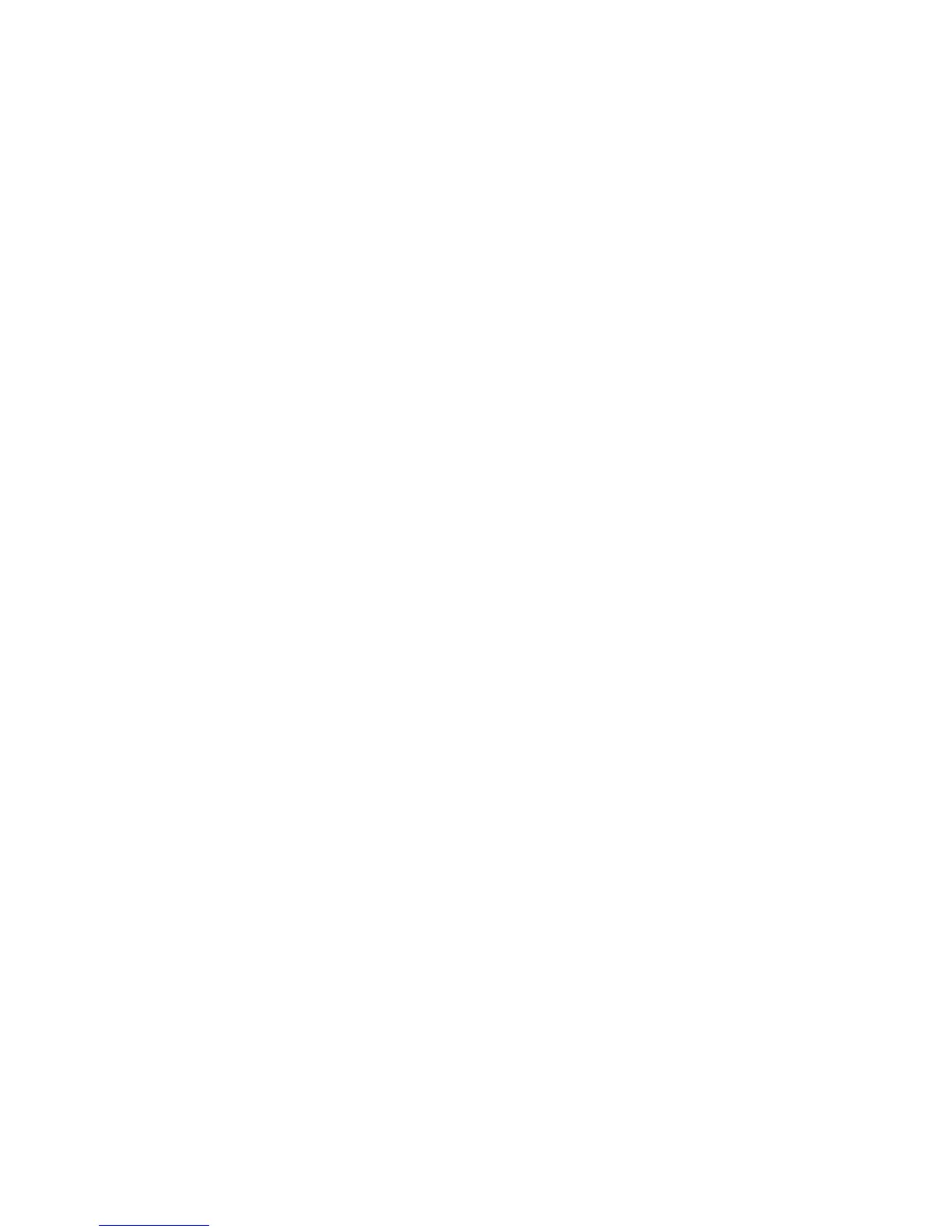WorkCentre 7120 Multifunction Printer
User Guide
19
2
Features
This chapter includes:
• Before Using the Printer on page 20
• Parts of the Printer on page 21
• Printer Configuration on page 29
• Control Panel on page 32
• More Information on page 35
