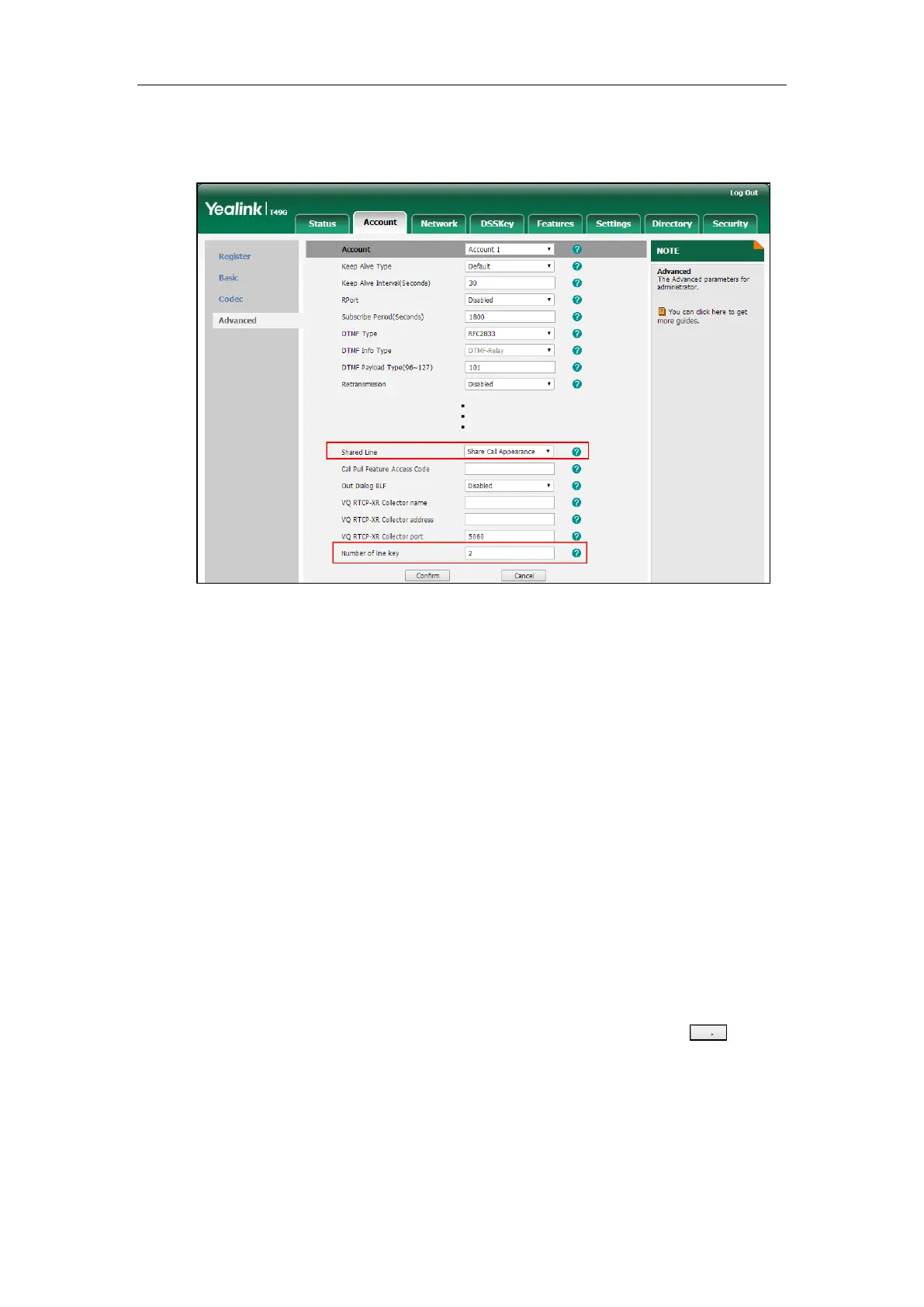User Guide for SIP VP-T49G IP Phone
266
This field appears only if Auto Linekeys feature is enabled.
The default value is 1. In this example, the value is set to 2.
4. Click Confirm to accept the change.
The phone B will automatically configure the line keys from the first unused DSS key, according
to the configured number in the Number of line key field.
Configuring Private Hold Soft Key or Private Hold Key
Public hold allows any shared line to retrieve the held call. Private hold only allows the hold
party to retrieve the held call. For example, you can retrieve the held call on either phone A or
phone B when you place a call on public hold; you can retrieve the held call only on phone A
when you place a call on private hold on phone A. By default, the private hold soft key isn’t
displayed on the touch screen. You need to configure either the private hold soft key or a
private hold key before you place the call on private hold.
To configure the private hold soft key via web user interface:
1. Click on Settings->Softkey Layout.
2. Select Enabled from the pull-down list of Custom Softkey.
3. Select On Talk from the pull-down list of Call States.
4. Select Private Hold from the Unselected Softkeys column and then click .
