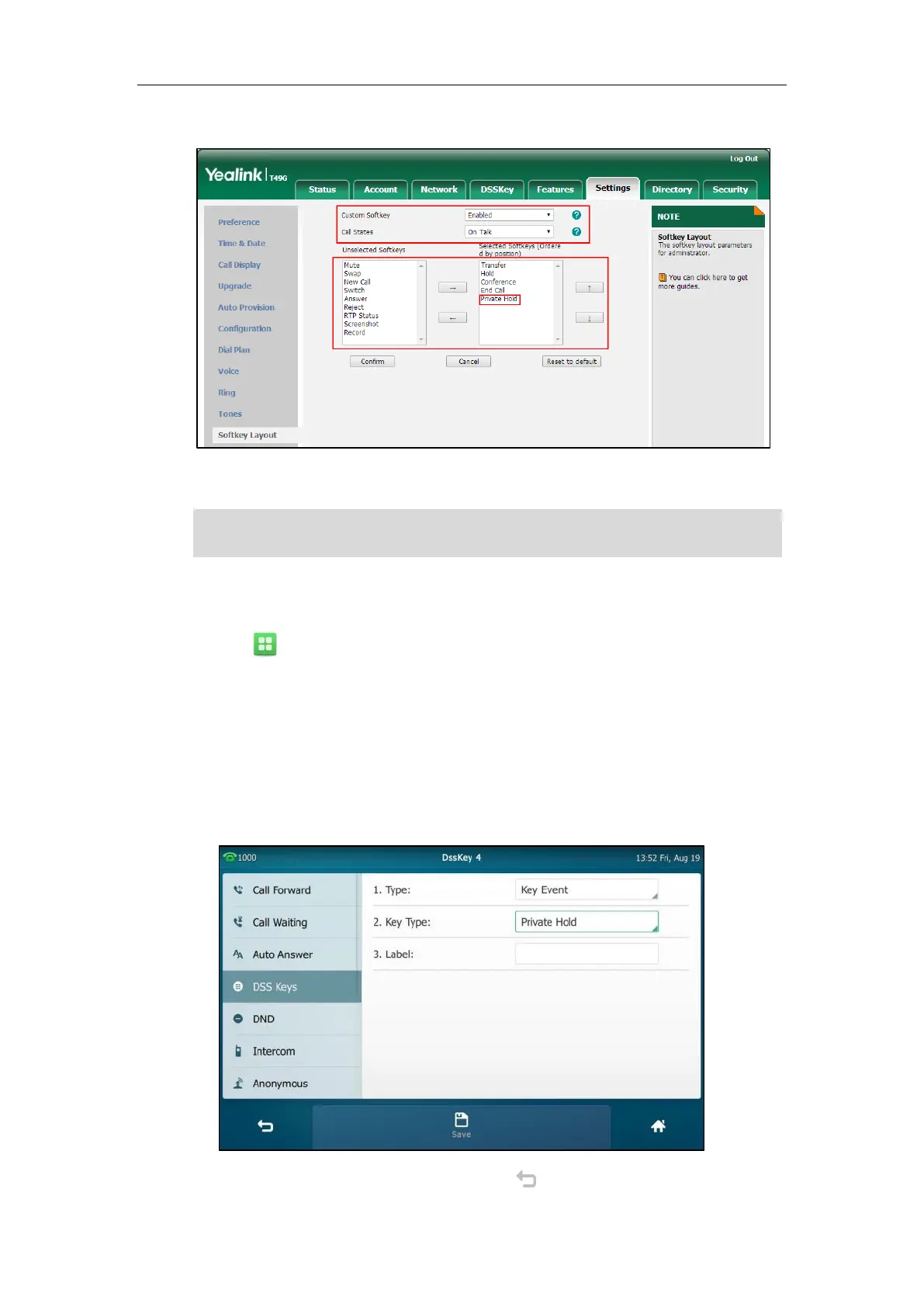Advanced Phone Features
267
The Private Hold appears in the Selected Softkeys column.
5. Click Confirm to accept the change.
Note
To configure a private hold key via phone user interface:
1. Tap ->Features->DSS Keys.
2. Tap the desired line key.
3. Tap the Type field.
4. Tap Key Event in the pop-up dialog box.
5. Tap the Key Type field.
6. Tap Private Hold in the pop-up dialog box.
7. (Optional.) Enter the string that will appear on the touch screen in the Label field.
8. Tap the Save soft key to accept the change or to cancel.
Configuring the private hold soft key may affect the softkey layout in the Talking state. Contact
your administrator for more information.
