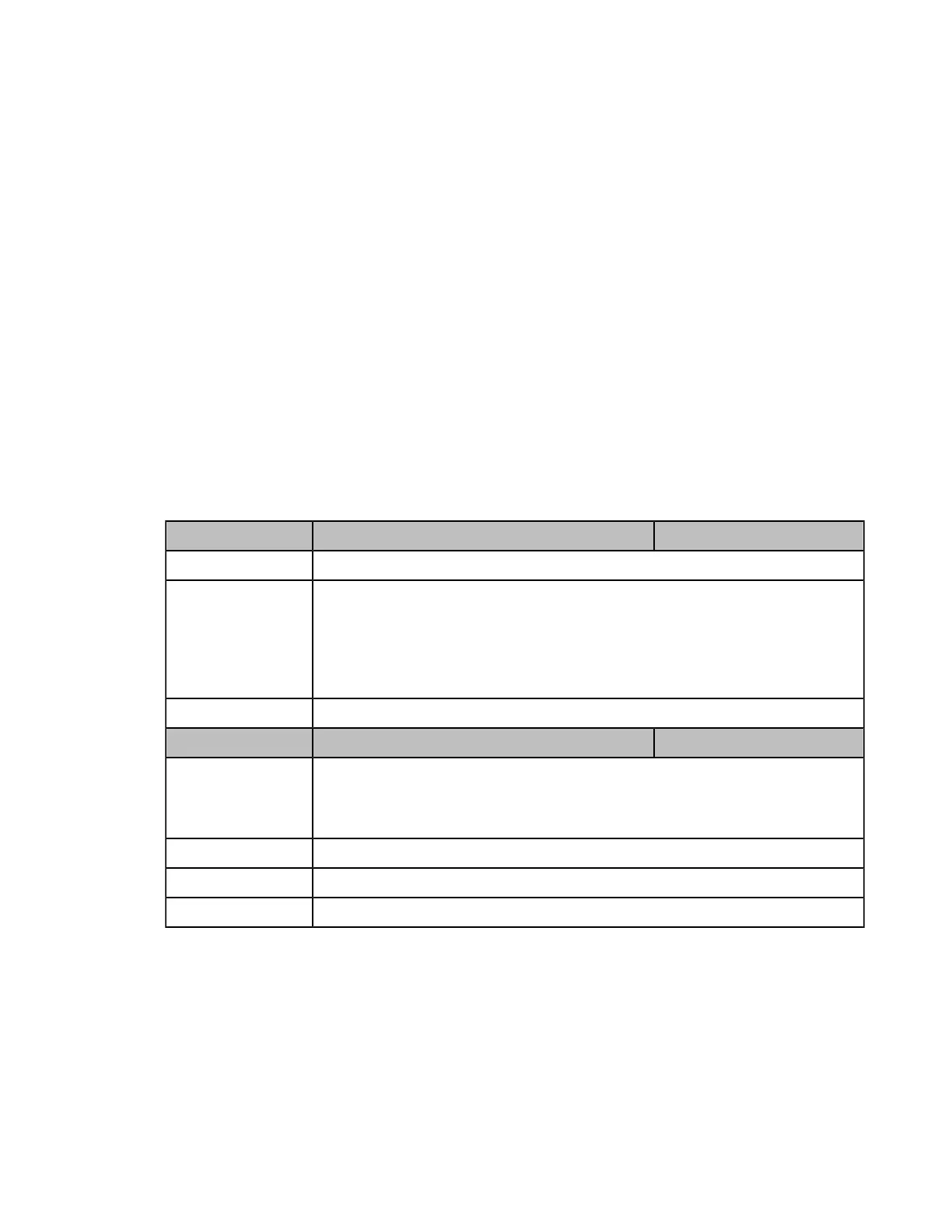| Troubleshooting Methods | 106
Resetting the phone to Custom Factory Settings
After you enable the custom factory feature, you can import the custom factory configuration file, and then reset the
phone to custom factory settings.
Procedure
1.
From the web user interface, click Settings > Configuration > Factory Configuration.
2.
In the Import Factory Configuration field, click the white box to select the custom factory configuration file
from your local system.
3.
Click Import.
After custom factory configuration file is imported successfully, you can reset the phone to custom factory
settings.
•
Custom Factory Configuration
Custom Factory Configuration
The following table lists the parameters you can use to configure custom factory.
Parameter static.features.custom_factory_config.enable <y0000000000xx>.cfg
Description It enables or disables the Custom Factory Configuration feature.
Permitted Values
0-Disabled
1-Enabled, Import Factory Configuration item will be displayed on the phone's
web user interface at the path Settings->Configuration. You can import a custom
factory configuration file or delete the user-defined factory configuration via web user
interface.
Default 0
Parameter static.custom_factory_configuration.url <y0000000000xx>.cfg
Description
It configures the access URL of the custom factory configuration files.
Note: It works only if “static.features.custom_factory_config.enable” is set to 1
(Enabled) and the file format of custom factory configuration file must be *.bin.
Permitted Values URL within 511 characters
Default Blank
Web UI Settings > Configuration > Import Factory Configuration
Deleting the Custom Factory Settings Files
You can delete the user-defined factory configurations via web user interface.
Procedure
1.
From the web user interface, click Settings > Configuration > Factory Configuration.
2.
Click Delete from the Delete Factory Configuration field.
