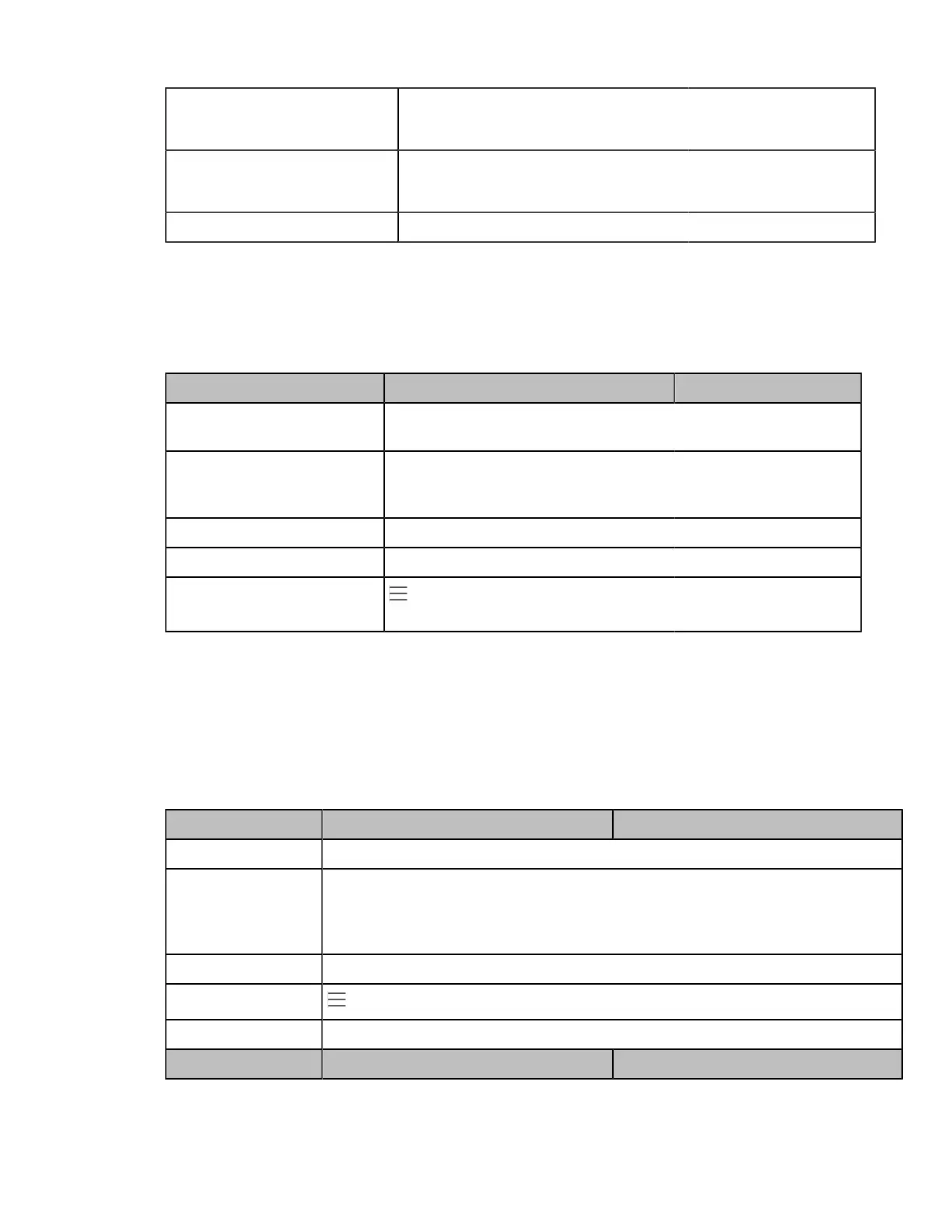| Phone Customization | 67
Description
It configures the access URL of the DST file (AutoDST.xml).
Note: It works only if "local_time.summer_time" is set to 2 (Automatic).
Permitted Values
URL within 511 characters
For example, tftp://192.168.1.100/AutoDST.xml
Default Blank
Time and Date Manual Configuration
You can set the time and date manually when the phones cannot obtain the time and date from the NTP time server.
The following table lists the parameter you can use to configure time and date manually.
Parameters local_time.manual_time_enable <MAC>.cfg
Description It enables or disables the IP phone to obtain time and date from manual
settings.
Permitted Values
0-Disabled (obtain time and date from NTP server)
1-Enabled (obtain time and date from manual settings)
Default 0
Web UI Settings > Time&Date > Manual Time
Phone UI
> Settings > Device Settings > Time & Date > General > Tpye >
Manual Settings
Time and Date Format Configuration
You can customize the time and date with a variety of time and date formats, including options to
date format with the day, month, or year, and time format in 12 hours or 24 hours, or you can also custom the date
format as required.
The following table lists the parameters you can use to configure time and date format.
Parameters local_time.time_format <MAC>.cfg
Description It configures the time format.
Permitted Values
0-Hour 12, the time will be displayed in 12-hour format with AM or PM specified.
1-Hour 24, the time will be displayed in 24-hour format (for example, 2:00 PM displays as
14:00).
Default 1
Phone UI
> Settings > Device Settings > Time&Date > Time & Date Format > Time Format
Web UI Settings > Time & Date > Time Format
Parameter local_time.date_format <MAC>.cfg
