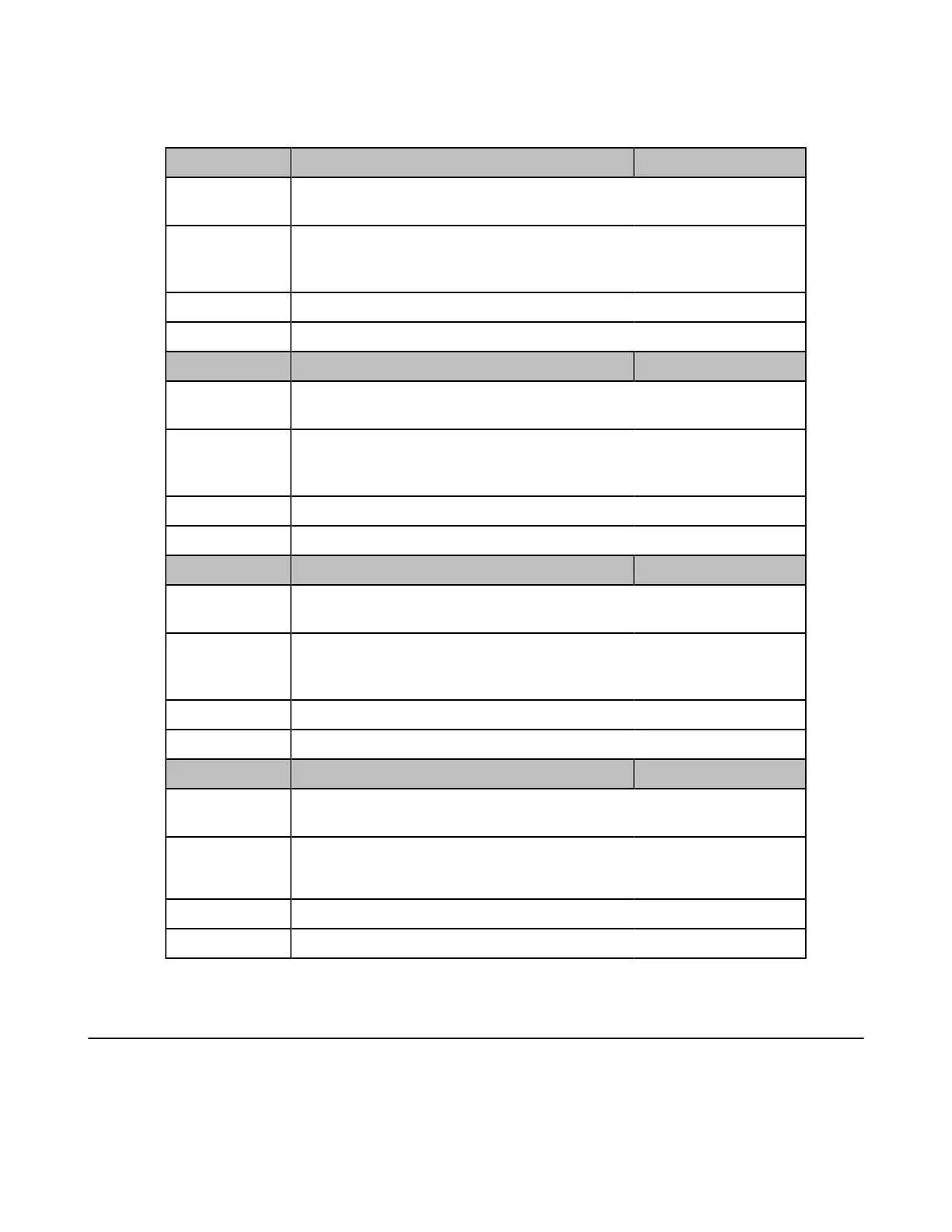| Phone Customization | 73
Power LED Indicator Configuration
The following table lists the parameters you can use to configure power LED indicator.
Parameter phone_setting.ring_power_led_flash_enable <y0000000000xx>.cfg
Description It enables or disables the power indicator LED to flash when the phone receives
an incoming call.
Permitted Values
0-Disabled (power LED indicator does not flash)
1-Enabled (power LED indicator fast flashes (300ms) red)
Default 1
Web UI Features > Power LED > Ringing Power Light Flash
Parameter phone_setting.mail_power_led_flash_enable <y0000000000xx>.cfg
Description It enables or disables the power LED indicator to flash when the phone receives
a voice mail.
Permitted Values
0-Disabled (power LED indicator does not flash)
1-Enabled (power LED indicator slowly flashes (1000ms) red)
Default 1
Web UI Features > Power LED > Voice/Text Mail Power Light Flash
Parameter phone_setting.talk_and_dial_power_led_enable <y0000000000xx>.cfg
Description It enables or disables the power LED indicator to be turned on when the phone
is busy.
Permitted Values
0-Disabled (power LED indicator is off)
1-Enabled (power LED indicator glows red)
Default 0
Web UI Features > Power LED > Talk/Dial Power Light On
Parameter phone_setting.missed_call_power_led_flash.enable <y0000000000xx>.cfg
Description It enables or disables the power LED indicator to flash when the phone misses a
call.
Permitted Values
0-Disabled (power LED indicator does not flash)
1-Enabled (power LED indicator slowly flashes (1000ms) red)
Default 1
Web UI Features > Power LED > MissCall Power Light Flash
Bluetooth
Bluetooth enables low-bandwidth wireless connections within a range of 10 meters (32 feet). The range with the best
performance is 1 to 2 meters (3 to 6 feet). For T56A/T55A Teams IP Phones, make sure the Bluetooth USB Dongle
BT41 is connected to the phone. The Bluetooth feature is not applicable to CP960 Phones.
•
Bluetooth Configuration
