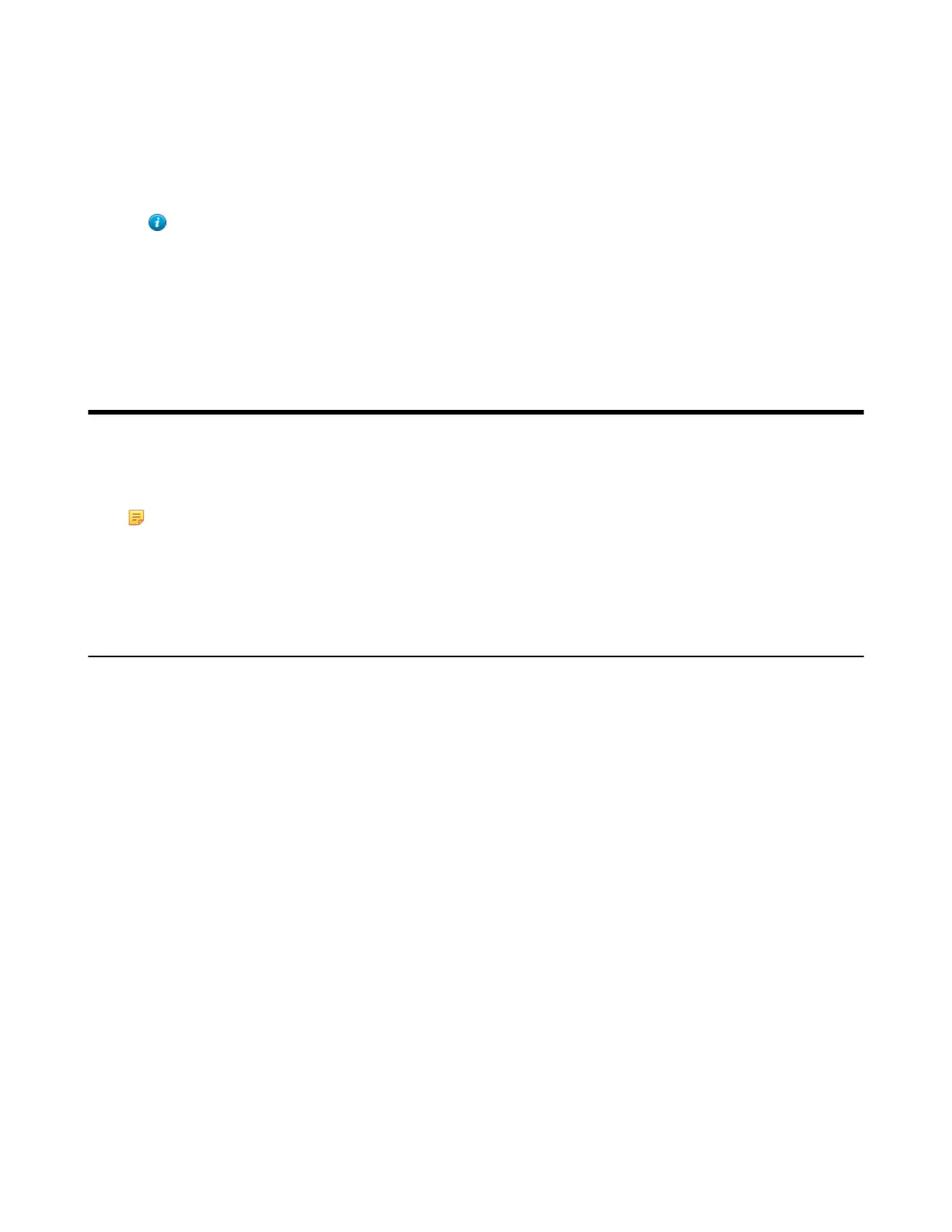| Provisioning Phone on the Microsoft Teams & Skype for Business Admin Center | 46
4.
Create boot files and configuration files, and then edit them as desired.
5.
Copy the boot files, configuration files and resource files to the provisioning server.
6.
If performing static provisioning, obtain the provisioning server address.
Tip: Typically, all phones are configured with the same server account, but the server account provides a
means of conveniently partitioning the configuration. Give each account a unique home directory on the
server and change the configuration on a per-line basis.
Provisioning Phone on the Microsoft Teams & Skype for
Business Admin Center
Microsoft Teams & Skype for Business Admin Center allows administrators to efficiently realize centralized
management for Yealink Teams IP Phones. With the device management platform, you can customize configuration
profiles and update all of your devices that are used.
Note: You can only manage the devices that login with the online accounts which has opened Microsoft
Teams & Skype for Business Admin Center services.
•
Device Management
•
Configuration Profiles Management
Device Management
You can monitor and manage your devices directly on the Microsoft Teams & Skype for Business Admin Center.
•
Editting Your Device Info
•
Customizing the Displayed Elements of Devices
•
Viewing the Device Details
•
Assigning Configuration Profile to Devices
•
Diagnostic Devices
•
Updating Device Software
•
Restarting Your Devices
Editting Your Device Info
You can edit the device name, organization asset tag or add notes for the device. Note that you can only edit one
device at a time.
Procedure
1.
Navigate to Device > Manage Devices > All device.
2.
Click a desired device in the All devices list.
3.
Click Edit at the top left of the device list.
