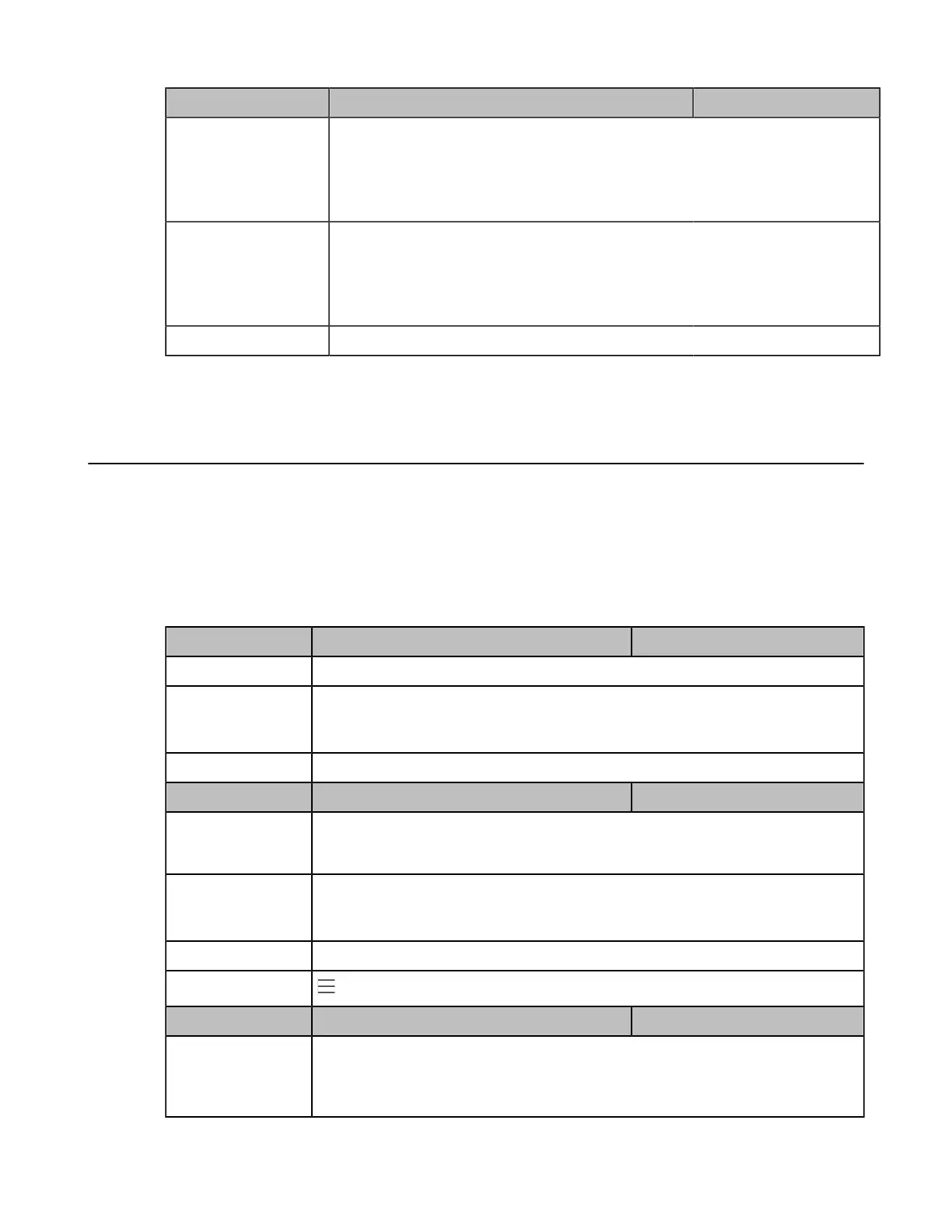| Phone Network | 24
Parameter static.network.vlan.vlan_change.enable
[1]
<y0000000000xx>.cfg
Description
It enables or disables the phone to obtain VLAN ID using lower preference of VLAN
assignment method or to close the VLAN feature when the phone cannot obtain
VLAN ID using the current VLAN assignment method.
The priority of each method is: LLDP/CDP>Manual>DHCP VLAN.
Permitted Values
0-Disabled
1-Enabled, the phone will attempt to use the lower priority method when failing to
obtain the VLAN ID using higher priority method. If all the methods are attempted,
the phone will disable VLAN feature.
Default 0
[1]If you change this parameter, the phone will reboot to make the change take effect.
Wi-Fi
Wi-Fi feature enables you to connect the phones to the organization’s wireless network.
Wi-Fi feature is only applicable to VP59 Teams phones.
•
Wi-Fi Configuration
Wi-Fi Configuration
The following table lists the parameters you can use to configure Wi-Fi.
Parameter static.wifi.function.enable
[1]
<y0000000000xx>.cfg
Description It enables or disables the Wi-Fi feature.
Permitted Values
0-Disabled
1-Enabled
Default 1
Parameter static.wifi.enable <y0000000000xx>.cfg
Description It activates or deactivates the Wi-Fi mode.
Note: It works only if “static.wifi.function.enable” is set to 1 (Enabled).
Permitted Values
0-Disabled
1-Enabled
Default 0
Phone UI
> Settings > Device Settings > Wi-Fi > Wi-Fi
Parameter static.wifi.X.label
[2]
<y0000000000xx>.cfg
Description It configures the profile name of a specific wireless network.
Note:It works only if "static.wifi.function.enable" and "static.wifi.enable" are set to 1
(Enabled).
