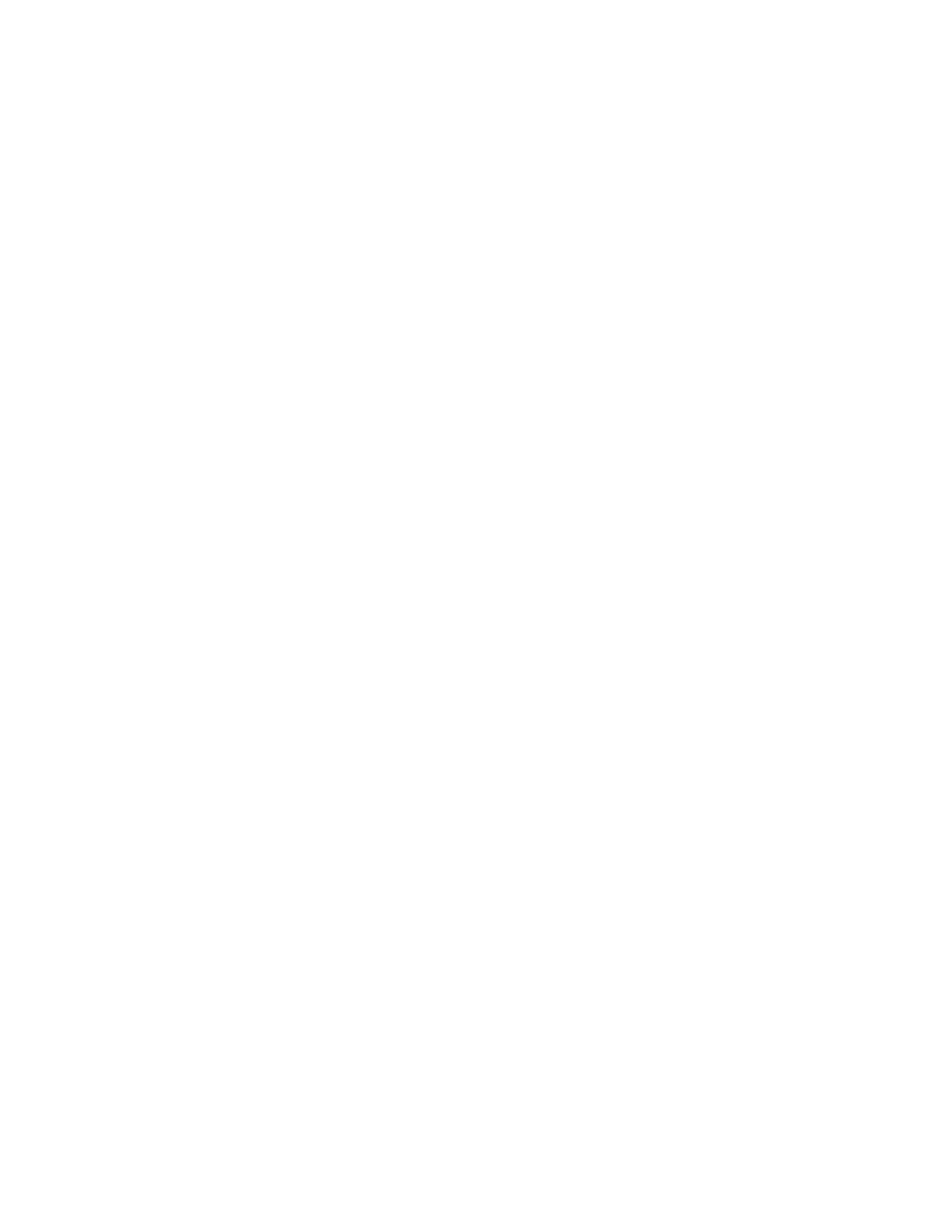| Provisioning Phone on the Microsoft Teams & Skype for Business Admin Center | 48
Diagnostic Devices
You can use diagnostic feature to quickly find the root cause of the problem and troubleshoot the problem. After
diagnostic devices, you should download and check the diagnostics file.
Procedure
1.
Navigate to Device > Manage Devices > All device.
2.
Click desired devices in the All devices list.
3.
Click Diagnostics at the top of the device list.
It will prompt " Log files will be retrieved from the selected device(s). Would you like to proceed?"
4.
Click Proceed.
Log files will be retrieved from the selected device(s) if diagnosing successfully.
5.
Click the corresponding device name in the All devices list to enter the device details page.
6.
Select History and then click Download to download the log file.
Updating Device Software
You can update all software for your devices to the latest version with one click on the Microsoft Teams & Skype for
Business Admin Center.
About this task
All software on the selected devices will be updated .
Procedure
1.
Navigate to Device > Manage Devices > All device.
2.
Click desired devices in the All devices list.
3.
Click Update at the top of the device list.
It will prompt " All software on the selected devices will be updated to the latest versions. Would you like to
proceed?"
4.
Click Update anyway.
The current firmware of the devices will be updated automatically after a few minutes.
Restarting Your Devices
Procedure
1.
Navigate to Device > Manage Devices > All device.
