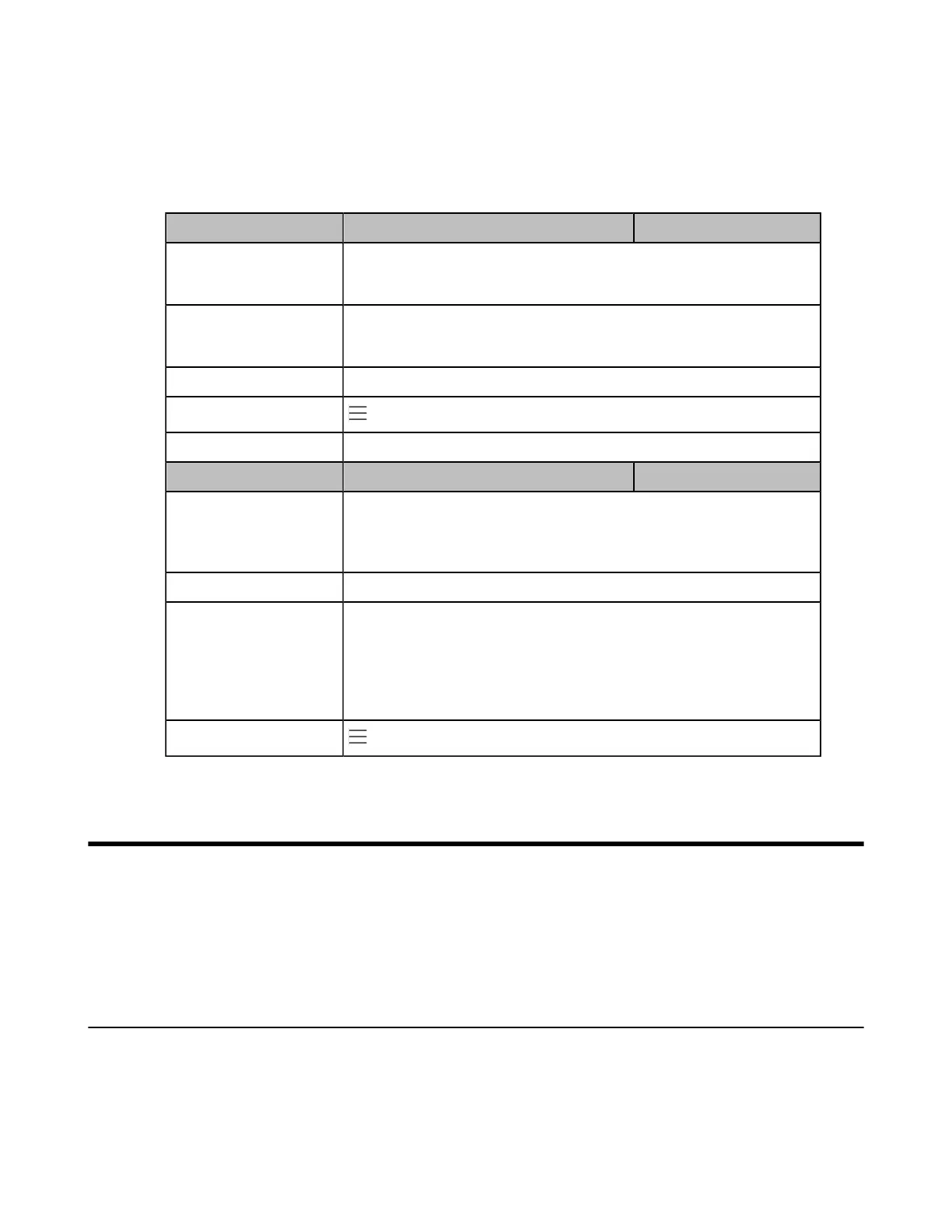| Security Features | 74
Bluetooth Configuration
You can activate or deactivate the Bluetooth mode, and personalize the Bluetooth device name for the phone. The
pre-configured Bluetooth device name will be displayed in scanning list of other devices. It is helpful for the other
Bluetooth devices to identify and pair with your phone.
The following table lists the parameters you can use to configure Bluetooth.
Parameter features.bluetooth_enable <y0000000000xx>.cfg
Description
It triggers the Bluetooth mode to on or off.
Note: It is not applicable to CP960 phones.
Permitted Values
0-Off
1-On
Default 0
Phone UI
> Settings > Device Settings > Bluetooth > Bluetooth
Web UI Features > Bluetooth > Bluetooth Active
Parameter features.bluetooth_adapter_name <y0000000000xx>.cfg
Description
It configures the Bluetooth device name.
Note: It works only if “features.bluetooth_enable” is set to 1 (On). It is not
applicable to CP960 phones.
Permitted Values String within 64 characters
Default For T58A Teams IP Phones: SIP-T58
For T56A Teams IP Phones: SIP-T56A
For T55A Teams IP Phones: SIP-T55A
For VP59 Teams IP Phones: Yealink-VP59
Phone UI
> Settings > Device Settings > Bluetooth > Device Name
Security Features
•
User and Administrator Identification
•
Phone Lock
•
Transport Layer Security (TLS)
•
Encrypting Configuration Files
User and Administrator Identification
By default, some menu options are protected by the privilege levels: user and administrator, each with its own
password. You can also customize the access permission for configurations on the web user interface and phone/
handset user interface. Yealink Teams IP Phones support the access levels of admin, var and user.
When logging into the web user interface or access the advanced settings on the phone, as an administrator, you
need administrator password to access various menu options. The default username and password for administrator
