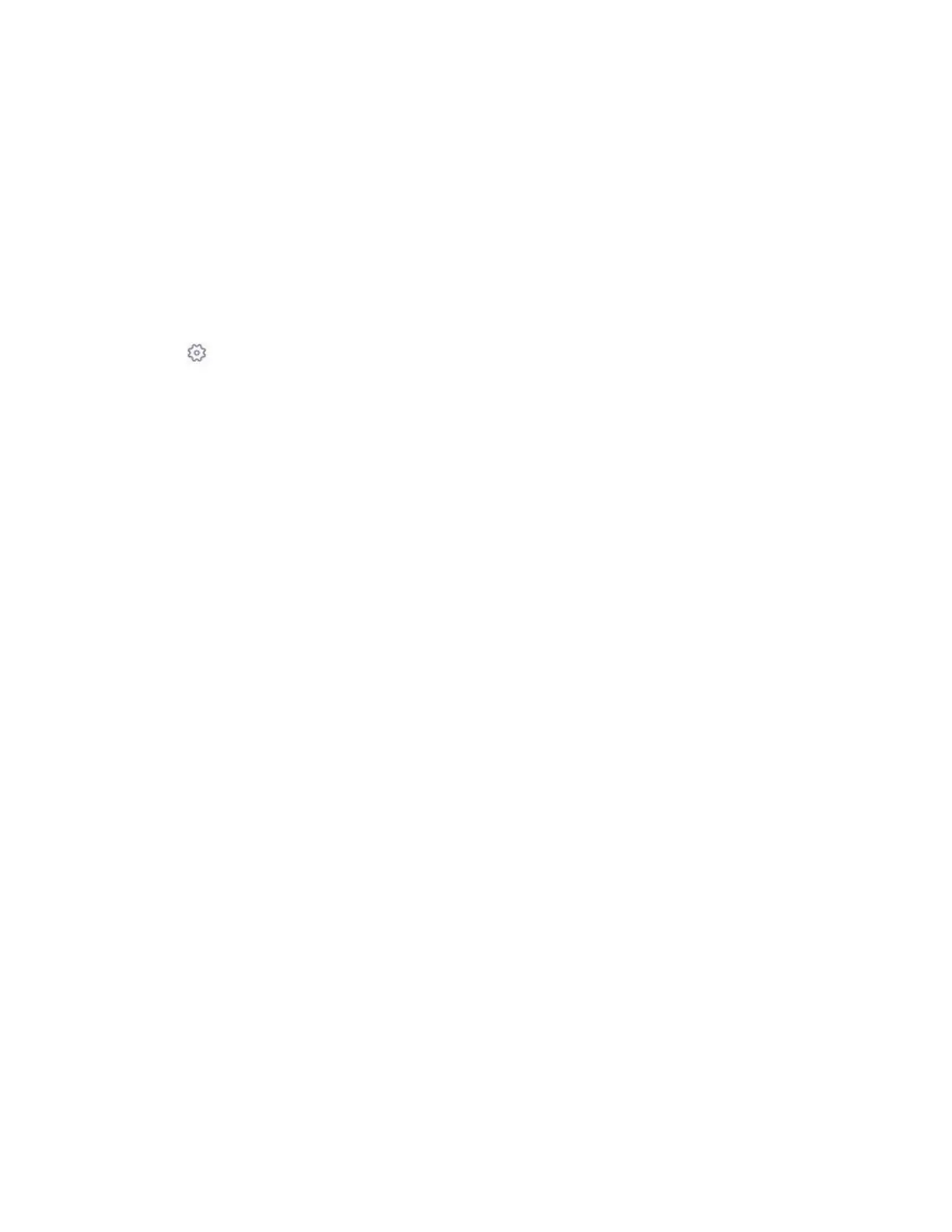| Provisioning Phone on the Microsoft Teams & Skype for Business Admin Center | 47
4.
Edit device info from the right side of the pop-up menu.
5.
Click Save.
Customizing the Displayed Elements of Devices
You can customize your table elements displayed in the device list.
Procedure
1.
Navigate to Device > Manage Devices > All device.
2.
Click at the top-right of the device list.
3.
Turn on or turn off the table elements.
4.
Click Save.
Viewing the Device Details
You can view the device basic information, update infomation, software update status and actions you performed .
Procedure
1.
Navigate to Device > Manage Devices > All device.
2.
Click the corresponding device name in the All devices list to enter the device details page.
You can click Details to view software update status or click History to view actions you performed for the
device.
Assigning Configuration Profile to Devices
Before assigning configuration profile to devices, make sure there are configuration profiles on the platform.
Procedure
1.
Navigate to Device > Manage Devices > All device.
2.
Click desired devices in the All devices list.
3.
Click Assign configuration at the top left of the device list.
4.
Search for the configuration profile from the right side of the pop-up menu.
5.
Click Save.
The configuration profile will take effect to the devices.
Related tasks
Creating a Configuration Profile
