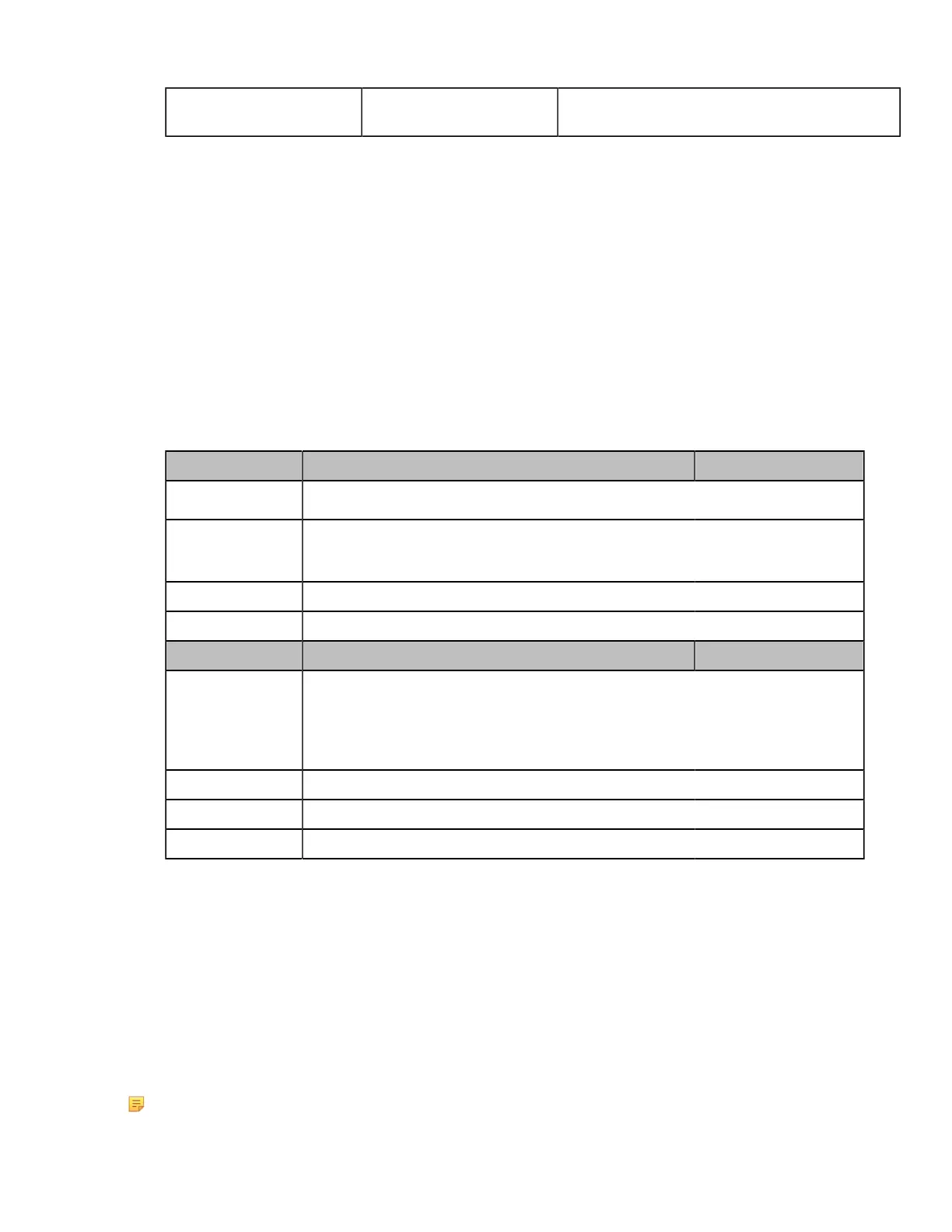| Phone Network | 17
TFTP Server Name 66 Identify a TFTP server when the 'sname' field in the
DHCP header has been used for DHCP options.
DHCP Option 160 and Option 161
Yealink Teams IP Phones also support obtaining the provisioning server address by detecting DHCP custom option
during startup.
If DHCP Option 66 is not available, you can use custom option (160 or 161) with the URL or IP address of the
provisioning server. The phone will automatically detect the option 160 or 161 for obtaining the provisioning server
address.
To use DHCP option 160 or option 161, make sure the DHCP Active feature is enabled and custom option is
configured.
•
DHCP Option 160 and Option 161 Configuration
DHCP Option 160 and Option 161 Configuration
The following table lists the parameters you can use to configure DHCP option 160 or 161.
Parameter static.auto_provision.dhcp_option.enable
[1]
<y0000000000xx>.cfg
Description
It triggers the DHCP Option feature to on or off.
Permitted Values
0-Off
1-On
Default 1
Web UI Settings > Auto Provision > DHCP Active
Parameter static.auto_provision.dhcp_option.list_user_options
[1]
<y0000000000xx>.cfg
Description
It configures the custom DHCP option for requesting provisioning server address.
Multiple DHCP options are separated by commas.
Note: It works only if the value of the parameter
“static.auto_provision.dhcp_option.enable” is set to 1 (On).
Permitted Values Integer from 128 to 254
Default 160,161
Web UI Settings > Auto Provision > Custom Option
[1]If you change this parameter, the phone will reboot to make the change take effect.
DHCP Option 66 , Option 43 and Custom Option
During the startup, the phone will automatically detect the custom option, option 66, or option 43 for obtaining
the provisioning server address. The priority of obtaining the provisioning server address is as follows: custom
option>option 66 (identify the TFTP server)>option 43.
The Teams phone can obtain the Auto Configuration Server (ACS) address by detecting option 43 during startup.
To obtain the server address via DHCP option, make sure you have configured the DHCP option on the phone. The
option must be in accordance with the one defined in the DHCP server.
Note: If you fail to configure the DHCP options for discovering the provisioning server on the DHCP server,
an alternate method of automatically discovering the provisioning server address is required. One possibility
