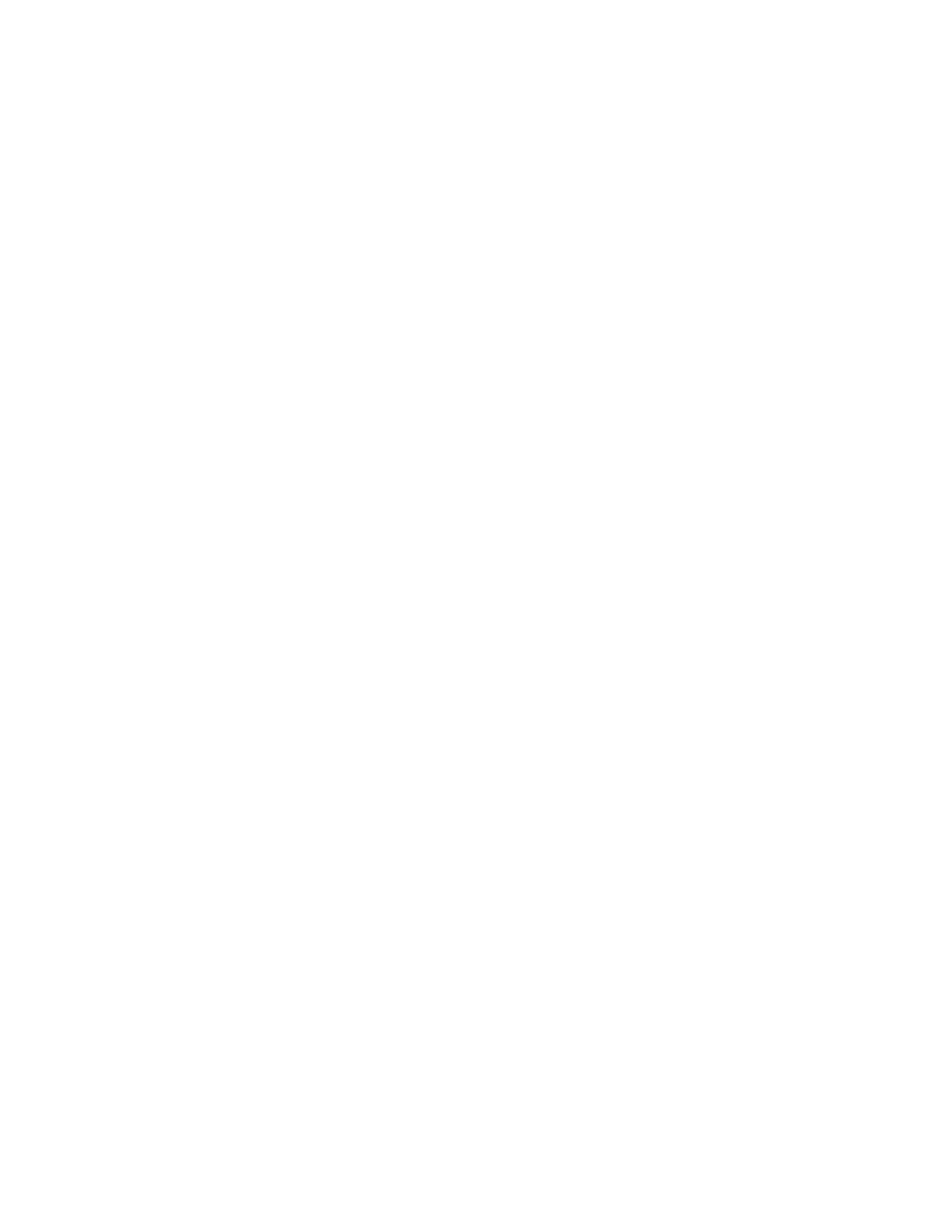| Getting Started | 8
•
Configuring the VLAN
•
Querying the DHCP (Dynamic Host Configuration Protocol) Server
•
Contacting the Provisioning Server
•
Updating Firmware
•
Downloading the Resource Files
Loading the ROM File
The ROM file resides in the flash memory of the phone. The phone comes from the factory with a ROM file
preloaded. During initialization, the phone runs a bootstrap loader that loads and executes the ROM file.
Configuring the VLAN
If you connect the phone to a switch, the switch notifies the IP phone of the VLAN information defined on the
switch (if using LLDP or CDP). The phone can then proceed with the DHCP request for its network settings (if using
DHCP).
Querying the DHCP (Dynamic Host Configuration Protocol) Server
The phone is capable of querying a DHCP server.
After network connectivity is established, the phone can obtain the following network parameters from the DHCP
server during initialization:
• IP Address
• Subnet Mask
• Default Gateway
• Primary DNS (Domain Name Server)
• Secondary DNS
By default, the phones obtain these parameters from a DHCPv4. You can configure network parameters of the phone
manually if any of them are not supplied by the DHCP server.
Contacting the Provisioning Server
If you configure the phone to obtain configurations from the provisioning server, it will be connected to the
provisioning server, and then download the boot file and configuration file(s) during startup. The phone will be able to
resolve and update configurations written in the configuration file(s). If the phone does not obtain configurations from
the provisioning server, the phone will use the configurations stored in the flash memory.
Updating Firmware
If you define the access URL of firmware in the configuration file, the phone will download firmware from the
provisioning server. If the MD5 value of the downloaded firmware file differs from the one stored in the flash
memory, the phone will perform a firmware update.
You can manually upgrade firmware if the phone does not download firmware from the provisioning server.
Downloading the Resource Files
In addition to configuration file(s), the phone may require resource files before it provides service. These resource
files are optional, but if you deploy some particular features, these files are required.
