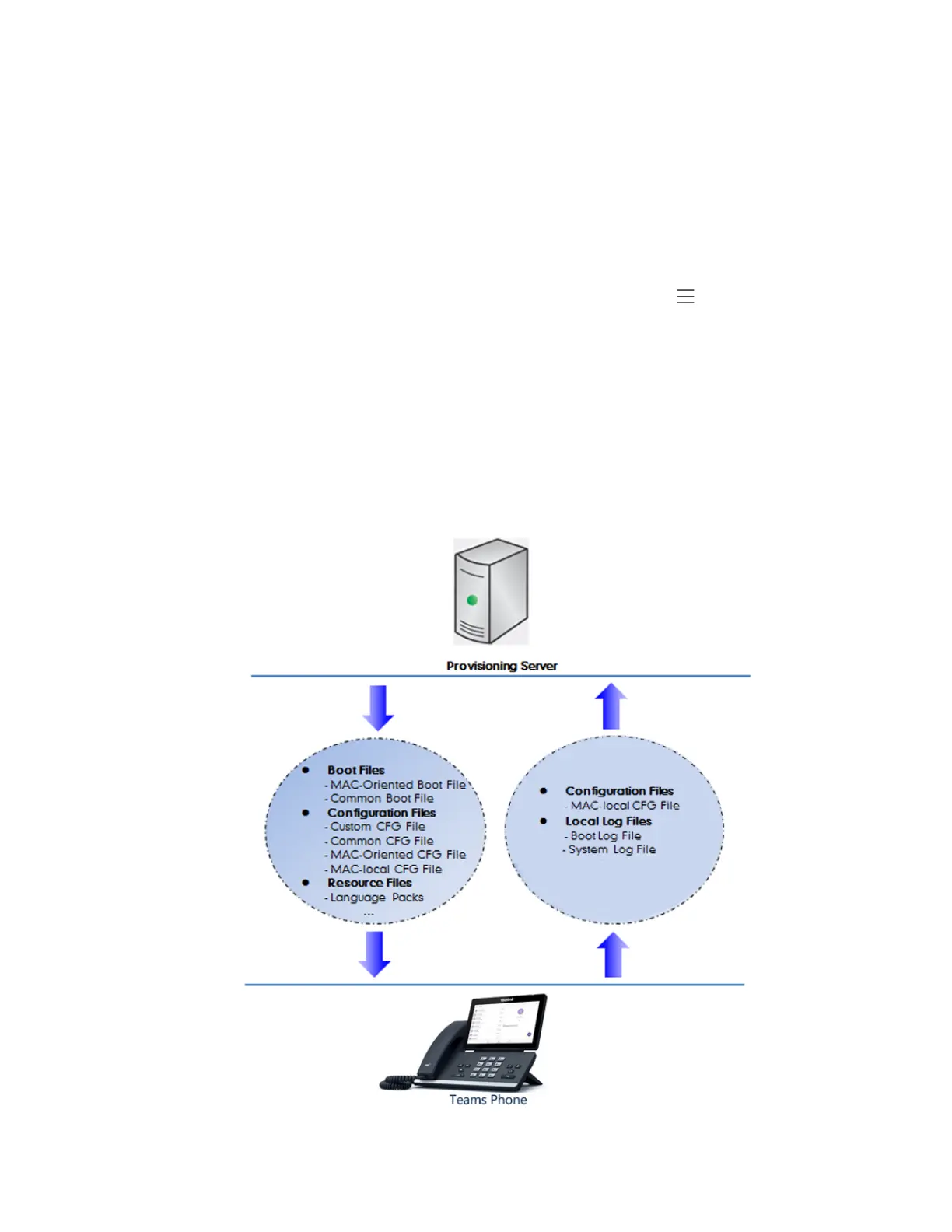| Phone Provisioning | 41
Procedure
1.
From the web user interface, navigate to Settings > Configuration > CFG Configuration.
2.
In the Export CFG Configuration File block, click Export to open the file download window, and then save the
file to your local system.
Phone User Interface
Phone user interface makes configurations available to users and administrators; but the > Settings > Device
Settings > Admin only option is only available to administrators and requires an administrator password (default:
admin).
You can configure the phones via phone user interface on a per-phone basis.
Central Provisioning
Central provisioning enables you to provision multiple phones from a provisioning server that you set up, and
maintain configuration files for all phones in the central provisioning server.
The following figure shows how the phone interoperates with provisioning server when you use the centralized
provisioning method:
