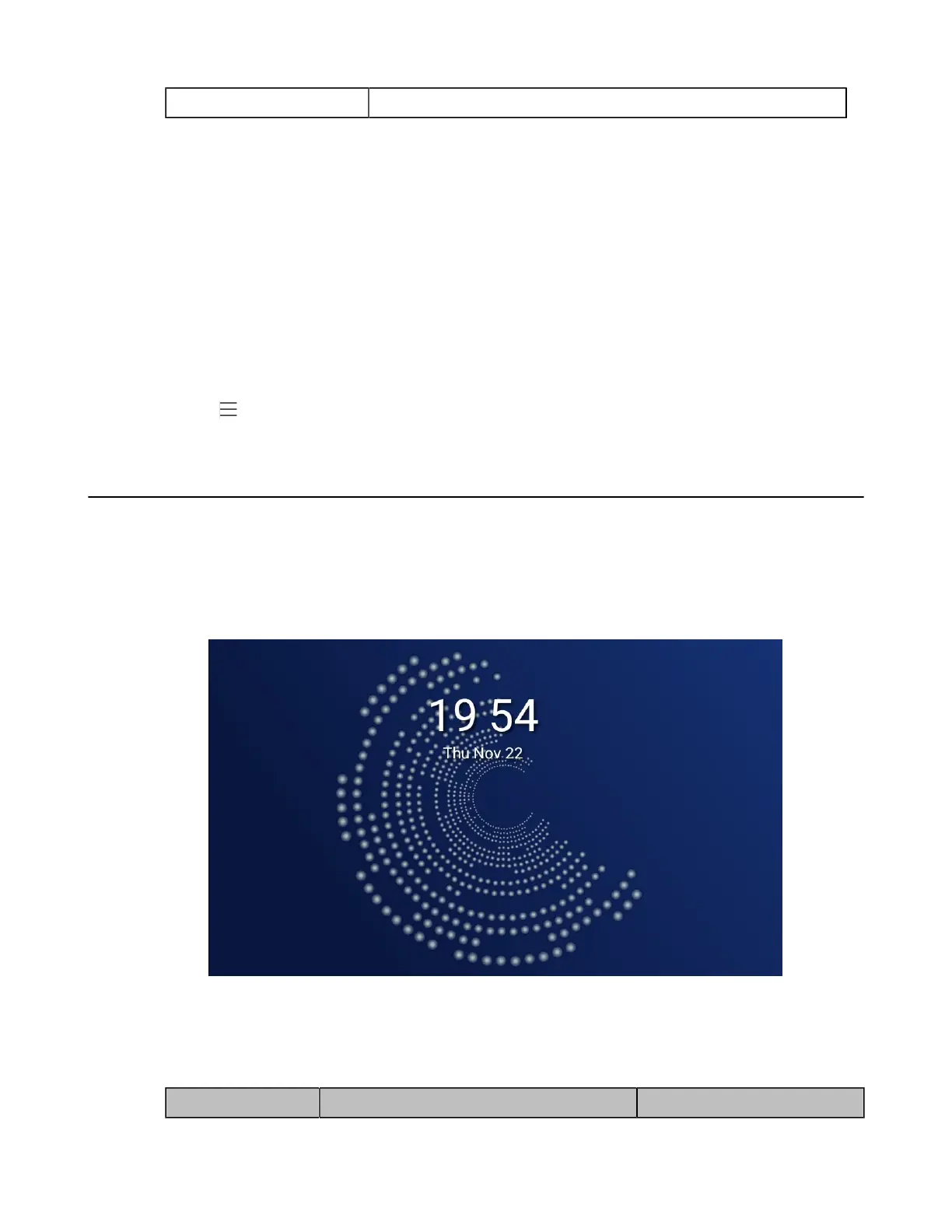| Phone Customization | 57
Default Blank
Example: Setting a Custom Language for Phone Display
The following example shows configuration for uploading custom language files “015.GUI.English_15.lang” and
“016.GUI.English_16.lang”, and then specify “015.GUI.English_15.lang” to display on the phone user interface.
These language files are customized and placed on the provisioning server “192.168.10.25”.
Example
gui_lang.url=http://192.168.10.25/015.GUI.English_15.lang
gui_lang.url= http://192.168.10.25/016.GUI.English_16.lang
lang.gui=English_15
After provisioning, the language on the phone user interface will change to the custom language you defined in
“015.GUI.English_15.lang”. You can also find a new language selection“English_15” and “English_16” on the phone
user interface: > Settings > Device Settings > Language.
Screen Saver
The screen saver will automatically start when the phone is idle for the preset waiting time. You can stop the screen
saver and return to the idle screen at any time by pressing a key on the phone or tapping the touch screen. When your
phone is idle again for a preset waiting time,the screen saver starts again.
By default, the phone screen displays a built-in picture when the screen saver starts. You can set the phone to display
the other built-in screensaver background. The following shows the built-in screen saver displayed on T58A Teams IP
Phones:
•
Screensaver Configuration
Screensaver Configuration
The following table lists the parameters you can use to configure screensaver.
Parameter screensaver.wait_time <y0000000000xx>.cfg
