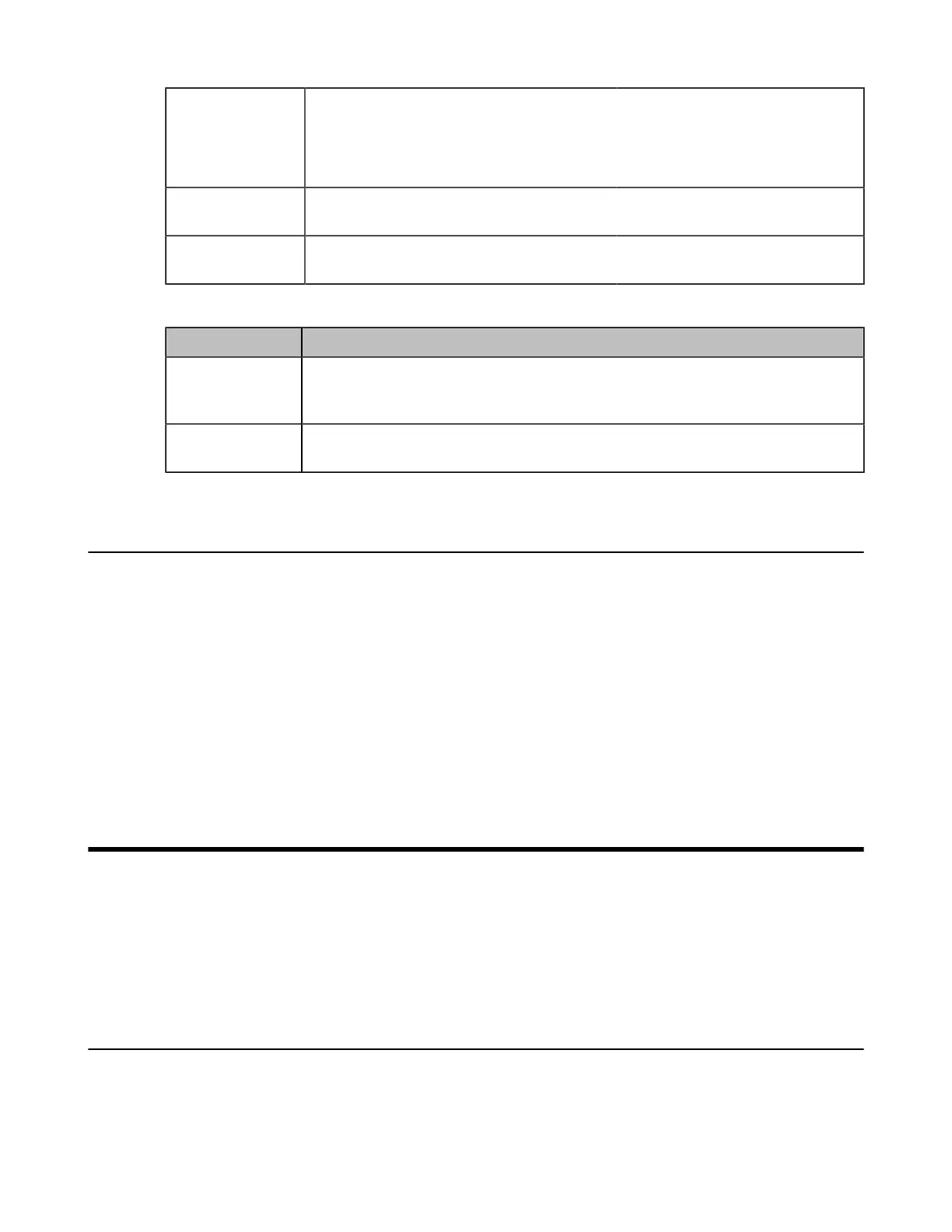| Getting Started | 7
Bold
Highlights the web/phone user interface items such as menus, menu selections, soft
keys, or directory names when they are involved in a procedure or user action (e.g., Tap
Settings>Device Settngs).
Also used to emphasize text (e.g., Important! ).
Italics Used to emphasize text, to show the example values or inputs (format of examples:
http(s)://[IPv6address]) .
Blue Text Used for cross references to other topics related to this topic (for example, Ring Tones),
for hyperlinks toexternal sites and documents, for example, RFC 3315.
You also need to know the following writing conventions to distinguish conditional information:
Convention Description
<> Indicates that you must enter specific information. For example, when you see <MAC>,
enter your phone’s 12-digit MAC address. If you see <phoneIPAddress>, enter your
phone’s IP address.
> Indicates that you need to select an item from a menu. For example, Settings->Device
Settngs indicates that you need to select Device Settngs from the Settings menu.
Recommended References
For more information on configuring and administering other Yealink products not included in this guide, refer to
product support page at Yealink Technical Support.
To access the latest Release Notes or other guides for Yealink phones, refer to the Document Download page for your
phone at Yealink Technical Support.
If you want to find Request for Comments (RFC) documents, type http://www.ietf.org/rfc/rfcNNNN.txt (NNNN is the
RFC number) into the location field of your browser.
This guide mainly takes the T58A Teams phone as example for reference. For more details on other Teams IP Phones,
refer to Yealink Teams phone-specific user guide.
For other references, look for the hyperlink or web info throughout this administrator guide.
Getting Started
This chapter describes where Teams IP Phones fit in your network, and provides basic initialization instructions for
Teams IP Phones.
•
Initialization Process Overview
•
Verifying Startup
•
Teams Feature License
Initialization Process Overview
The initialization process of the phone is responsible for network connectivity and operation of the phone in
your local network. Once you connect your phone to the network and to an electrical supply, the phone begins its
initialization process.
•
Loading the ROM File
