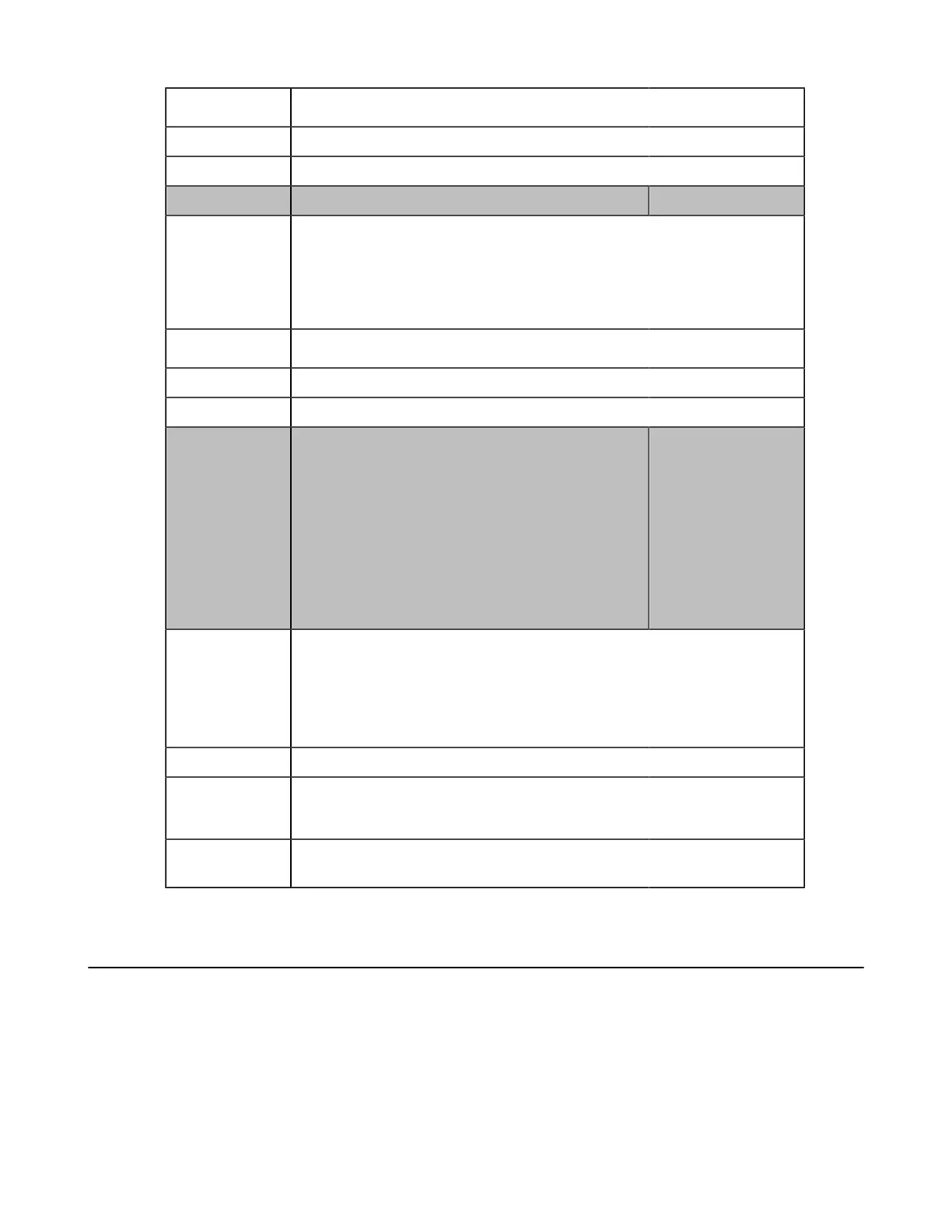| Phone Customization | 72
Permitted Values
Integer from 1 to 10
Default 10
Web UI Settings > Power Saving > Off Hour Idle TimeOut
Parameters features.power_saving.user_input_ext.idle_timeout <y0000000000xx>.cfg
Description
It configures the minimum time (in minutes) that the phone waits in the idle
state - after being inactive - before the phone enters power-saving mode.
Example:
features.power_saving.user_input_ext.idle_timeout = 5
Permitted Values
Integer from 1 to 30
Default 10
Web UI Settings > Power Saving > User Input Extension Idle TimeOut
Parameters
features.power_saving.office_hour.monday
features.power_saving.office_hour.tuesday
features.power_saving.office_hour.wednesday
features.power_saving.office_hour.thursday
features.power_saving.office_hour.friday
features.power_saving.office_hour.saturday
features.power_saving.office_hour.sunday
<y0000000000xx>.cfg
Description
It configures the start time and end time of the day’s office hour.
Start time and end time are separated by a comma.
Example:
features.power_saving.office_hour.monday = 7,19
Permitted Values Integer from 0 to 23, Integer from 0 to 23
Default
7,19 - for Monday, Tuesday, Wednesday, Thursday, Friday.
7,7 - for Saturday, Sunday.
Web UI Settings > Power Saving > Monday/Tuesday/Wednesday/Thursday/Friday/
Saturday/Sunday
Power LED Indicator
Power LED indicator indicates power status and phone status. It is not applicable to CP960 Teams IP Phones.
You can configure the power LED indicator behavior in the following scenarios:
• The phone receives an incoming call
• The phone is busy
• The phone receives a voice mail
• The phone misses a call
•
Power LED Indicator Configuration
