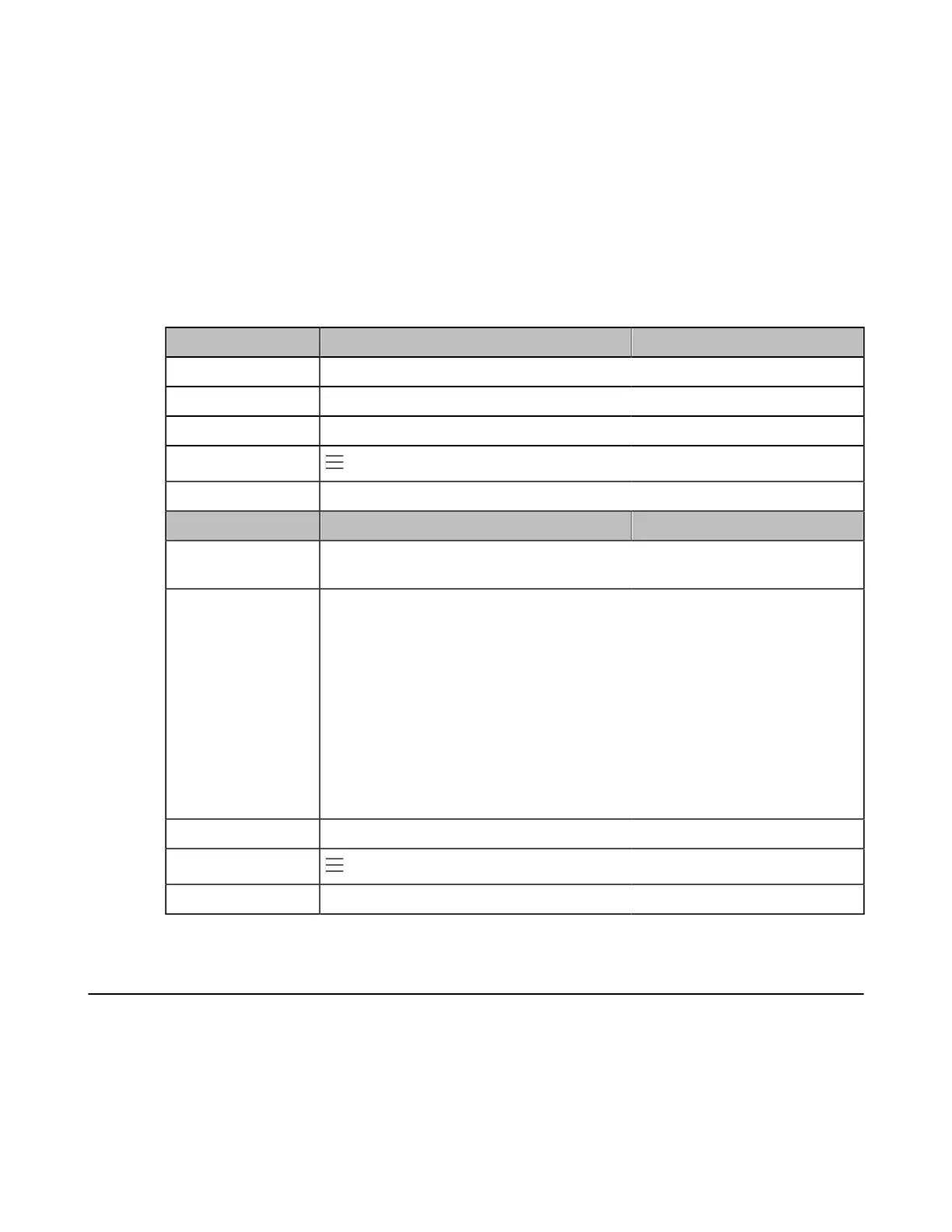| Phone Customization | 59
Backlight Active Level: The brightness level of the LCD backlight when the phone is active.
Backlight Time: The delay time to change the brightness of the LCD backlight when the phone is inactive. Backlight
time includes the following settings:
• Always On: Backlight is on permanently.
• 15s, 30s, 1min, 2min, 5min, 10min or 30min: Backlight is changed when the phone is inactive after the
designated time (in seconds).
•
Backlight Brightness and Time Configuration
Backlight Brightness and Time Configuration
The following table lists the parameters you can use to configure screen backlight brightness and time.
Parameter phone_setting.active_backlight_level <y0000000000xx>.cfg
Description It configures the intensity of the LCD backlight when the phone is active.
Permitted Values Integer from 1 to 10
Default 8
Phone UI
> Settings > Device Settings > Display > Backlight > Backlight Active Level
Web UI Settings > Preference > Backlight > Backlight Active Level
Parameter phone_setting.backlight_time <y0000000000xx>.cfg
Description It configures the delay time (in seconds) to change the intensity of the LCD backlight
when the phone is inactive.
Permitted Values
0-Always On
15-15s
30-30s
60-1min
120-2min
300-5min
600-10min
1800-30min
Default 0
Phone UI
> Settings > Device Settings > Display > Backlight > Backlight Time
Web UI Settings > Preference > Backlight > Backlight Time(seconds)
Time and Date
Teams IP Phones maintain a local clock. You can choose to get the time and date from SNTP (Simple Network
TimeProtocol) time server to have the most accurate time and set DST (Daylight Saving Time) to make better use
of daylight and to conserve energy, or you can set the time and date manually. The time and date can be displayed in
several formats on the idle screen.
•
Time Zone
•
NTP Settings
