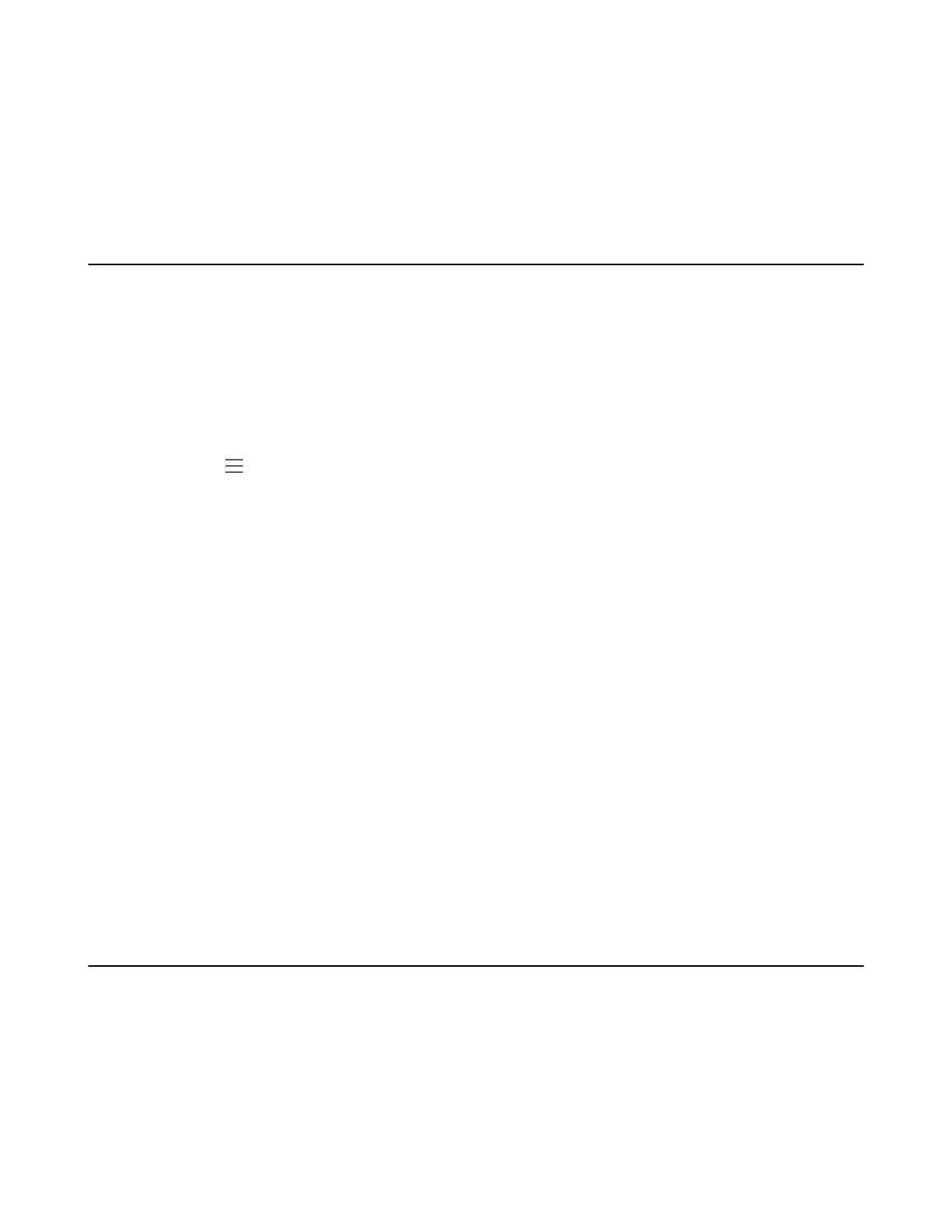| Troubleshooting Methods | 107
The web user interface prompts the message “Are you sure delete user-defined factory configuration?”.
3.
Click OK to delete the custom factory configuration files.
The imported custom factory file will be deleted. The phone will be reset to default factory settings after resetting.
Phone Reboot
You can reboot the phone locally.
•
Rebooting the Phone via Phone User Interface
•
Rebooting the Phone via Web User Interface
Rebooting the Phone via Phone User Interface
Procedure
1.
Navigate to > Settings > Device Settings > Debug.
2.
Tap Reboot phone.
It prompts if you are sure to reboot the phone.
3.
Tap OK.
Rebooting the Phone via Web User Interface
Procedure
1.
Click Settings > Upgrade.
2.
Click Reboot to reboot the phone.
The web user interface prompts the message “Reboot the system?"
3.
Click OK to confirm the rebooting.
The phone begins rebooting. Any reboot of the phone may take a few minutes.
Capturing the Current Screen of the Phone
You can capture the screen display of the phone using the action URI. The phones can handle an HTTP or HTTPS
GET request. The URI format is http(s)://<phoneIPAddress>/screencapture. The captured picture is saved as a BMP
or JPEG file.
You can also use the URI “http(s)://<phoneIPAddress>/screencapture/download” to capture the screen display first,
and then download the image (which is saved as a JPG file and named with the phone model and the capture time) to
the local system.
