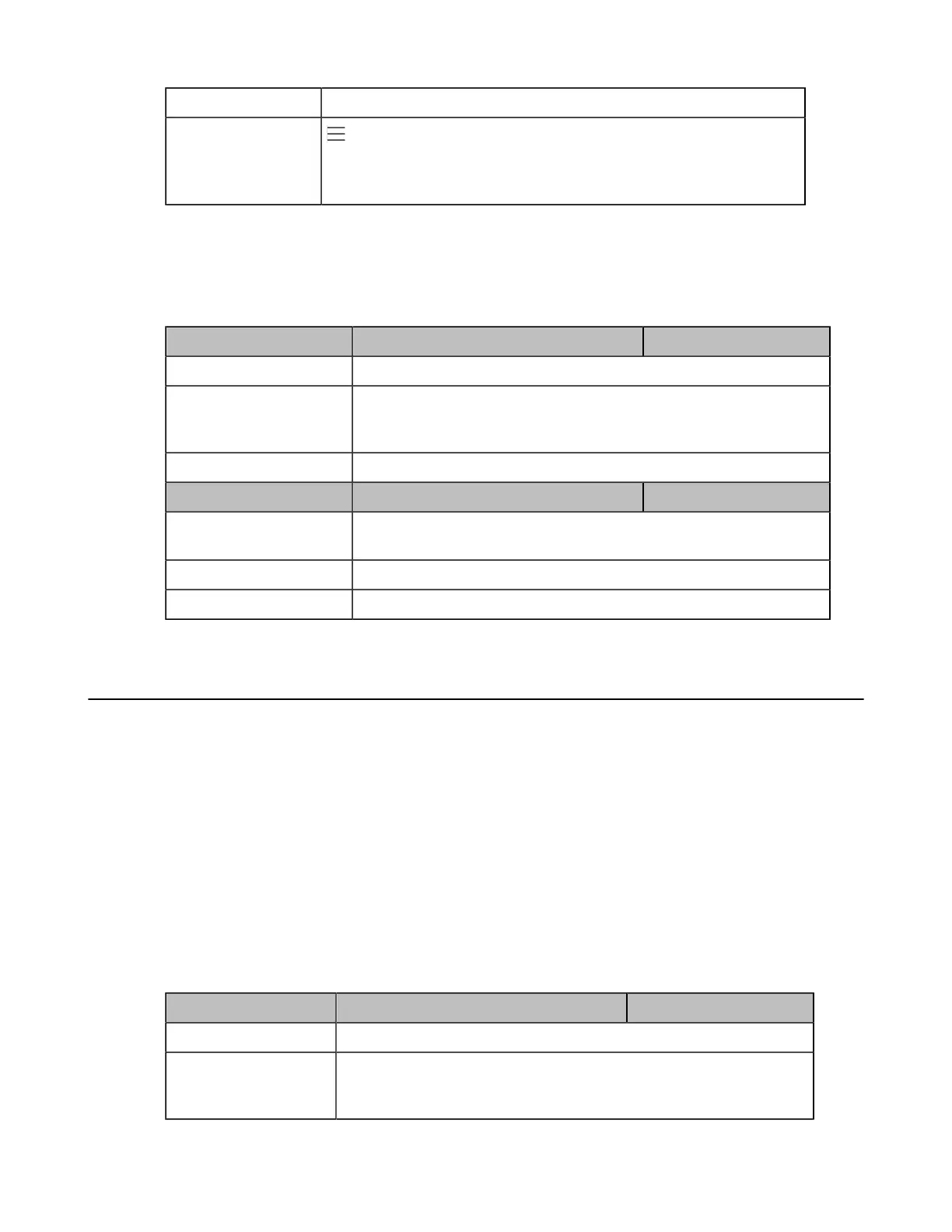| Security Features | 76
Web UI Security > Password
Phone UI
> Settings > Device Settings > Admin Password(Admin only, default
password: admin)
Note: You cannot change the user password via phone user interface.
User Access Level Configuration
For more information, refer to Yealink SIP IP Phones Configuration Guide for User Access Level.
The following table lists the parameters you can use to configure the user access level.
Parameter static.security.var_enable
[1]
<y0000000000xx>.cfg
Description It enables or disables the 3-level access permissions (admin, user, var).
Permitted Values
0-Disabled
1-Enabled
Default 0
Parameter static.web_item_level.url
[1]
<y0000000000xx>.cfg
Description It configures the access URL of the file, which defines 3-level access
permissions.
Permitted Values URL within 511 characters
Default Blank
Phone Lock
You can lock the Teams phone to prevent it from unauthorized use. Once the phone is locked, everyone must enter the
password to unlock it.
For users with high security requirements, you can enable the phone lock for them by Microsoft Teams & Skype for
Business Admin Center so that they can not diable it by themselves.
•
Phone Lock Configuration
Related tasks
Creating a Configuration Profile
Related information
Provisioning Phone on the Microsoft Teams & Skype for Business Admin Center
Phone Lock Configuration
The following table lists the parameters you can use to configure the phone lock.
Parameter phone_setting.phone_lock.enable <y0000000000xx>.cfg
Description It enables or disables the phone lock feature.
Permitted Values
0-Disabled
1-Enabled
