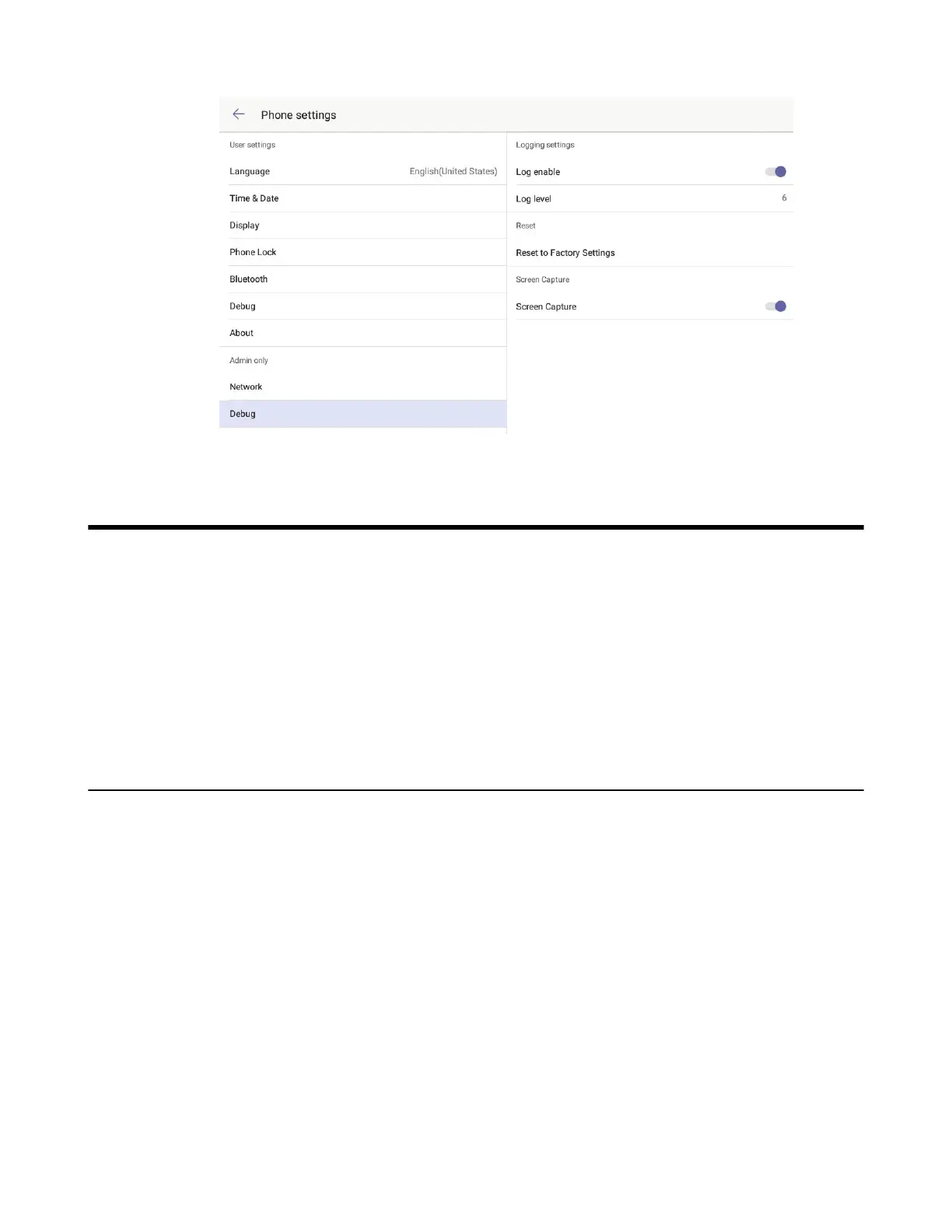| Troubleshooting Solutions | 109
Troubleshooting Solutions
This section describes the solutions to common issues that may occur while using the Teams phone. Upon
encountering a case not listed in this section, contact your Yealink reseller for further support.
•
IP Address Issues
•
Time and Date Issues
•
Display Issues
•
Firmware and Upgrading Issues
•
System Log Issues
•
Password Issues
IP Address Issues
•
The IP phone does not get an IP address
•
IP Conflict
•
Specific format in configuring IPv6 on Yealink IP phones
The IP phone does not get an IP address
Do one of the following:
• Ensure that the Ethernet cable is plugged into the Internet port on the phone and the Ethernet cable is not loose.
• Ensure that the Ethernet cable is not damaged.
• Ensure that the IP address and related network parameters are set correctly.
• Ensure that your network switch or hub is operational.
IP Conflict
Do one of the following:
