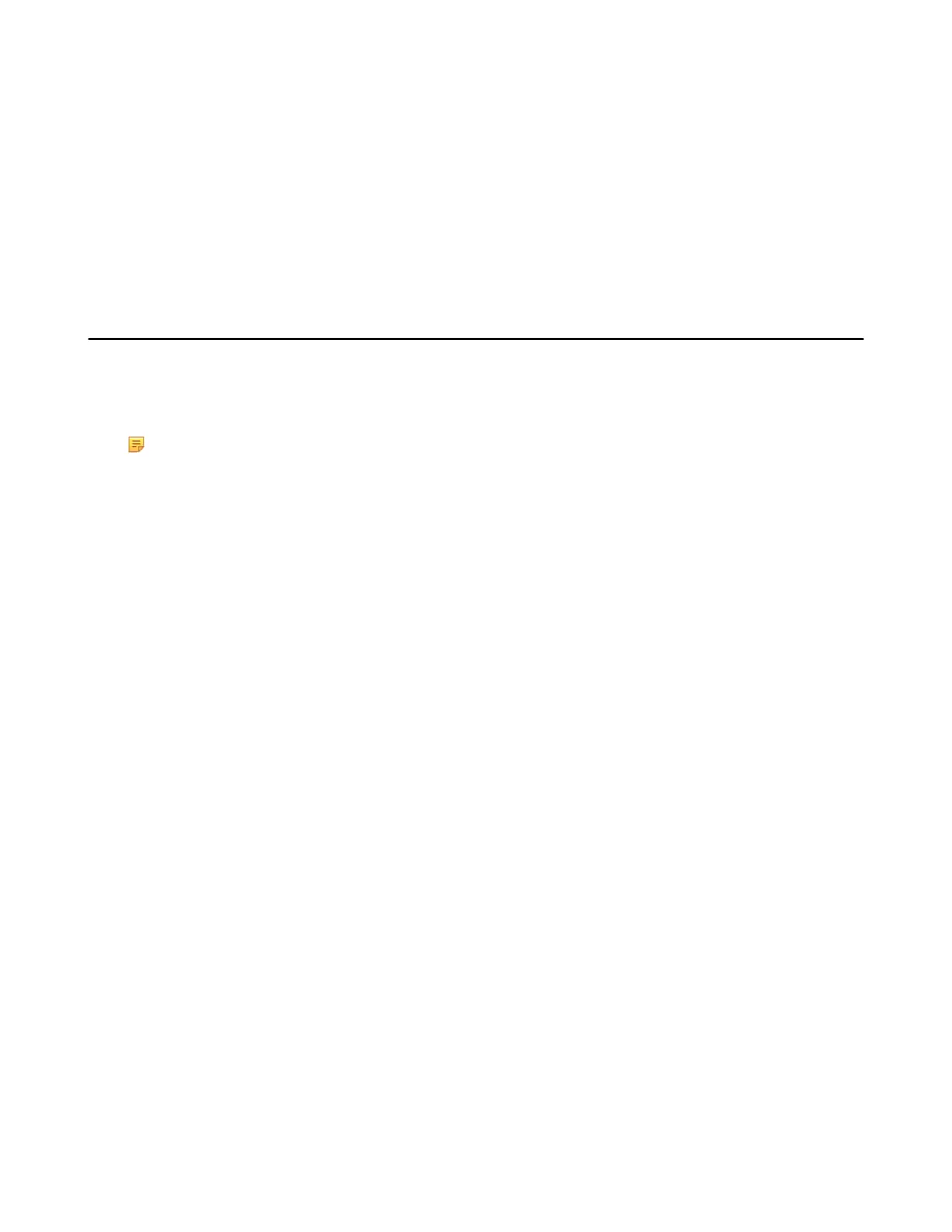| Provisioning Phone on the Microsoft Teams & Skype for Business Admin Center | 49
2.
Click desired devices in the All devices list.
3.
Click Restart at the top of the device list.
It will prompt " The selected devices will be restarted. Would you like to proceed?"
4.
Click Restart anyway.
The devices will be restarted.
Configuration Profiles Management
You can configure the devices by using configuration profiles. Configuration profiles provide general settings,
device settings and network settings to manage devices. This makes it easy to realize centralized device deployment.
All configurations are sent to devices according to the profiles deployment configuration. The configuration not
supported by the device will not be pushed to the device.
Note: For the language settings, only English(United States), Chinese_S(Simplified, PRC),
Chinese_T(Traditional, Taiwan), French(France), German, Italian, Polish, Portuguese(Portugal), Spanish,
Turkish and Russian are supported by the phone. The language configuration does not take effect when you
select other languages.
•
Creating a Configuration Profile
•
Editting a Configuration Profile
•
Assigning Configuration Profile to Devices
Related information
Language
Creating a Configuration Profile
Procedure
1.
Navigate to Device > Manage Devices > Configuration profiles.
2.
Click New configuration profiles at the top left of the configuration profiles list.
3.
Edit the configuration profile name and discription.
4.
Configure the general settings,device settings or network settings.
If you enable phone lock feature for the device, the user cannot disable it.
5.
Click Save.
Editting a Configuration Profile
You can edit the name, description and configurations of the configuration file.
Procedure
1.
Navigate to Device > Manage Devices > Configuration profiles.
