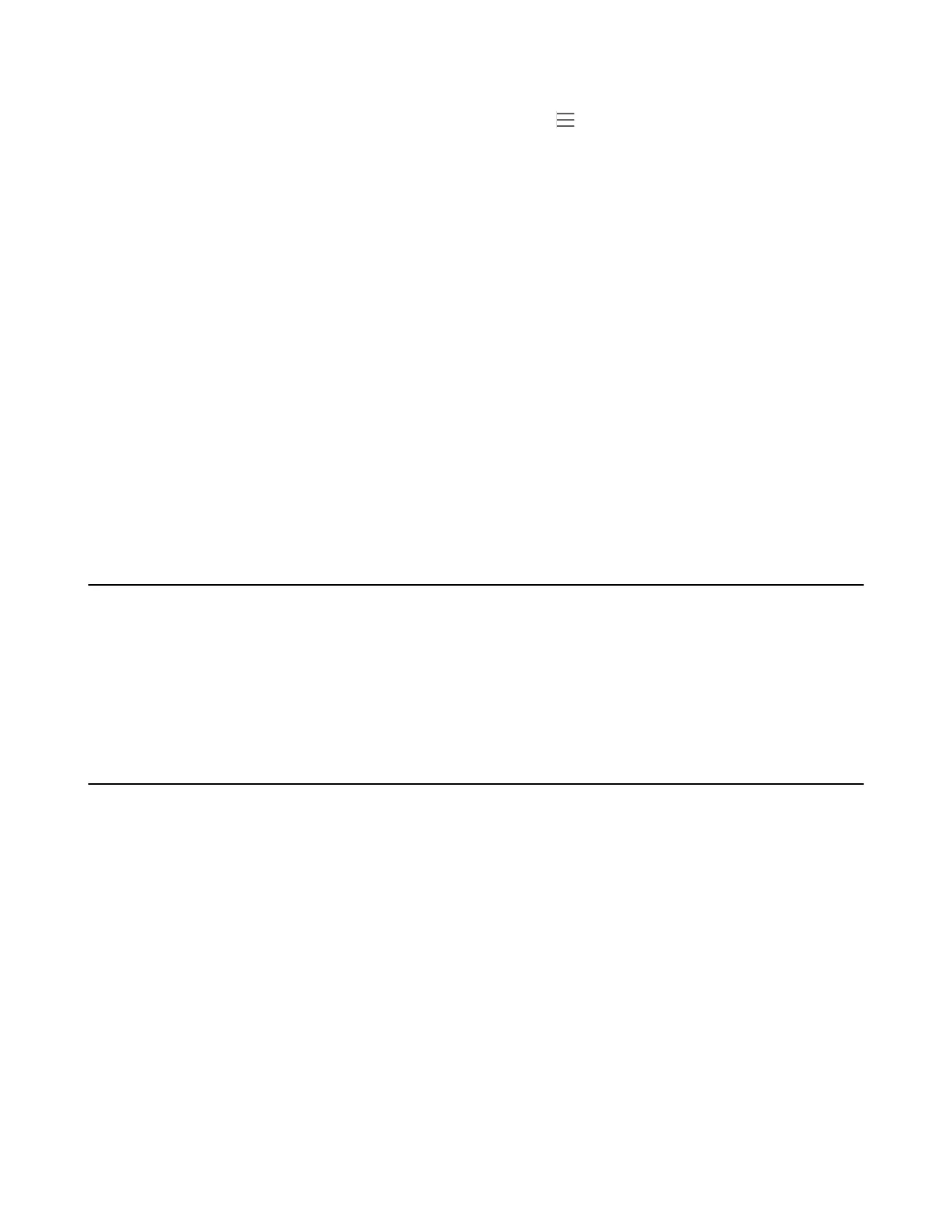| Troubleshooting Solutions | 110
• Reset another available IP address for the phone.
•
Check network configuration via phone user interface at the path > Settings > Device Settings >
Network(Admin only, default password: admin) > WAN Port > IPv4 Type( or IPv6). If the Static IP is
selected, select DHCP instead.
Specific format in configuring IPv6 on Yealink IP phones
Scenario 1:
If the IP phone obtains the IPv6 address, the format of the URL to access the web user interface is “[IPv6 address]”
or “http(s)://[IPv6 address]”. For example, if the IPv6 address of your phone is “fe80::204:13ff:fe30:10e”, you can
enter the URL (for example, “[fe80::204:13ff:fe30:10e]” or “http(s)://[fe80::204:13ff:fe30:10e])” in the address bar of
a web browser on your PC to access the web user interface.
Scenario 2:
Yealink IP phones support using FTP, TFTP, HTTP and HTTPS protocols to download configuration files or resource
files. You can use one of these protocols for provisioning.
When provisioning your IP phone to obtain an IPv6 address, the provisioning server should support
IPv6 and the format of the access URL of the provisioning server can be “tftp://[IPv6 address or domain
name]”. For example, if the provisioning server address is “2001:250:1801::1”, the access URL of the
provisioning server can be “tftp://[2001:250:1801::1]/”. For more information on provisioning, refer to
Yealink_Teams_HD_IP_Phones_Auto_Provisioning_Guide.
Time and Date Issues
•
Display time and date incorrectly
Display time and date incorrectly
Check if the IP phone is configured to obtain the time and date from the NTP server automatically. If your phone is
unable to access the NTP server, configure the time and date manually.
Display Issues
•
The phone LCD screen blank
•
The phone displays “Offline”
The phone LCD screen blank
Do one of the following:
• Ensure that the phone is properly plugged into a functional AC outlet.
• Ensure that the phone is plugged into a socket controlled by a switch that is on.
• If the phone is plugged into a power strip, plug it directly into a wall outlet.
• If your phone is PoE powered, ensure that you are using a PoE-compliant switch or hub.
The phone displays “Offline”
The phone displays “Offline” when there is no available network on the phone. Ensure that your phone has connected
to the wired network.
