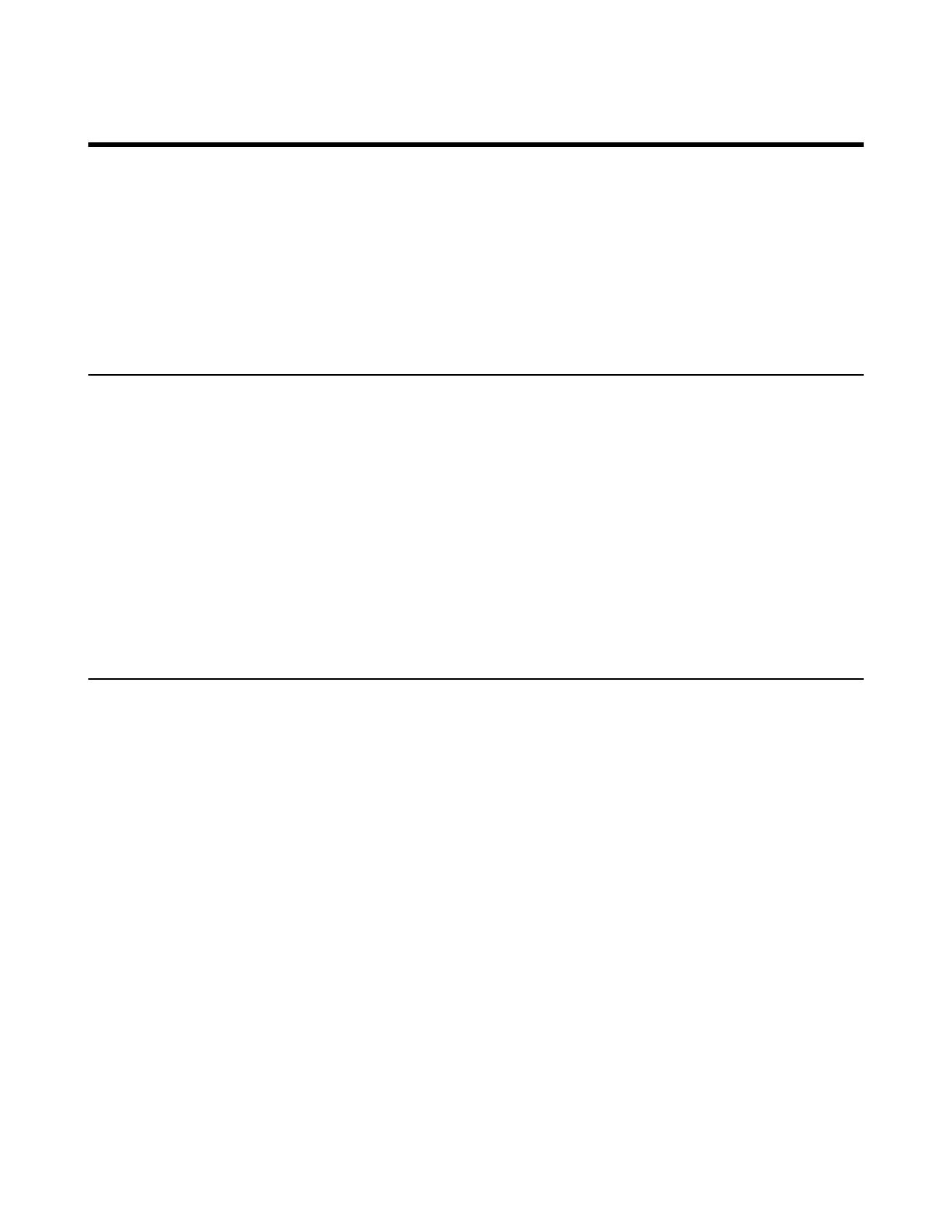| Phone Provisioning | 30
Phone Provisioning
This chapter provides basic instructions for setting up your IP phones with a provisioning server.
For more information, refer to Yealink_Teams_HD_IP_Phones_Auto_Provisioning_Guide.
•
Provisioning Points to Consider
•
Boot Files, Configuration Files and Resource Files
•
Provisioning Methods
•
Setting Up a Provisioning Server
Provisioning Points to Consider
You can deploy your phones on the Microsoft Teams & Skype for Business Admin Center or using a provisioning
server.
• Provisioning phones on the Microsoft Teams & Skype for Business Admin Center, which allows you to efficiently
realize centralized management for devices within the enterprise.
• If there is a provisioning server on your environment, and you want to deploy a mass of phones, we recommend
you to use central provisioning method as your primary configuration method. A provisioning server maximizes
the flexibility when you install, configure, upgrade and manage the phones, and enables you to store the
configuration on the server. You can set up a provisioning server on the local area network (LAN) or anywhere on
the Internet.
Related information
Provisioning Phone on the Microsoft Teams & Skype for Business Admin Center
Boot Files, Configuration Files and Resource Files
You can use boot files, configuration files and resource files to configure phone features and apply feature settings to
phones. You can create or edit these files using a text editor such as UltraEdit.
You can ask the distributor or Yealink FAE for template files. You can also obtain the template files online: http://
support.yealink.com/documentFront/forwardToDocumentFrontDisplayPage.
•
Boot Files
•
Configuration Files
•
Resource Files
•
Files Download Process
Boot Files
Teams IP Phones support boot files. The boot files maximize the flexibility to allow you to customize features and
settings for multiple phones.
With the boot file, you can specify which configuration files should be downloaded. It is effective for you to provision
the phones in different deployment scenarios:
• For all phones
• For a group of phones
• For specific phone models
• For a single phone
