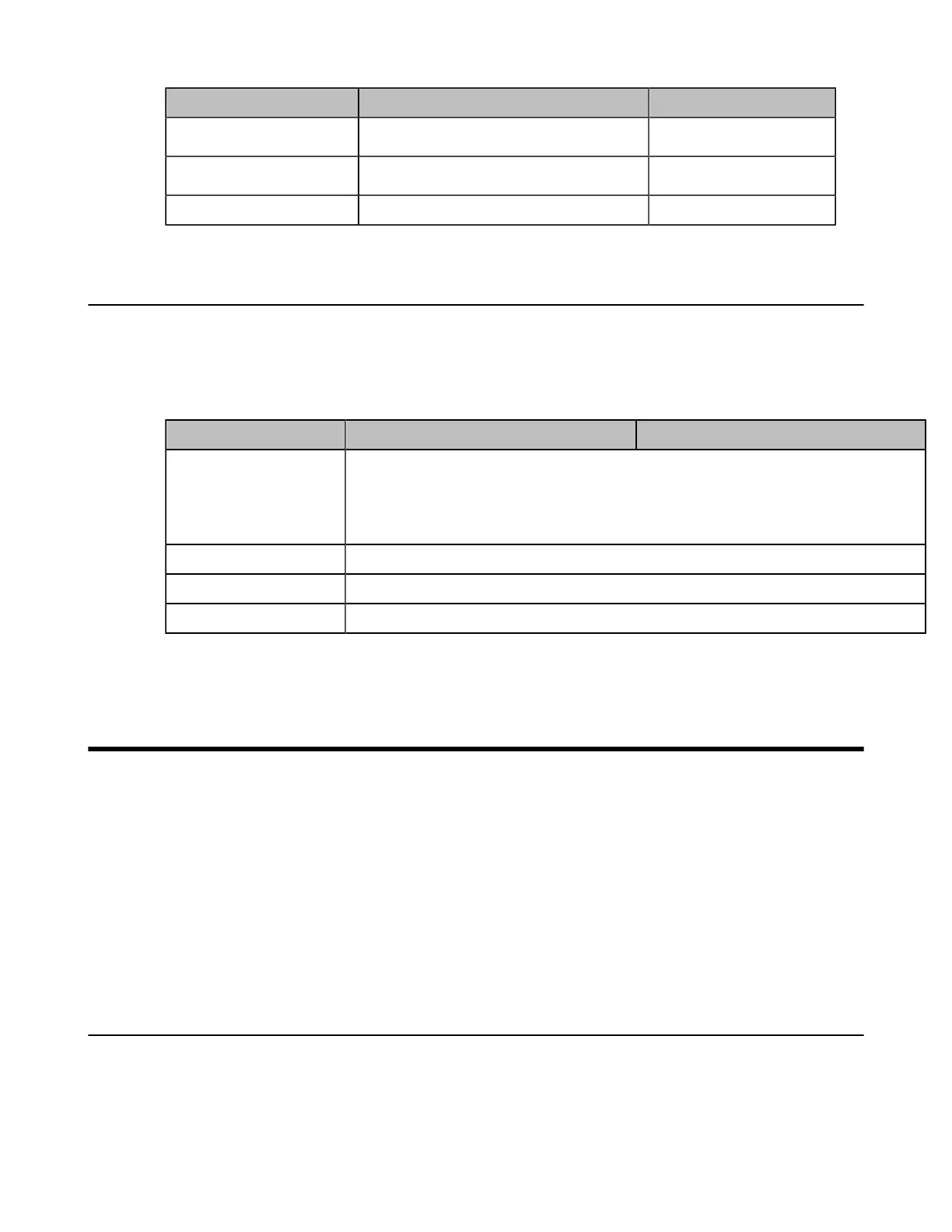| Phone Customization | 51
IP Phone Model Associated Firmware Name Firmware Name
T58A/T56A/T55A
58.x.x.x.rom 58.15.0.41.rom
CP960
73.x.x.x.rom 73.15.0.38.rom
VP59 91.x.x.x.rom 91.15.0.16.rom
Firmware Upgrade Configuration
Before upgrading firmware, you need to know the following:
• Do not close and refresh the browser when the phone is upgrading firmware via web user interface.
• Do not unplug the network cables and power cables when the phone is upgrading firmware.
The following table lists the parameter you can use to upgrade firmware.
Parameter static.firmware.url
[1]
<y0000000000xx>.cfg
Description
It configures the access URL of the firmware file.
Example:
static.firmware.url = http://192.168.1.20/58.15.0.20.rom
Permitted Values URL within 511 characters
Default Blank
Web UI Settings > Upgrade > Select And Upgrade Firmware
[1]If you change this parameter, the phone will reboot to make the change take effect.
Phone Customization
You can make the Teams phone more personalized by customizing various settings.
•
Language
•
Screen Saver
•
Backlight
•
Time and Date
•
Tones
•
Power Saving
•
Power LED Indicator
•
Bluetooth
Language
Teams IP Phones support multiple languages. Languages used on the phone user interface and web user interface can
be specified respectively as required.
You can ask the distributor or Yealink FAE for language packs. You can also obtain the language packs online:http://
support.yealink.com/documentFront/forwardToDocumentFrontDisplayPage.
