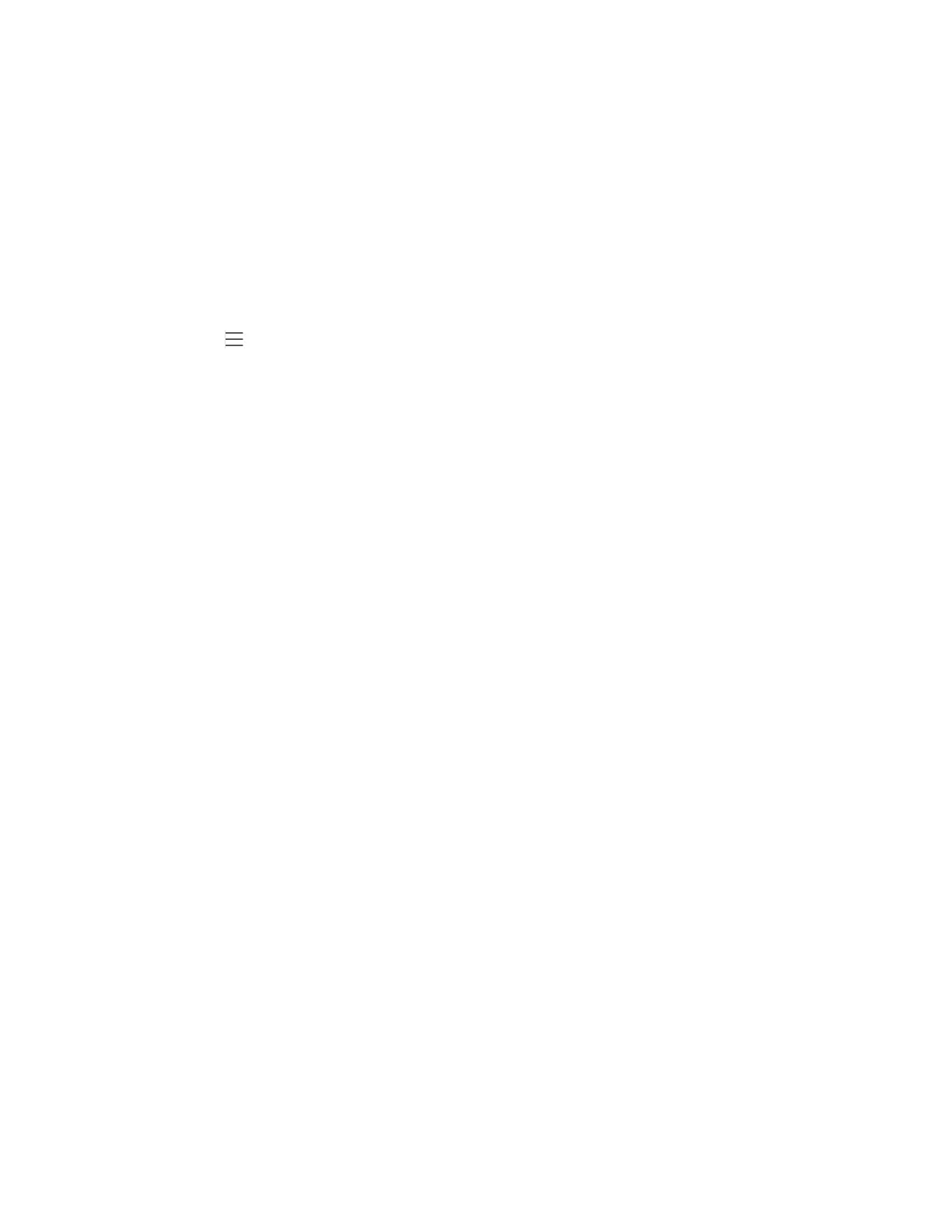| Troubleshooting Methods | 108
Before capturing the phone’s current screen, ensure that the IP address of the computer is included in the trusted IP
address for Action URI on the phone. When you capture the screen display, the IP phone may prompt you to enter the
user name and password of the administrator if web browser does not remember the user name and password for web
user interface login.
•
Enabling the Screen Capture via Phone User Interface
•
Capturing the Current Screen of the Phone via Web User Interface
Enabling the Screen Capture via Phone User Interface
Procedure
1.
Navigate to > Settings > Device Settings > Debug(Admin only, default password: admin) > Screen
Capture.
2.
Enable Screen Capture.
Capturing the Current Screen of the Phone via Web User Interface
Before you begin
Before capturing the phone’s current screen, ensure that the Screen Capture feature is enabled via phone user
interface.
Procedure
Enter request URI (for example, http://10.2.20.252/screencapture) in the browser's address bar and press the Enter
key on the keyboard.
If it is the first time you capture the phone’s current screen using the computer, it will prompt you to enter the user
name and password of the administrator if web browser does not remember the user name and password for web
user interface login.
Then the browser will display an image of the phone’s current screen directly. You can save the image to your
local system.
