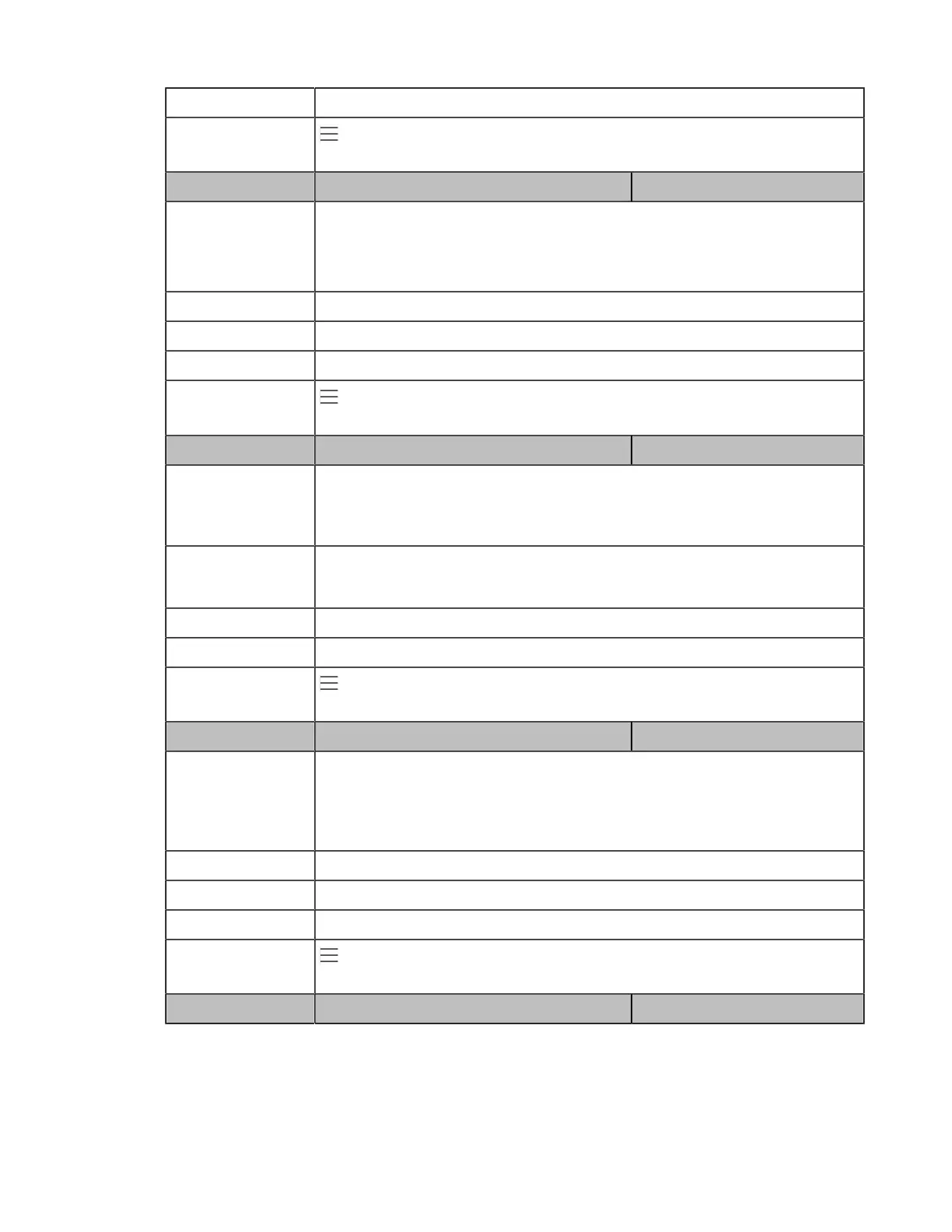| Phone Network | 22
Web UI Network > Advanced > VLAN > WAN Port > VID
Phone UI
> Settings > Device Settings > Network(Admin only, default password:
admin) > VLAN > WAN Port > VID
Parameter static.network.vlan.internet_port_priority
[1]
<y0000000000xx>.cfg
Description
It configures the VLAN priority for the Internet port.
7 is the highest priority, 0 is the lowest priority.
Note: It works only if “static.network.vlan.internet_port_enable” is set to 1 (Enabled).
Permitted Values Integer from 0 to 7
Default 1
Web UI Network > Advanced > VLAN > WAN Port > Priority
Phone UI
> Settings > Device Settings > Network(Admin only, default password:
admin) > VLAN > WAN Port > Priority
Parameter static.network.vlan.pc_port_enable
[1]
<y0000000000xx>.cfg
Description
It enables or disables the VLAN for the PC port.
Note: It works only if “static.network.pc_port.enable” is set to 1 (Auto Negotiation).
It is not applicable to CP960 Phones.
Permitted Values
0-Disabled
1-Enabled
Default 0
Web UI Network > Advanced > VLAN > PC Port > Active
Phone UI
> Settings > Device Settings > Network(Admin only, default password:
admin) > VLAN > PC Port
Parameter static.network.vlan.pc_port_vid
[1]
<y0000000000xx>.cfg
Description
It configures the VLAN ID for the PC port.
Note: It works only if “static.network.pc_port.enable” is set to 1 (Auto Negotiation)
and “static.network.vlan.pc_port_enable” is set to 1 (Enabled). It is not applicable to
CP960 Phones.
Permitted Values Integer from 1 to 4094
Default 1
Web UI Network > Advanced > VLAN > PC Port > VID
Phone UI
> Settings > Device Settings > Network(Admin only, default password:
admin) > VLAN > PC Port > VID
Parameter static.network.vlan.pc_port_priority
[1]
<y0000000000xx>.cfg
