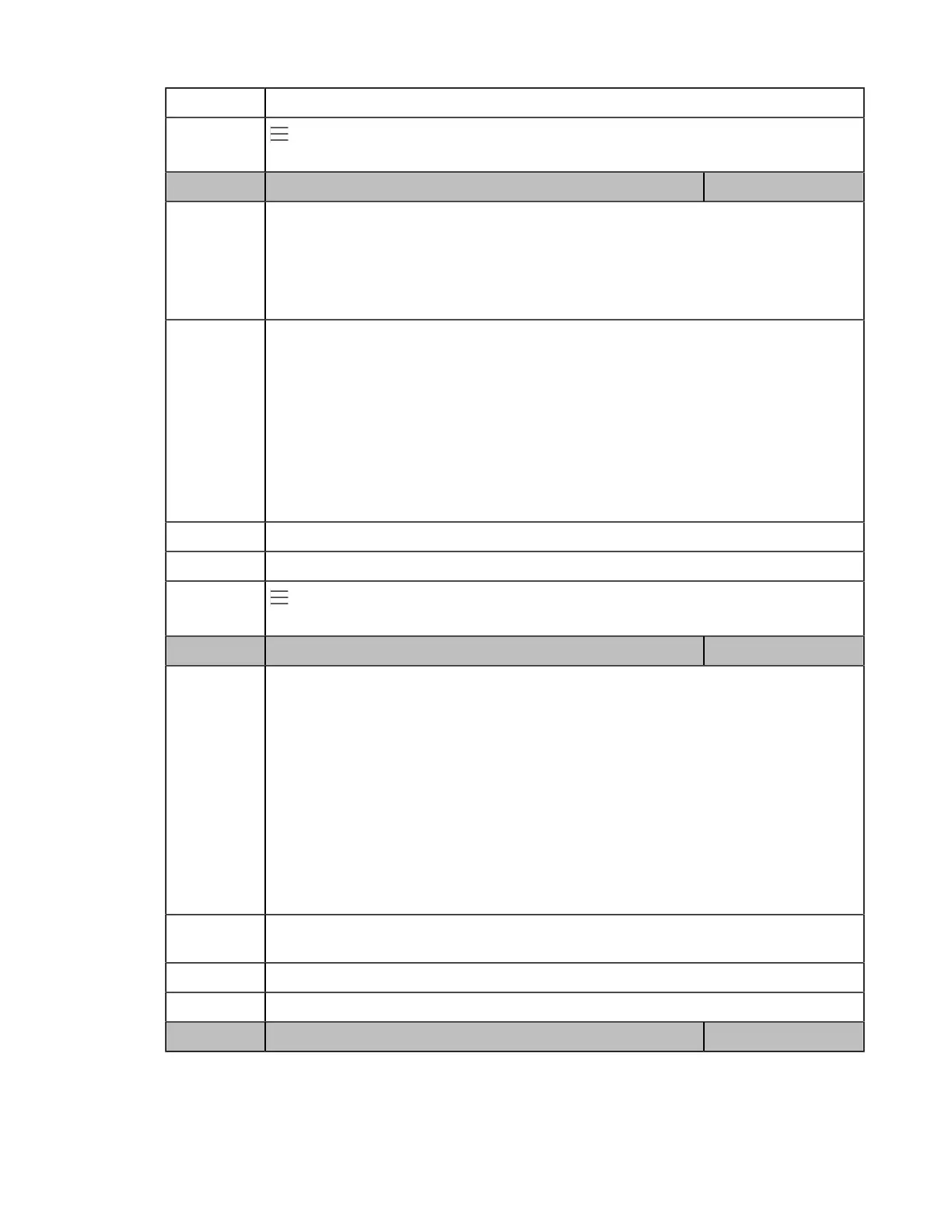| Troubleshooting Methods | 94
Web UI Settings > Configuration > Enable Local Log
Phone UI
> Settings > Device Settings > Debug(Admin only, default password: admin) > Log
enable
Parameter static.local_log.level <y0000000000xx>.cfg
Description
It configures the lowest level of local log information to be rendered to the <MAC>-sys.log
file.
When you choose a log level, it includes all events of an equal or higher severity level and
excludes events of a lower severity level. The logging level you choose determines the lowest
severity of events to log.
Permitted
Values
0-system is unusable
1-action must be taken immediately
2-critical condition
3-error conditions
4-warning conditions
5-normal but significant condition
6-informational
Default 6
Web UI Settings > Configuration > Local Log Level
Phone UI
> Settings > Device Settings > Debug(Admin only, default password: admin) > Log
level
Parameter static.local_log.max_file_size <y0000000000xx>.cfg
Description
It configures the maximum size (in KB) of the log files (<MAC>-boot.log and <MAC>-
sys.log) can be stored on the phone.
When this size is about to be exceeded,
(1) If the local log files are configured to be uploaded to the server by the parameter
“static.auto_provision.local_log.backup.enable”, the phone will clear all the local log files on
the phone once successfully backing up.
(2) If “static.auto_provision.local_log.backup.enable” is set to 0 (Disabled), the phone will
erase half of the logs from the oldest log information on the phone.
Example:
static.local_log.max_file_size = 1024
Permitted
Values
Integer from 2048 to 20480
Default 20480
Web UI Settings > Configuration > Max Log File Size (2048-20480KB)
Parameter static.auto_provision.local_log.backup.enable <y0000000000xx>.cfg
