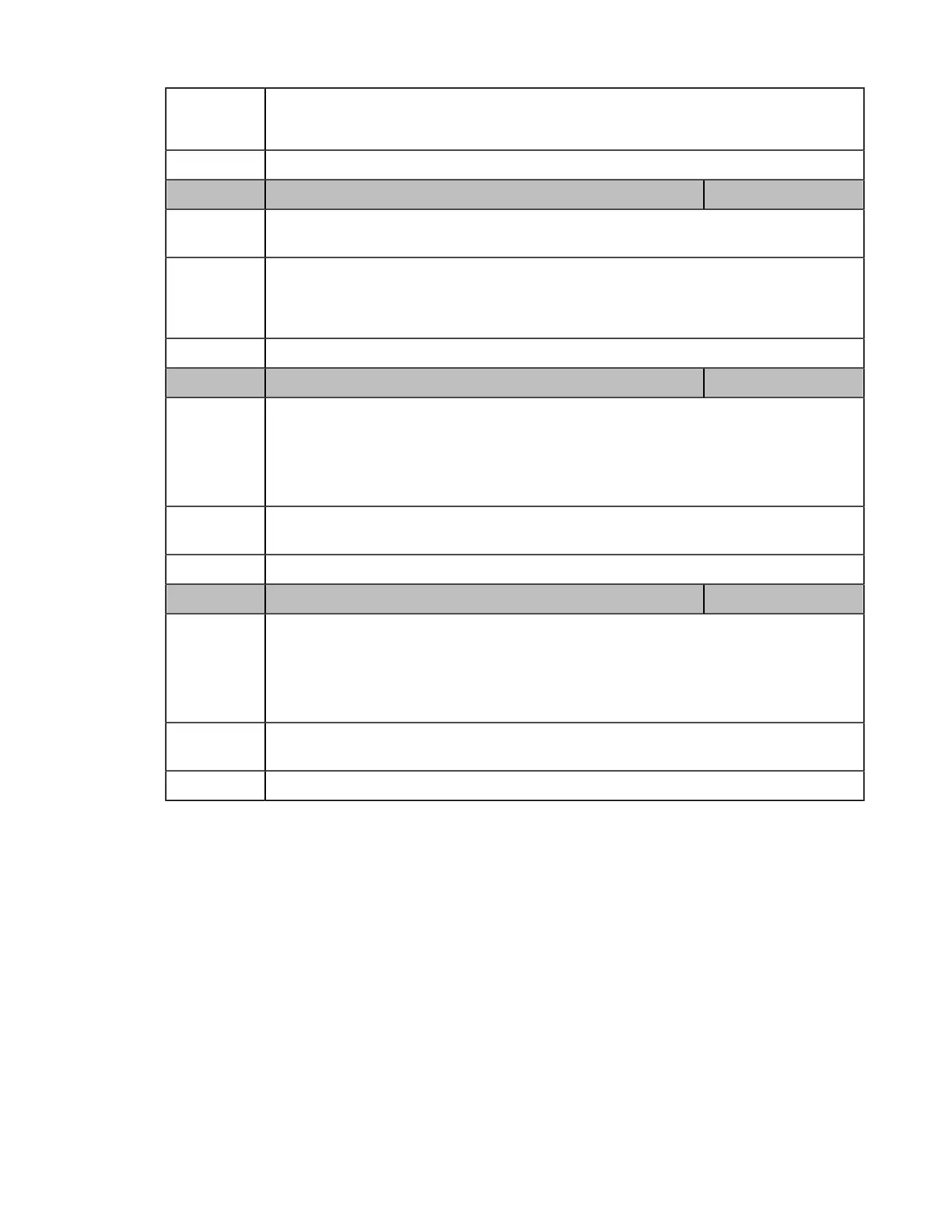| Troubleshooting Methods | 96
Permitted
Values
0-Overwrite
1-Append (not applicable to TFTP Server)
Default 0
Parameter static.auto_provision.local_log.backup.append.limit_mode <y0000000000xx>.cfg
Description It configures the behavior when local log files (<MAC>-boot.log and <MAC>-sys.log) on the
provisioning server or a specific server reach the maximum file size.
Permitted
Values
0-Append Delete, the server will delete the old log and the IP phone will continue uploading
log.
1-Append Stop, the phone will stop uploading log.
Default 0
Parameter static.auto_provision.local_log.backup.append.max_file_size <y0000000000xx>.cfg
Description
It configures the maximum size (in KB) of the local log files (<MAC>-boot.log and <MAC>-
sys.log) can be stored on the provisioning server or a specific server.
Example:
static.auto_provision.local_log.backup.append.max_file_size = 1025
Permitted
Values
Integer from 200 to 65535
Default 1024
Parameter static.auto_provision.local_log.backup.bootlog.upload_wait_time <y0000000000xx>.cfg
Description
It configures the waiting time (in seconds) before the phone uploads the local log file
(<MAC>-boot.log) to the provisioning server or a specific server after startup.
Example:
static.auto_provision.local_log.backup.bootlog.upload_wait_time = 121
Permitted
Values
Integer from 1 to 86400
Default 120
Exporting the Log Files to a Local PC
Procedure
1.
From the web user interface, navigate to Settings > Configuration > Local Log.
2.
Turn on Enable Local Log.
3.
Select a desired value from the pull-down list of Local Log Level .
The default local log level is “6”.
4.
Enter the limit size of the log files in the Max Log File Size field .
5.
Click Confirm to accept the change.
