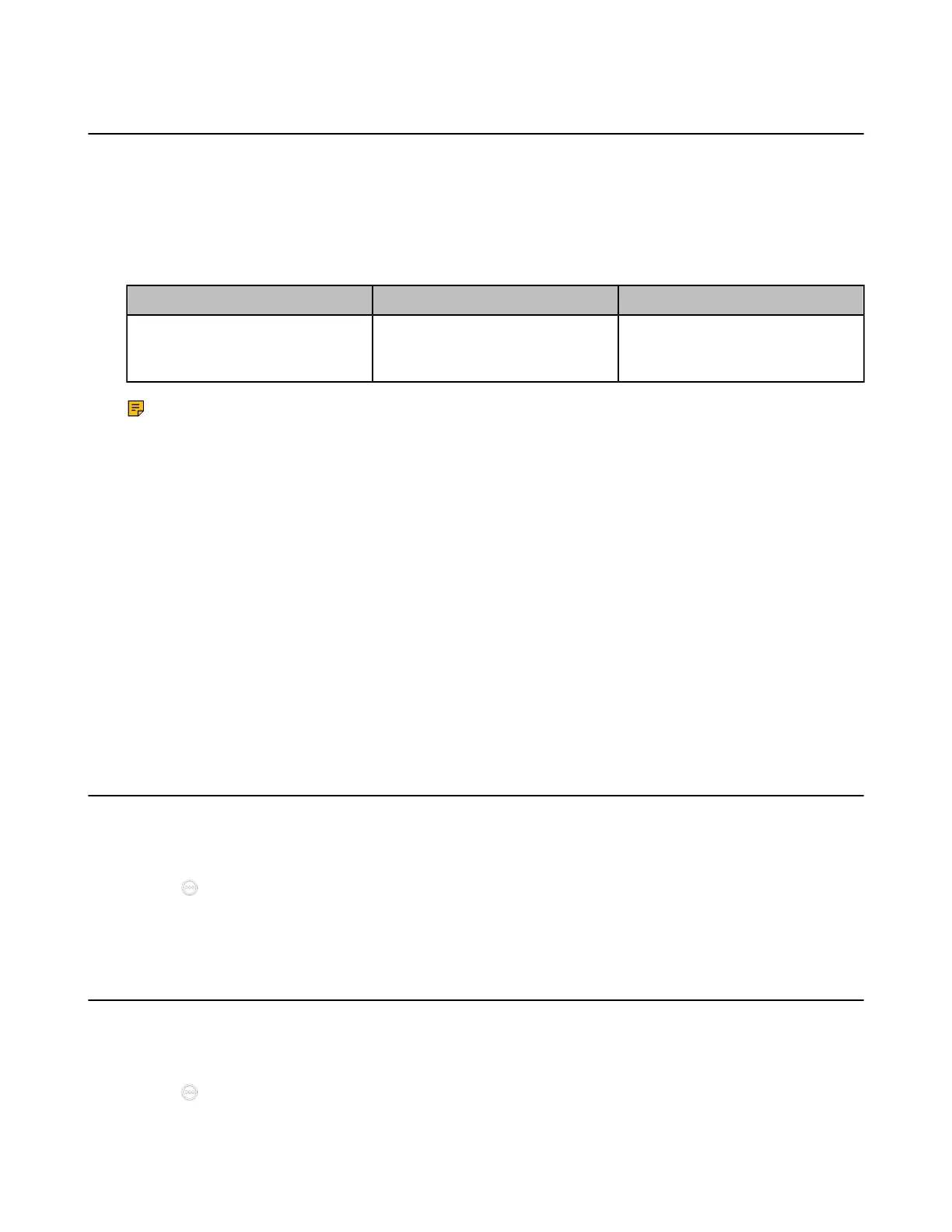| Basic Settings | 125
Setting the Wallpaper
The VCS devices use the system's built-in wallpaper by default. You can upload the wallpapers to change
the background picture displayed on the screen. If you connect an expanded display, you can also set its
wallpaper.
About this task
Either the smaller or the larger picture will be scaled proportionally to fit the screen. The screen saver
picture format must meet the following:
Format Resolution Single File Size
*.Jpg/*.png/*.bmp/*.jpeg (the
third generation VCS devices
only supports JPG format)
<=2.0 megapixels <=5MB
Note: This feature is only applicable to the third generation VCS devices and VP59. After setting,
the wallpaper is synchronized to the touch panel.
Procedure
1. On your web user interface, go to Setting > Wallpaper & Screensaver.
2. In the the Upload Wallpaper field, select the desired wallpaper.
• If you select System Wallpaper, when the screen saver starts, the devices displays the picture of
the screen saver built into the system.
• If you select Custom Wallpaper, in the Upload Wallpaper field, click Browse to select a desired
picture, and then click Upload.
3. Hover over the desired wallpaper and select Set as system wallpaper to customize the wallpaper for
your VP59.
4. Hover over the desired wallpaper and select Set as extend display wallpaper to customize the
wallpaper for your expanded display.
5. Click Confirm.
Enabling/Disabling the Clock for the VP59
After you enable the clock, the time and the date are displayed at the center of the Home page.
Procedure
1.
Tap > Settings > Basic > General.
2. Enable/disable Clock.
Setting the Ring Tone for the VP59
You can set the ring tone for VP59, and the ring tone applies to all accounts registered on VP59.
Procedure
1.
Tap > Settings > Basic > General > RingTone.
2. Select the desired ring tone.
