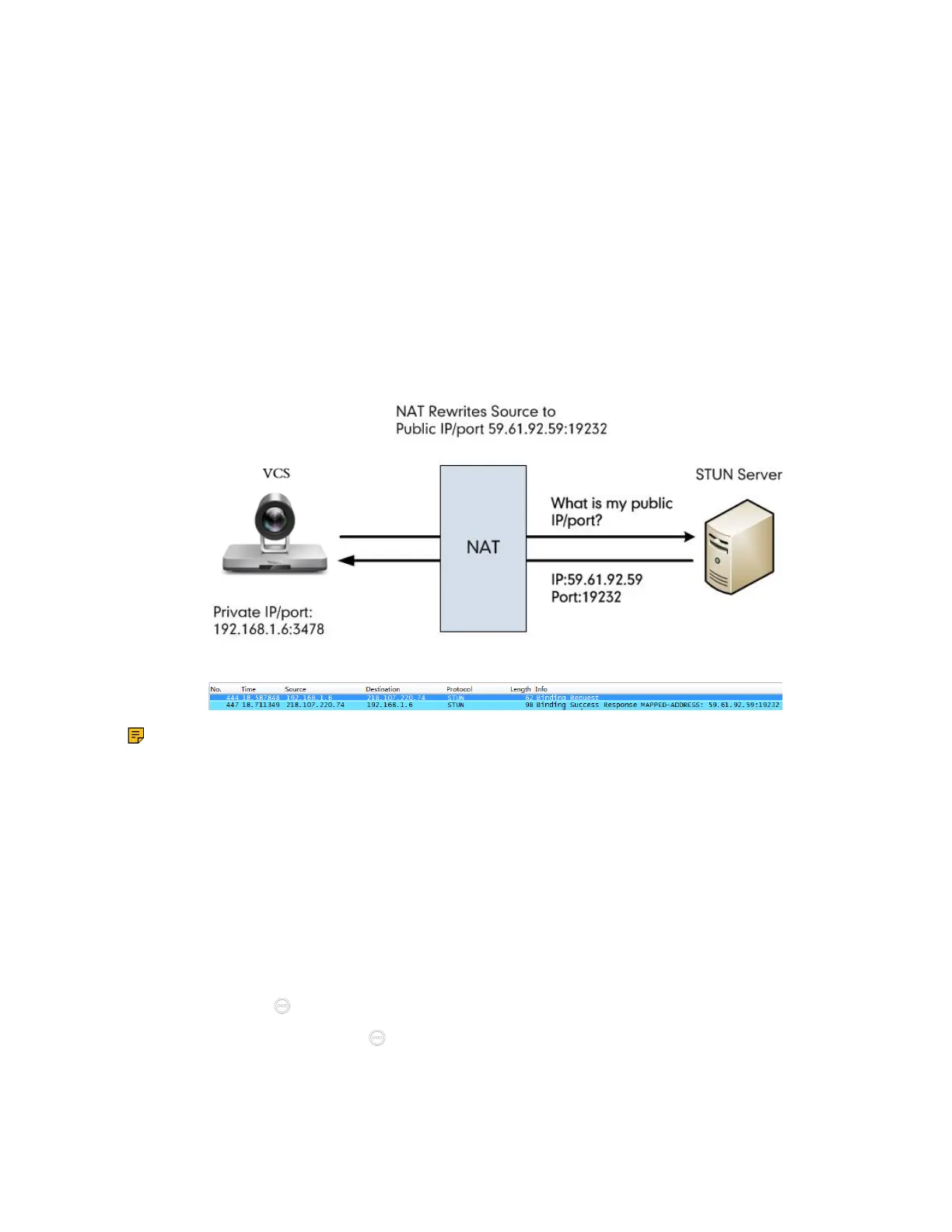| Traditional Deployment Methods | 63
STUN
If you want to use the VCS in the intranet to place calls to the VCS in the extranet, you can use STUN
server, as well as configure ALG on the router or enable static NAT on the system.
STUN is a client/server protocol, which allows the system behind a NAT to discover the NAT presence
firstly, and the mapped public IP address, and then the port number that the NAT has allocated for the UDP
flows to remote parties. Those information is used to establish UDP communication between two system
behind the NATs.
STUN is a client/server protocol. The system works as a STUN client, sending exploratory STUN
messages to the STUN server. After that, the STUN server uses those messages to determine the public
IP address and the port (which is used to connect the public network to the intranet), and then informs the
client. For more information, refer to RFC3489.
Capturing packets after you enable the STUN feature, you can find that the VCS sends Binding Request
to the STUN server, and then the mapped IP address and the port are placed in the Binding Response:
Binding Success Response MAPPED-ADDRESS: 59.61.92.59:19232
The system will send SIP message using the mapped IP address and the port.
Note: STUN does not enable the incoming TCP connections through NAT, so H.323 is not
supported. And STUN does not support the incoming UDP packets through symmetric NAT.
• Configuring STUN
• Enabling STUN Feature for SIP Protocol
Configuring STUN
Procedure
1. Do one of the following:
• On your web user interface, go to Network > NAT/Firewall > STUN Config.
• On your VCS: go to More > Settings > Network Setting > Wired Network > NAT/Firewall > STUN
Config.
For VP59, tap > Settings > Network Setting > Wired Network > NAT/Firewall > STUN Config.
•
On your CTP20/CTP18, tap > Settings > Network Setting > Host Network > NAT/Firewall >
STUN Config.
