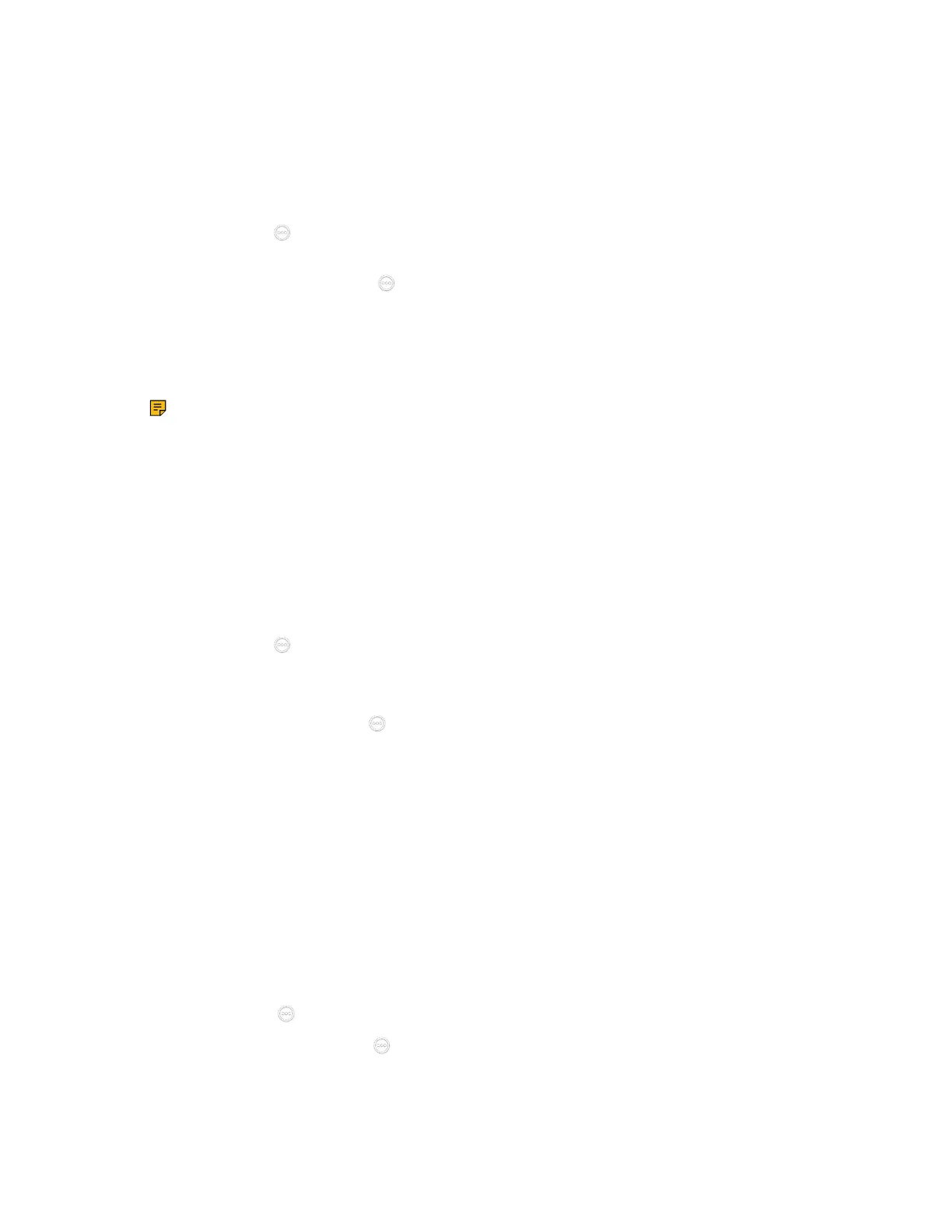| Accessories with Your System | 255
Procedure
1. Do one of the following:
• On your web user interface, go to Setting > Microphone > Search Mic.
• On your VCS, go to More > Settings > Basic > Audio > Wireless Microphone > Add Wireless
Microphone.
For VP59, tap > Settings > Basic > Audio > Wireless Microphone > Add Wireless
Microphone.
•
On , your CTP20/CTP18, tap > Settings > Basic > Audio > Wireless Microphone > Add
Wireless Microphone.
2. Place the Bluetooth wireless microphones on the charger and long press the mute button for 5 seconds
until the mute LED indicator fast flashes yellow.
The Bluetooth wireless microphones are paired with the VCS endpoint.
Note: Up to 2 Bluetooth wireless microphones can be connected to one VCS endpoint.
Deregistering CPW90 from VCS
Procedure
1. Do one of the following:
• On your web user interface, go to Setting > Microphone > Log Out.
• On your VCS, go to More > Settings > Basic > Audio > Wireless Microphone.
Select a wireless microphone and then select Unbind.
For VP59, tap > Settings > Basic > Audio > Wireless Microphone > Add Wireless
Microphone.
Select a wireless microphone and then select Unbind.
•
On your CTP20/CTP18, tap > Settings > Basic > Audio > Wireless Microphone.
Select a wireless microphone and then select Unbind.
The page prompts whether or not you are sure to unbind.
2. Click OK.
Viewing the Information of Bluetooth Wireless Microphones
Procedure
1. Do one of the following:
• On your web user interface, go to Setting > Microphone.
• On your VCS, go to More > Settings > Basic > Audio > Wireless Microphone.
For VP59, tap > Settings > Basic > Audio > Wireless Microphone.
•
On your CTP20/ CTP18, tap > Settings > Basic > Audio > Wireless Microphone and select
the desired wireless microphone.
2. Select a desired microphone to view the information.
