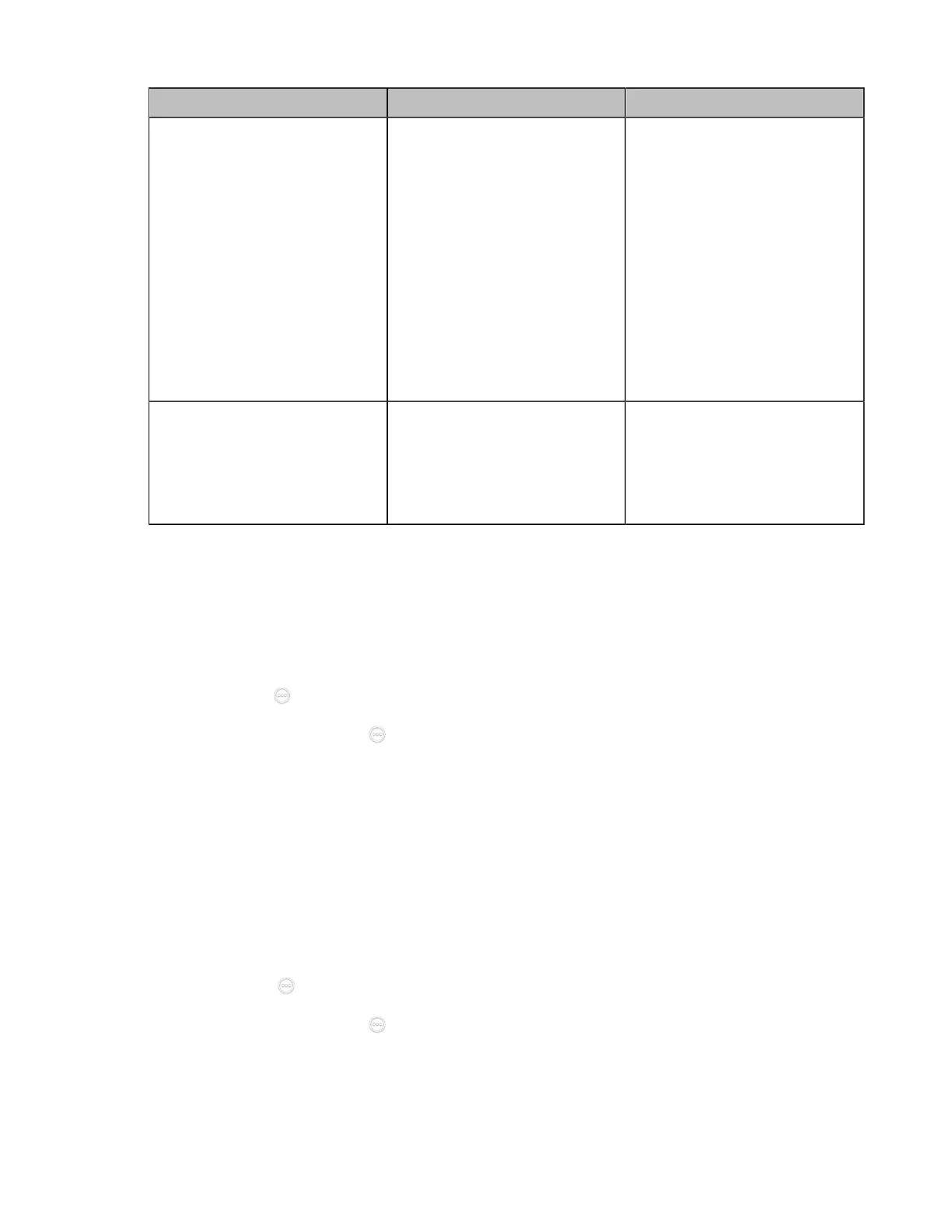| Configuring Network Settings | 78
Parameter Description Configuration Method
AP IP Address
Configure the generation type of
wireless AP address.
• Auto—generates the
wireless AP address
automatically. The default
network segment is
192.168.144.X.
• Manual—If automatically
generated network segment
conflicts with the one you
use, you can change the
network segment manually.
Default: Auto.
Web user interface
IP Address
Configure the IP address of the
wireless AP.
Only when the AP IP Address is
manual do you need to configure
this parameter.
Web user interface
Viewing the Connected Devices
Procedure
1. Do one of the following:
• On your VCS: go to More > Settings > Network Setting > Wireless AP > AP device list.
For VP59, tap > Settings > Network Setting > Wireless AP > AP device list.
•
On your CTP20/CTP18, tap > Settings > Network Setting > Host Network > Network >
Wireless AP > AP device list.
2. View the names and the MAC addresses of the connected devices.
Adding Connected Devices to the Blocklist
You can add connected devices to the blocklist, and the device is disconnected from the wireless AP.
Procedure
1. Do one of the following:
• On your VCS: go to More > Settings > Network Setting > Wireless AP > Blocklist.
For VP59, tap > Settings > Network Setting > Wireless AP > Blocklist.
•
On your CTP20/CTP18, tap > Settings > Network Setting > Host Network > Network >
Wireless AP > Blocklist.
2. Select the desired device.
The monitor prompts whether to move the device into blocklist.
