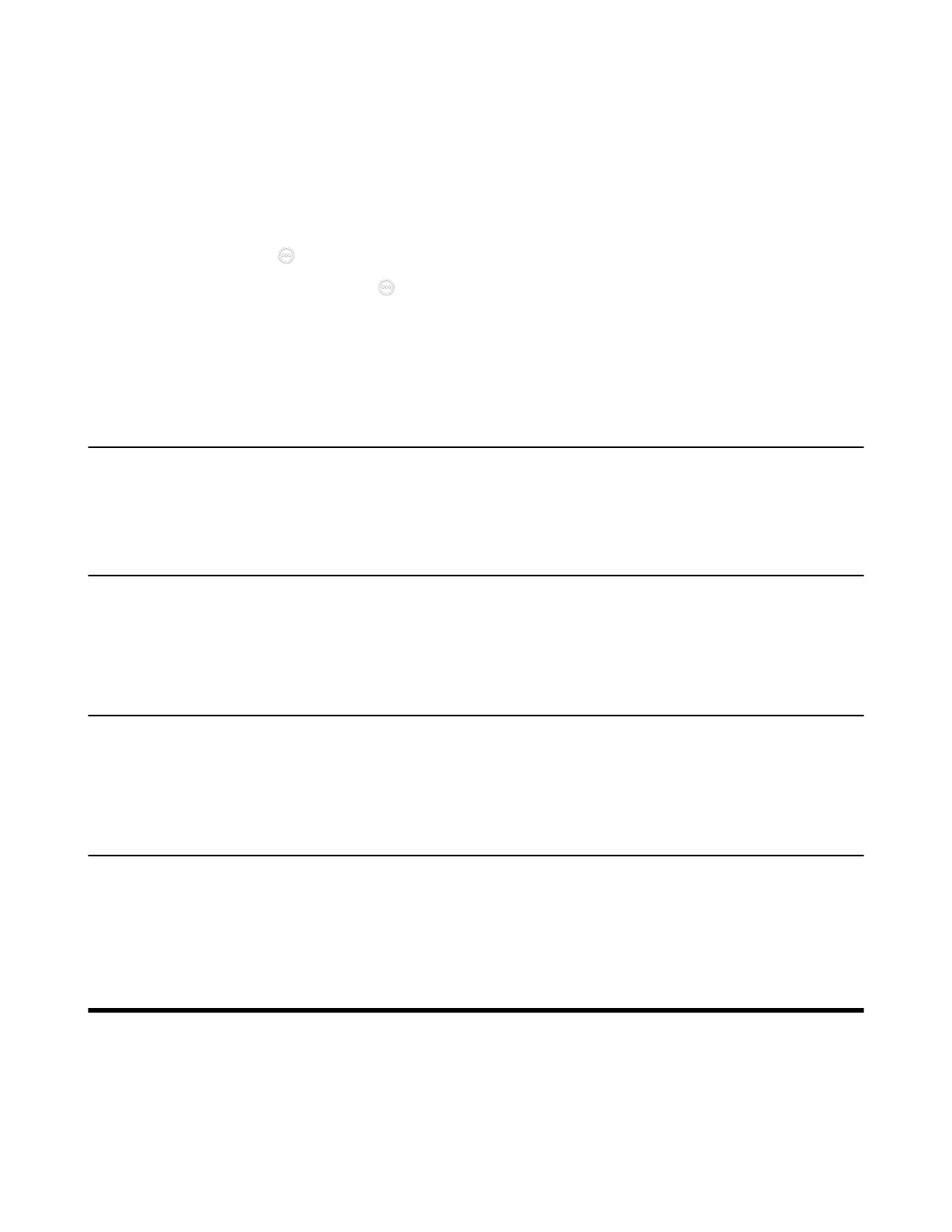| System Maintenance | 256
Finding the Registered CPW90-BT
Procedure
1. Do one of the following:
• On your web user interface, go to Setting > Microphone.
• On your VCS, go to More > Settings > Basic > Audio > Wireless Microphone.
For VP59, tap > Settings > Basic > Audio > Wireless Microphone.
•
On , your CTP20/CTP18, tap > Settings > Basic > Audio > Wireless Microphone > Add
Wireless Microphone.
2. Select a wireless microphone and then select Find.
The mute indicator LED on the CPW90-BT flashes red and green alternately.
Using VCM34
To further improve the sound quality, you can connect a VCM34 to the VCS endpoint. If you need to
expand the pickup range, you can connect multiple VCM34s in cascade (up to 4 VCM34s). VP59 cannot
be used with a VCM34. For more information, refer to Yealink VCM34 Quick Start Guide.
Using VCM38
After connecting VCM38 to the VCS devices, you can use it directly. If you want to expand the pickup
range, you can use a switch for connecting up to 8 units of VCM38. For more information the connection
between the VCS endpoint and VCM38, refer Yealink VCM38 Quick Start Guide (EN,CN).
Using the Soundbar/MSpeaker II
The Soundbar/MSpeaker II can be used as the audio output device. It can be used directly after connected
to the system. VP59 cannot be used with a Soundbar/MSpeaker II. For more information about how to use
the Soundbar, refer to Yealink Soundbar Quick Start Guide/Yealink MSpeaker II Quick Start Guide.
Using CP900/CP700 Ultra-Compact Speakerphone
After you connect CP900/CP700 to VP59 via a USB cable, VP59 will automatically take CP900/CP700 as
the audio input or output device and charge CP900/CP700. You can use CP900/CP700 to control the call
on VP59, adjust the volume, and set the mute status. For more information about connecting and using
CO900/CP700, refer to Yealink CP900 Quick Start Guide or Yealink CP700 Quick Start Guide.
System Maintenance
The following topics describe system maintenance, such as how to set up a system profile, perform a
factory restore, and upgrade the system firmware.
• Exporting or Importing Configuration Files
• Rebooting the System
