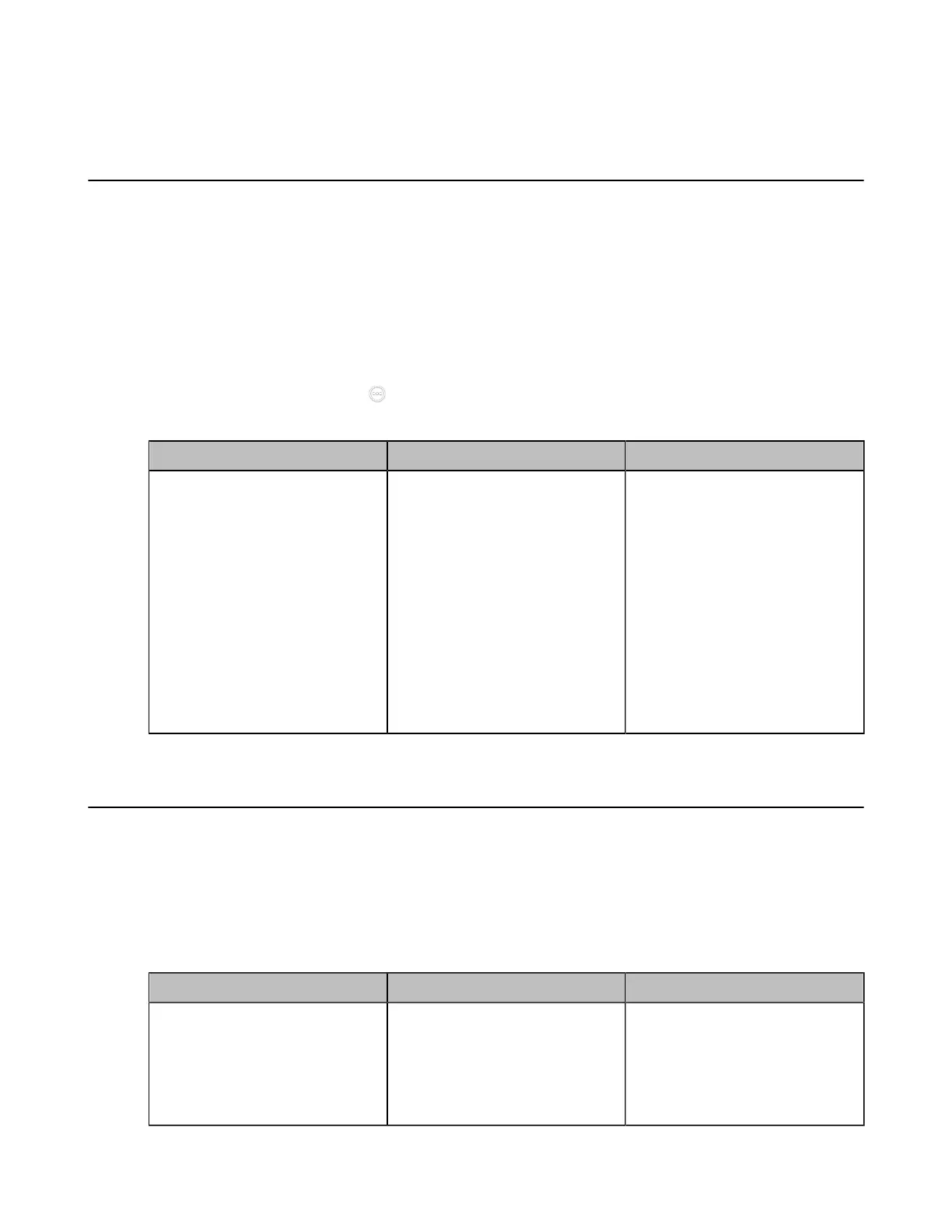| Basic Settings | 126
3. Save the change.
Configuring Automatic Sleep Time
Static images displayed for long periods may lead to monitor burn-in, therefore, you can configure the
automatic sleep time for the device. After the device goes to the sleep mode, “no signal” is displayed on the
monitor. This feature is not applicable to VP59.
Procedure
1. Do one of the following:
• On your web user interface, go to Setting > General > Basic.
• On your VCS, go to More > Settings > Basic > General.
•
On your CTP20/CTP18, tap > Settings > Basic > General.
2. Configure and save the following settings:
Parameter Description Configuration Method
Automatic Sleep Time
Configure the inactive time
(minutes) before the system
enters sleep mode.
Note: the default value is 10
minutes.
When you power the system on
and set the setup wizard, the
automatic sleep time feature
is disabled automatically. To
protect the monitor, you should
complete the setup wizard
immediately.
Web user interface
Endpoint
CTP20/CTP18
Configuring the Display to Wake up the Sleeping Endpoint
By default, the endpoint in sleep mode is not woken up automatically when it is connected to the display
device. If you want to wake up the endpoint synchronously when you connect a display, you can enable the
Insert The Display To Wake Up feature. This feature is not applicable to VP59.
Procedure
1. On your web user interface, go to Setting > Display/Monitor > Display Function.
2. Configure and save the following settings:
Parameter Description Configuration Method
Insert The Display To Wake Up Configure whether the endpoint
in the sleep mode can be
woken up when the display is
connected to it.
Default: Disabled.
Web user interface
