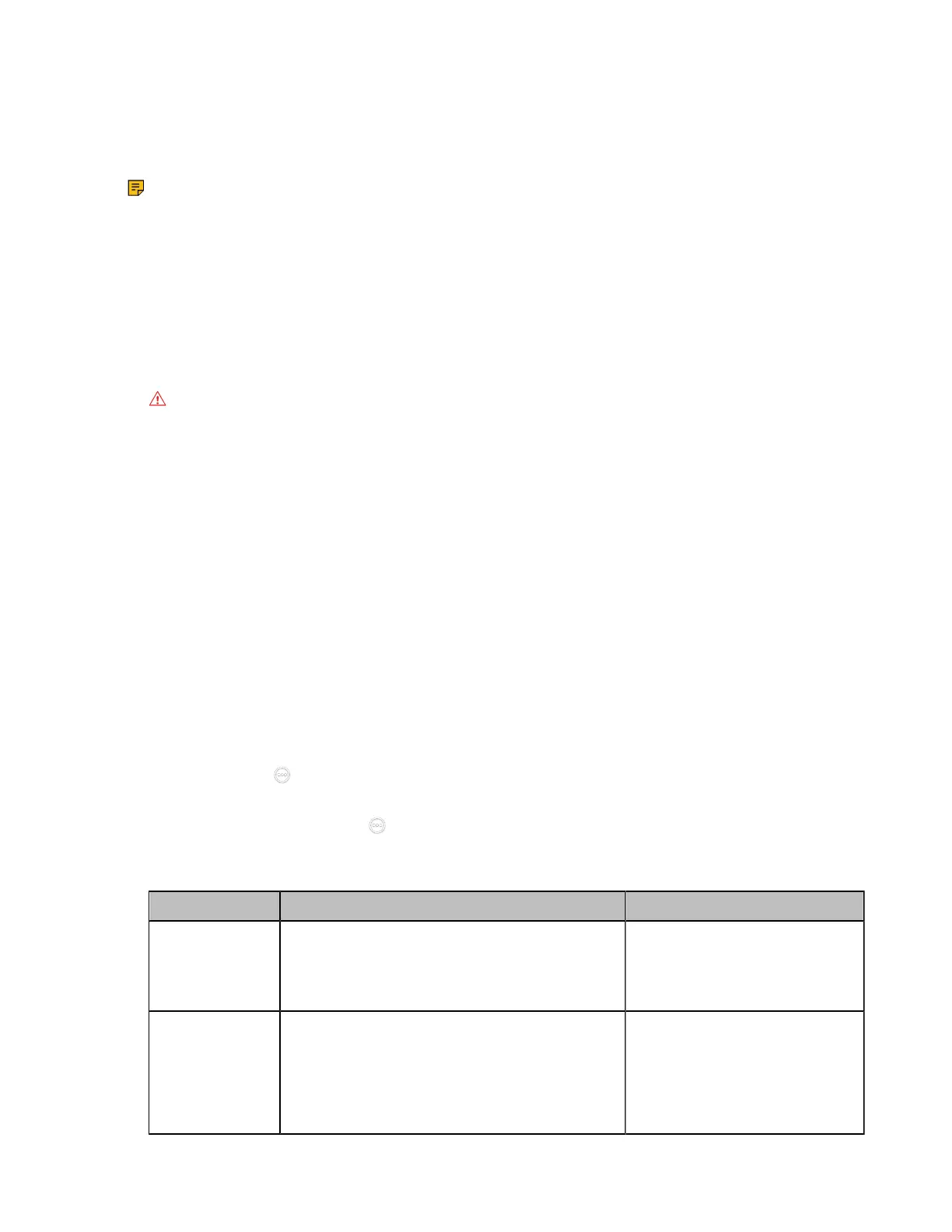| Configuration Methods | 48
username is “admin” (case-sensitive) and password is “0000”. The default user name is “user” and the
password is “1234”.
About this task
Note: We recommend that you use the Chrome or Internet Explorer 11 to access the web user
interface. Some features may not work properly if you are using other or older browsers.
Procedure
1. Open a web browser and enter the device IP address in the address bar. For example,
http(s)://10.82.24.11/, and press Enter.
If your device is an IPv6 IP address, enter http (s): // [IP address] /.
2. Enter the administrator username and the password.
3. Click Login.
Attention: The web user interface will be locked after 3 failed login attempts. Please contact
your support team or try again 3 minutes later.
Related tasks
Configuring the Web Server Type
User and Administrator Account Login
Configuring the Web Server Type
The web server type determines the protocol used for accessing the web user interface of the system. Both
HTTP and HTTPS are available. The HTTPS ensures that the configuration of all login information (such as
user names and passwords) is transmitted using an encrypted channel. If you disable the desired protocol,
you cannot access the web user interface via this protocol.
Procedure
1. Do one of the following:
• On your web user interface, go to Network > Advanced > Web Server.
• On your VCS: go to More > Settings > Network Setting > Wired Network > Advanced Network >
Web Server Type.
For VP59, tap > Settings > Network Setting > Wired Network > Advanced Network > Web
Server Type.
•
On your CTP20/CTP18, tap > Settings > Network Setting > Host Network > Advanced
Network > Web Server Type.
2. Configure and save the following settings:
Parameter Description Configuration Method
HTTP
Enable or disable the user to access the web
user interface via the HTTP.
Default: On.
Web user interface
Endpoint
CTP20/CTP18
HTTP Port
Specify the HTTP port for the user to access the
web user interface.
Note: the value can be any integer from 1 to
65535. Make sure that the configured port is
available. The default value is 80.
Web user interface
