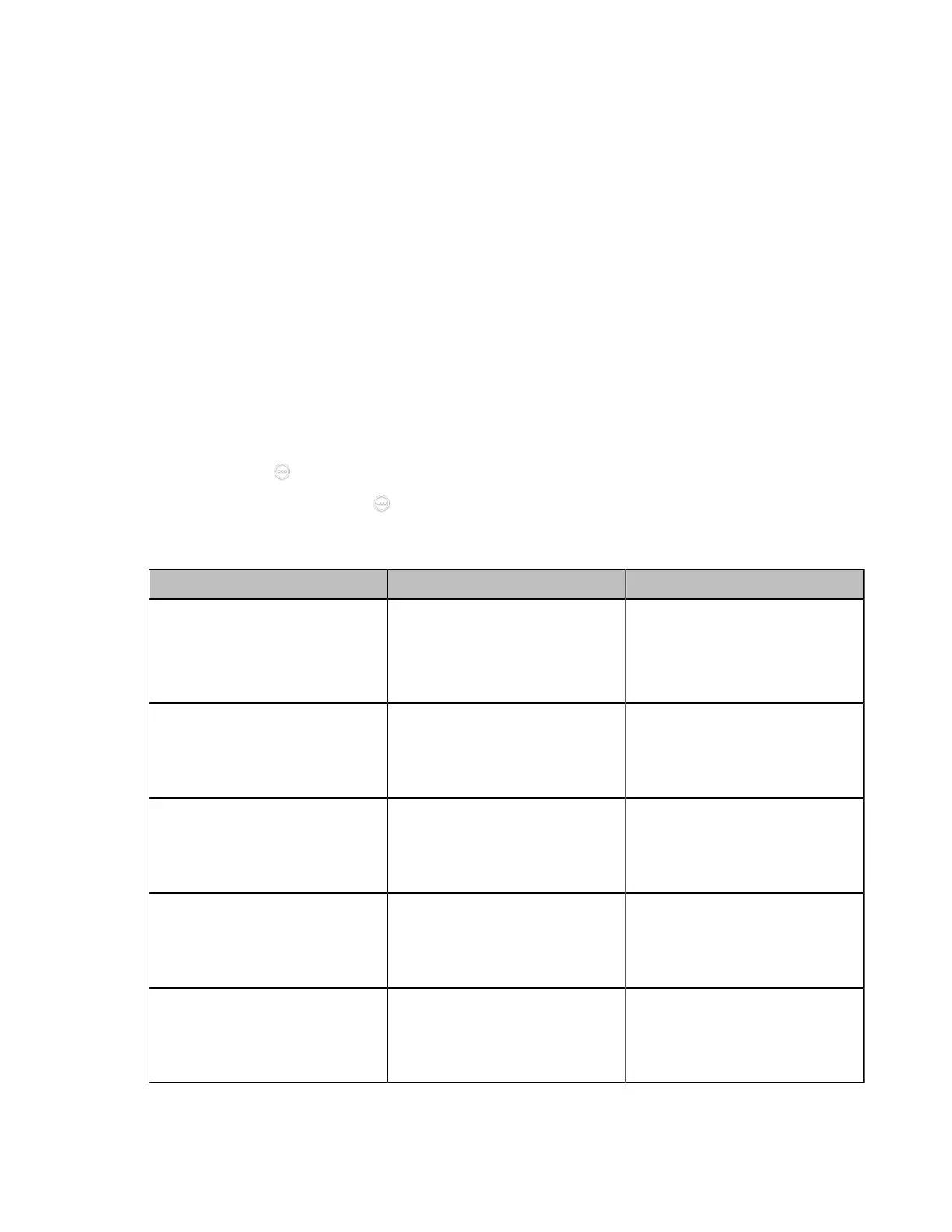| Configuring Account Settings | 107
Logging into a Pexip Account
Before you begin
For third generation VCS devices running in 50.10 or later versions, make sure you are using the Standard
mode system for your devices.
About this task
When you place a call using the Pexip account, you can:
• Call the device alias to establish a point to point call.
• Call the aliases to join the Virtual Meeting Rooms, Virtual Auditoriums or Virtual Receptions.
• Dial Microsoft Skype for Business/Lync account.
Procedure
1. Do one of the following:
• On your web user interface, go to Account > VC Platform.
• On your VCS, go to More > Settings > Advanced > Account > Video Conference Platform.
For VP59, tap > Settings > Advanced > Account > Video Conference Platform.
•
On your CTP20/ CTP18, tap > Settings > Advanced > Account > Video Conference
Platform.
2. Configure and save the following settings:
Parameter Description Configuration Method
Cloud Account
Enables the Cloud feature.
Note: if it is set to Off, your
device cannot register a Pexip
account.
Web user interface
Endpoint
CTP20/CTP18
Platform Type Select Pexip.
Web user interface
Endpoint
CTP20/CTP18
Alias
Specify the alias when
registering a Pexip account.
Note: the default value is blank.
Web user interface
Endpoint
CTP20/CTP18
Username
Specify the username for this
Pexip account.
Note: the default value is blank.
Web user interface
Endpoint
CTP20/CTP18
Password
Specify the password for this
Pexip account.
Note: the default value is blank.
Web user interface
Endpoint
CTP20/CTP18
