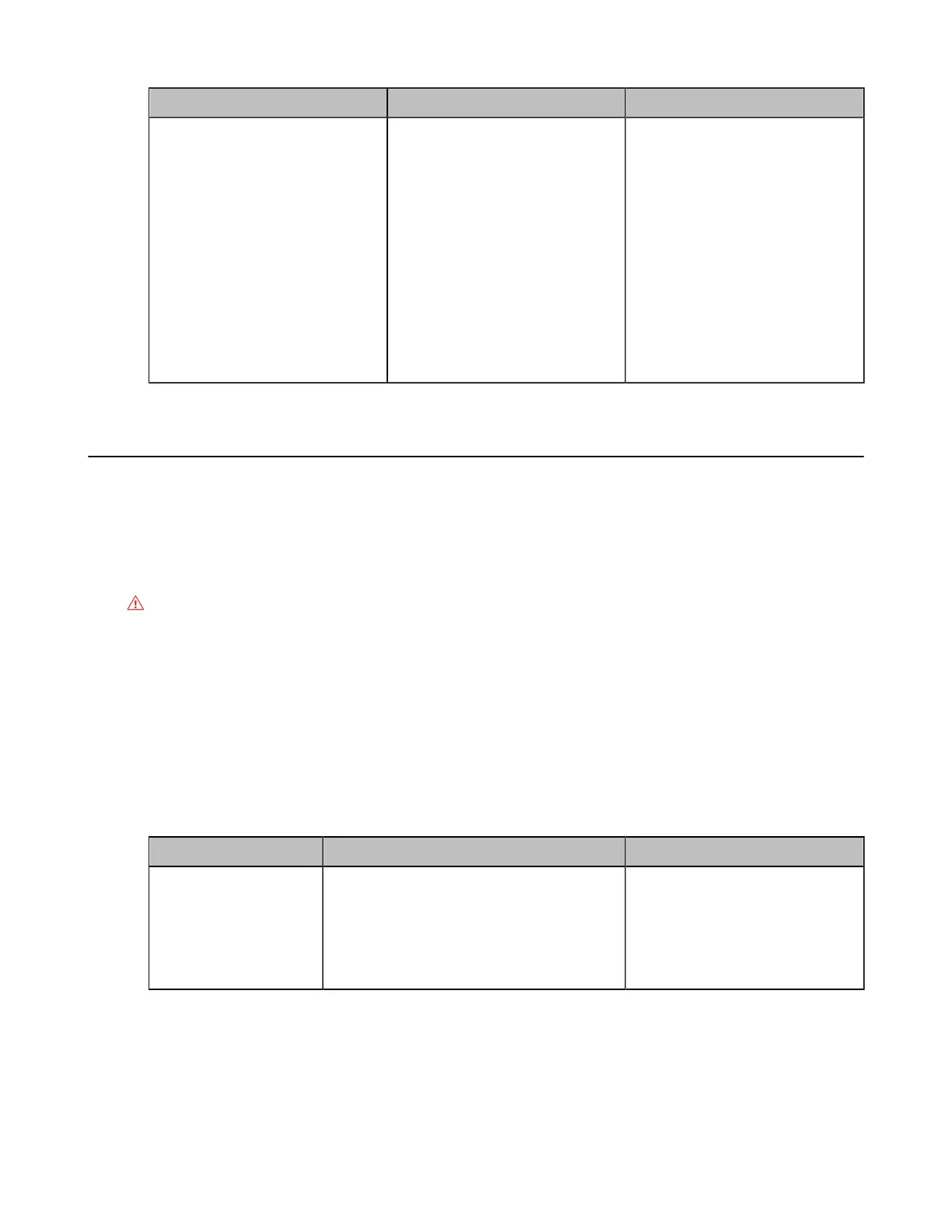| Configuring Video Settings | 175
Parameter Description Configuration Method
HDMI 2
(it is not applicable to
MeetingEye 400/PVT940/
VC200/VC200-E/VP59)
Set the output resolution of the
HDMI 2 display device.
• Auto-select the highest
output resolution
automatically.
• The available output
resolutions (The available
resolutions depend on the
monitor you are using).
Default: Auto. It is configurable
only when HDMI 2 display is
enabled.
Web user interface
CP960 Conference Phone
Configuring VC200 Experimental Access (Auto Framing)
The experimental access feature currently includes the auto framing, which is mainly based on face
detection. Real-time detection and position tracking are performed on all faces in the conference room. The
camera can be automatically adjusted according to the number of participants and position changes. All
participants are covered in the output screen.
About this task
Attention: Note the following points when using the VC200 experimental access feature:
• After the auto framing is enabled, other devices cannot perform PTZ control on the VCS camera,
and the camera preset function does not take effect.
• The number of face detections on the VC200 can support up to 8 faces simultaneously in a
range of 5 meters.
• The experimental access is a new feature that Yealink is exploring. It is available to users for trial
use in advance, and may have unstable problems. It is not recommended as a daily function.
Procedure
1. On your web user interface, go to Security > Experimental Access.
2. Configure and save the following settings:
Parameter Description Configuration Method
Experimental Access
It is configurable only after the
experimental access is enabled.
Note: the default value is Off. It takes 5
consecutive confirmations to activate the
experimental access feature.
Web user interface
