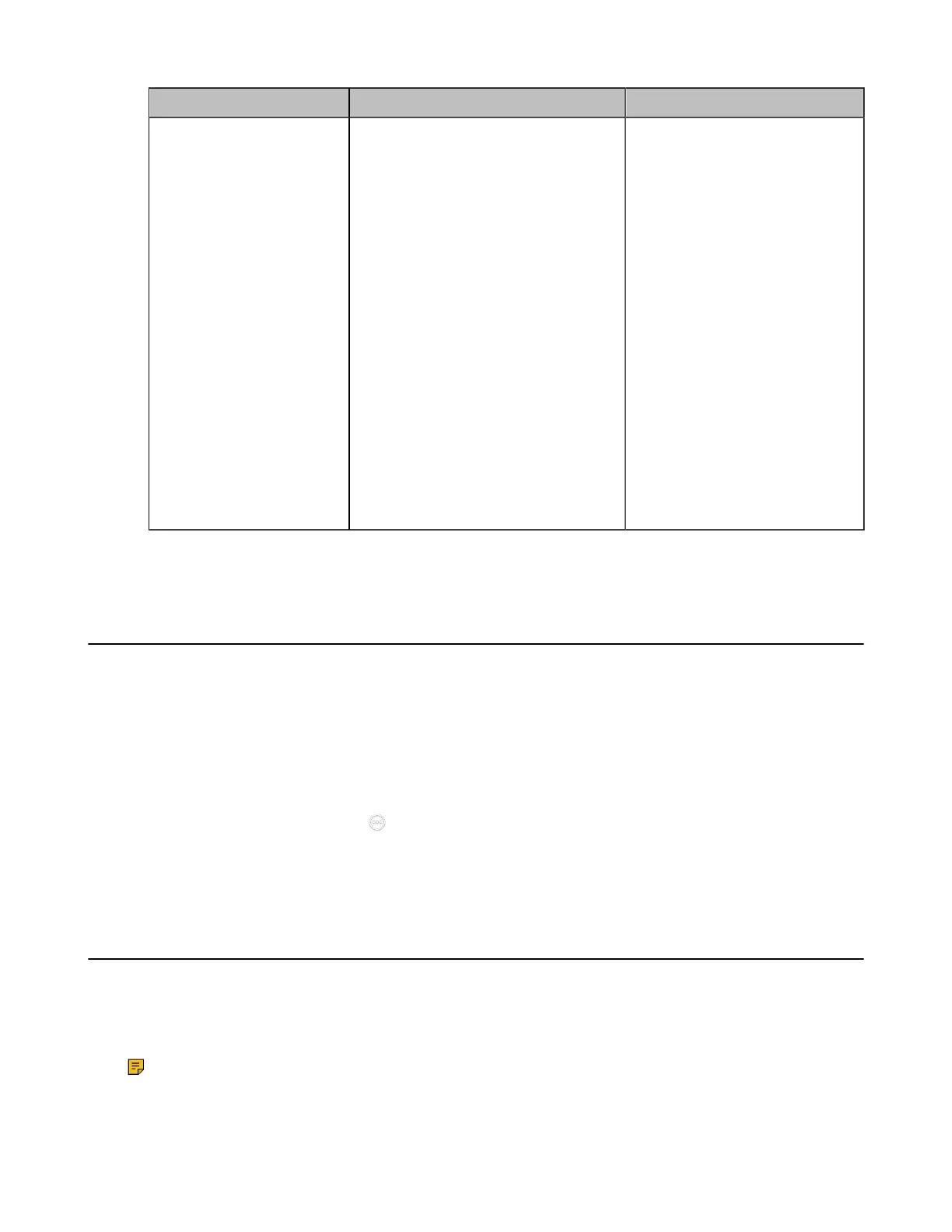| Configuring Video Settings | 172
Parameter Description Configuration Method
Default Output in Call
Specify the content to be displayed on
the secondary monitor during a call.
• Auto—The secondary monitor
displays the content in this priority:
PC> Local camera.
• PC—The secondary monitor
displays the PC content.
• Local—The secondary monitor
displays the video images from the
local camera.
Note: the default value is Auto. After
you specify “Output for Display 2”,
you can still modify the content to be
displayed on the secondary monitor
temporarily during a call via CTP20
or remote control. But the next time
you establish a call, the content to be
displayed on the secondary monitor is
controlled by the “Output For Display
2” .
Related tasks
Configuring Preset Synchronize With Active Camera
Adjusting the Monitor Display Proportion
If you use the TV as the display device, the TV might not display the entire video image. To solve this
problem, you can adjust the display proportion to display the entire video image as you need. This feature
is not applicable to VP59.
Procedure
1. Do one of the following:
• On your VCS, go to More > Settings > Basic > General > Display.
•
On your CTP20/CTP18, tap > Settings > Basic > General > Display.
2. Adjust the monitor display.
3. Save the change.
Selecting Video Frame Rate and Resolution
To transfer a clear and smooth video, you can specify the maximum frame and resolution for local video
according to the network environment.
About this task
Note: High video frame rate or high resolution requires large bandwidth. For the optimal video
display, we recommend that you select the corresponding frame rate, resolution, and the content
video mode according to your occupied bandwidth (the bandwidth ration between the video and the
content is 1 to 2). MeetingEye 600/MeetingEye 400/PVT960/PVT940 supports up to 4Kp30.
