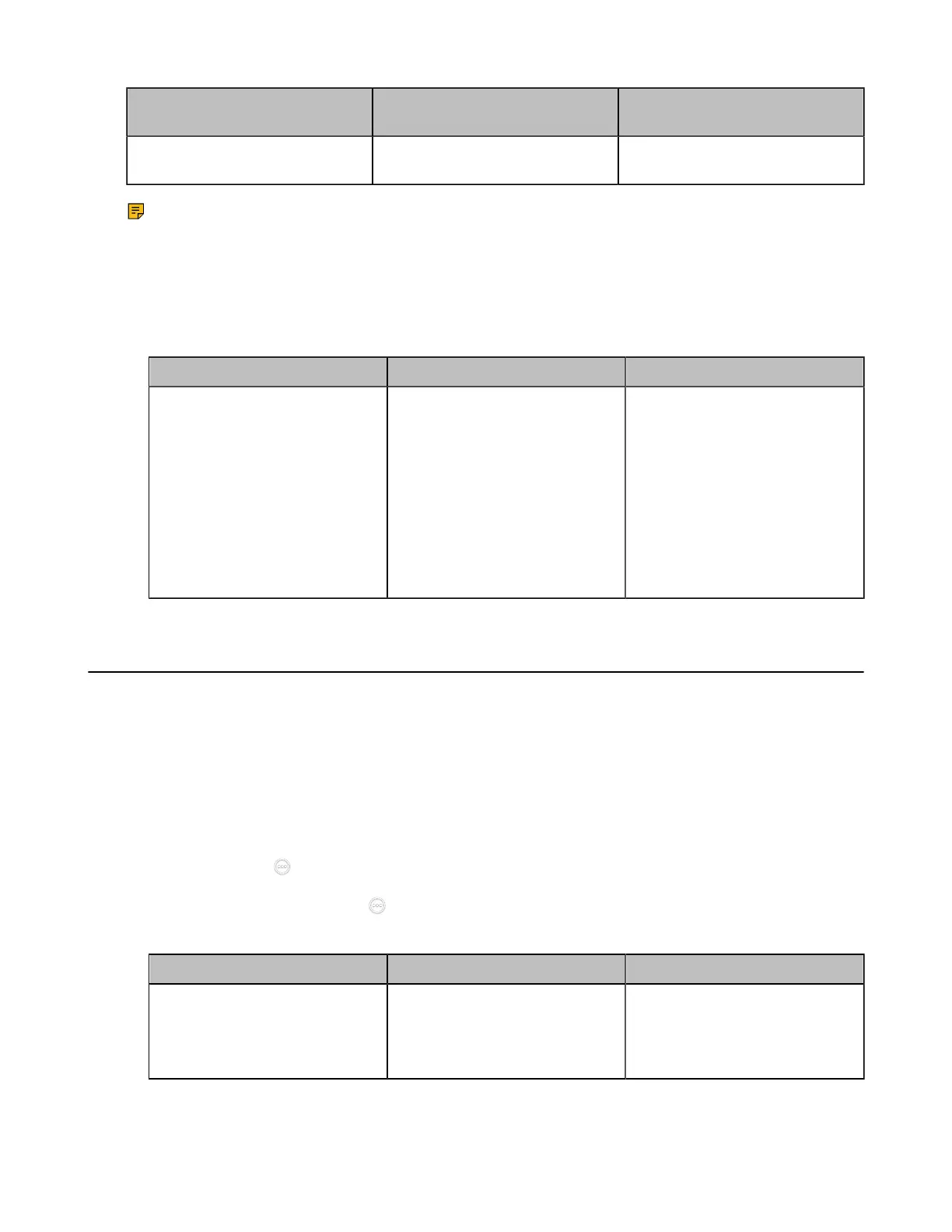| Configuring Call Settings | 215
Prerequisites Types of multiparty resources Multiparty resources used
when inviting the third party
Cloud account or YMS account is
used to make a P2P call.
Server VMR Uses server VMR to initiate a
conference call
Note: The system uses its own capacity to initiate a conference call in following situations: one is
dialing a group to initiate a conference call when the system is idle, the other one is receiving a call
when the system is during a P2P call.
Procedure
1. On your web user interface, go to Setting > Call Features > In-Call Settings.
2. Configure and save the following settings:
Parameter Description Configuration Method
Multiparty Resources
Configure the multiparty
resources that the system uses
to initiate a conference call.
• Auto—the available multi-
party resources are used
automatically.
• Endpoint Built-in MCU
• Server VMR
Default: Auto.
Web user interface
Configuring Call Match
The call match feature allows the dialing screen to display the search result after you enter the search
criteria.
Procedure
1. Do one of the following:
• On your web user interface, go to Setting > Call Features > Outbound Call Settings.
• On your VCS endpoint, go to More > Settings > Basic > Call Features.
For VP59, tap > Settings > Basic > Call Features.
On your CTP20/CTP18, tap > Settings > Basic > Cal Features.
2. Configure and save the following settings:
Parameter Description Configuration Method
Call Match
Enable or disable the call match
feature.
Default: On.
Web user interface
Endpoint
CTP20/CTP18
