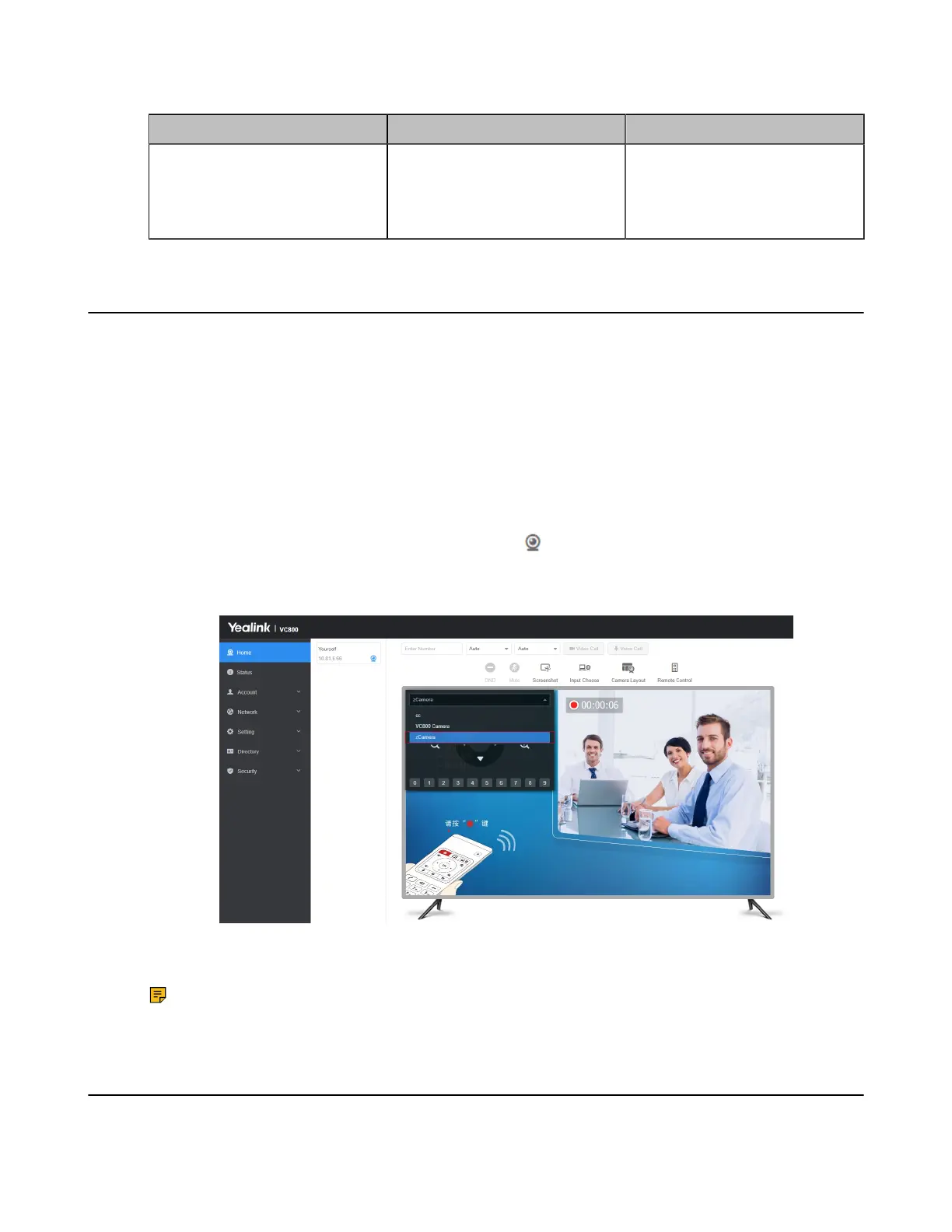| Configuring Camera Settings | 199
2. Configure and save the following settings:
Parameter Description Configuration Method
Continuous Auto Focus
Enable or disable this feature.
Default: On.
Web user interface
Endpoint
CTP20/CTP18
Setting the Camera Presets
Presets are the pre-saved settings of both the angle and the focal length for the camera. The camera
presets can help you quickly point a camera at pre-defined locations. The camera presets can remain in
effect until you change them. Only the second generation VCS devices and third generation MeetingEye
600 supports using camera presets on the web user interface, the touch panel, and CP960.
About this task
After enabling the tracking mode feature, you cannot use the camera presets. If you want to use the
camera preset, disable the tracking mode feature.
Procedure
1.
On your web user interface, go to Home > Yourself > .
2. If there are multiple cameras connected, click the camera name area in the top-left corner and select
the desired camera from the drop-down menu.
3. Click any number to configure the camera presets.
You can add, modify, and delete the preset.
Note: For more information about configuring presets via CP960 conference phone or CTP20/
CTP18, refer to the Yealink Full HD Video Conferencing System User Guide.
Configuring Preset Synchronize With Active Camera
The preset synchronize with active camera feature is applicable to VC880/VC800/PVT980 connected to
the multi-camera VCC22 Be default, if multiple camera presets are set for the endpoint, after selecting
