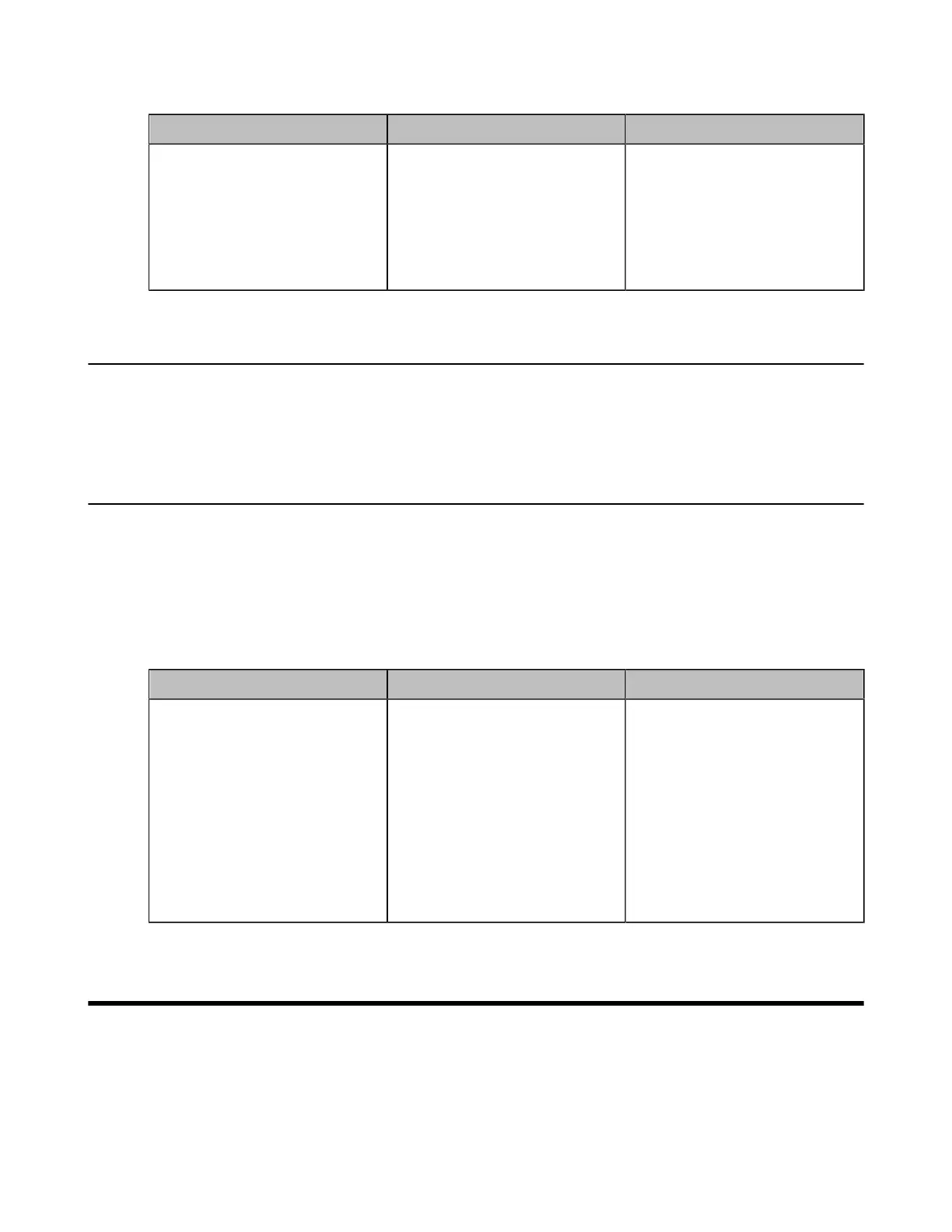| Device Type Licenses and Multipoint Licenses | 56
2. Configure and save the following settings:
Parameter Description Configuration Method
Remote Controller
Disable the remote control.
Note: the default value is On.
If you select Off, you cannot use
the real remote control or the
virtual remote control to control
the system.
Web user interface
Use CP960 Conference Phone
You can use the CP960 conference phone to perform calling and partial configuration tasks. For more
information about how to use CP960 conference phone, refer to Yealink CP960 HD IP Conference Phone
Quick Reference Guide.
Configuring the Operation Modes of Third Generation VCS
By default, you can use the remote control, the touch panel, or the touch screen TV to control the VCS
devices. If you enable Pad Only mode, people in the meeting room cannot control the VCS devices via the
remote control or touch screen TV. They can control the VCS devices via the touch panel only.
Procedure
1. On your web user interface, go to Setting > General > Operation Mode.
2. Configure and save the following settings:
Parameter Description Configuration Method
Operation Mode Select the desired operation
mode.
• General Model: you can use
the remote control, touch
panel or touch screen TV to
control the VCS devices.
• Pad Only: you can use only
the touch panel to control the
VCS devices.
Default: General Model.
Web user interface
Device Type Licenses and Multipoint Licenses
• Licenses
• Multipoint Licenses
• Importing Device Type License/Multipoint License
