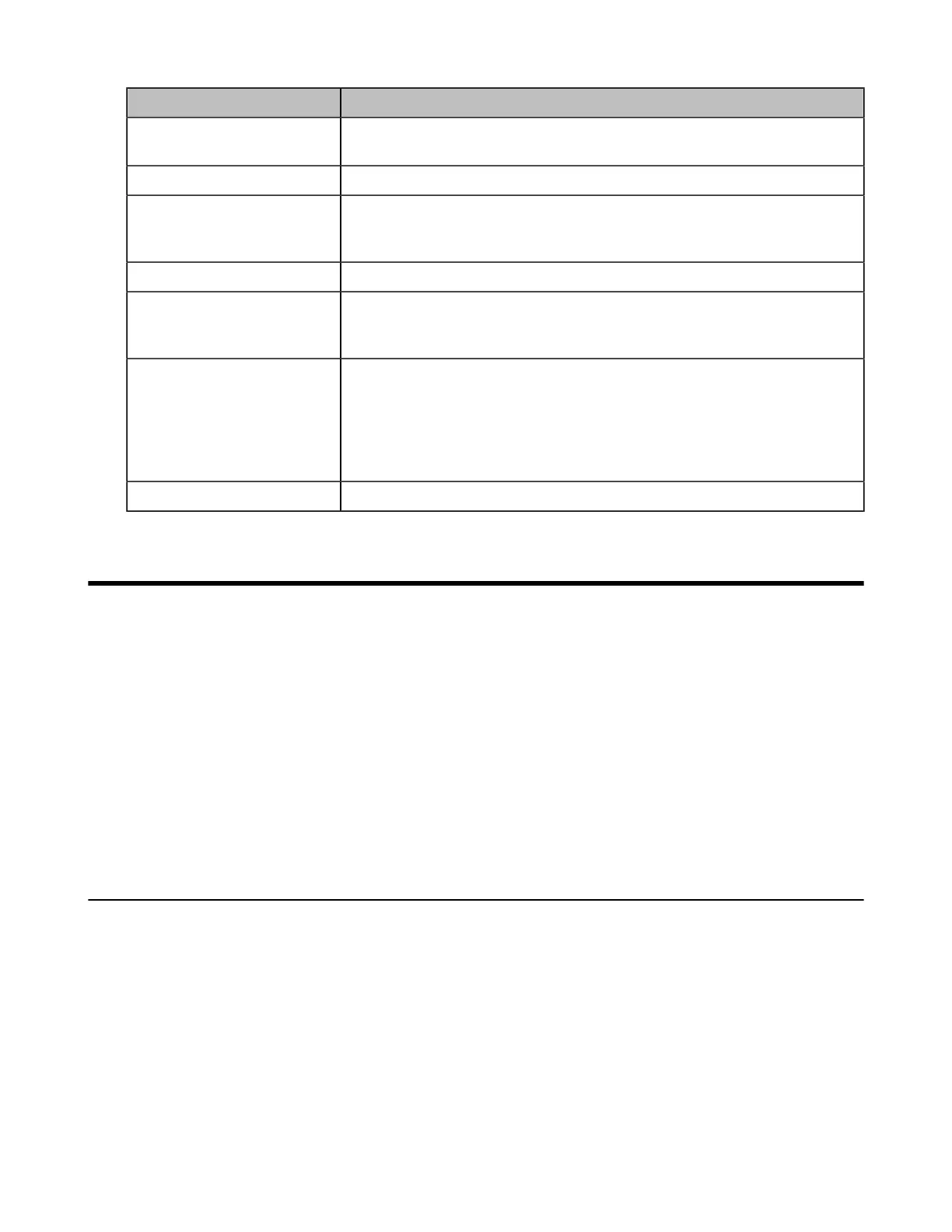| Configuration Methods | 47
Menu Description
Date & Time The system obtains the time and date from the NTP server automatically
by default. You can also configure the time and date manually.
Site Name Edit the site name.
Password The default administrator password is “0000”. For security reasons, you
should change it as soon as possible. The new password must be at least
six characters, preferably mixing with digits and letters.
Firewall Port Mapping Displays the firewall port mapping information.
Wired Network Your system can obtain the network settings from a Dynamic Host
Configuration Protocol (DHCP) server. You can also configure network
settings manually.
Wi-Fi
(it is only applicable to
MeetingEye 600/MeetingEye
400/PVT960/PVT940/
VC200/VC200-E/VP599)
Connects to Wi-Fi.
Identity Optional: Log into the video conferencing platform.
Configuration Methods
For the video conferencing system of third generation, we recommend that you control them via the web
user interface, the remote control, or CTP20/CTP18 touch panel.
For the video conferencing system of second generation, we recommend that you control them via the web
user interface, the remote control, CTP20/CTP18 touch panel, orCP960 conference phone.
For VP59, you can configure it directly or use the web user interface.
• Using Web User Interface
• Using CTP20/CTP18 Touch Panel
• Using the Remote Control
• Use CP960 Conference Phone
• Configuring the Operation Modes of Third Generation VCS
Using Web User Interface
You can configure the VCS codec via the web user interface as an administrator or a user. For an
administrator, you can configure all settings; for a user, you can only configure some basic settings and
contact settings after the administrator assign the permission to you.
• Logging into the Web User Interface
• Configuring the Web Server Type
• User and Administrator Account Login
Logging into the Web User Interface
To log on to your device web user interface, you must open a web browser and enter the device IP
address. Login credentials are required for accessing the web user interface. The default administrator
