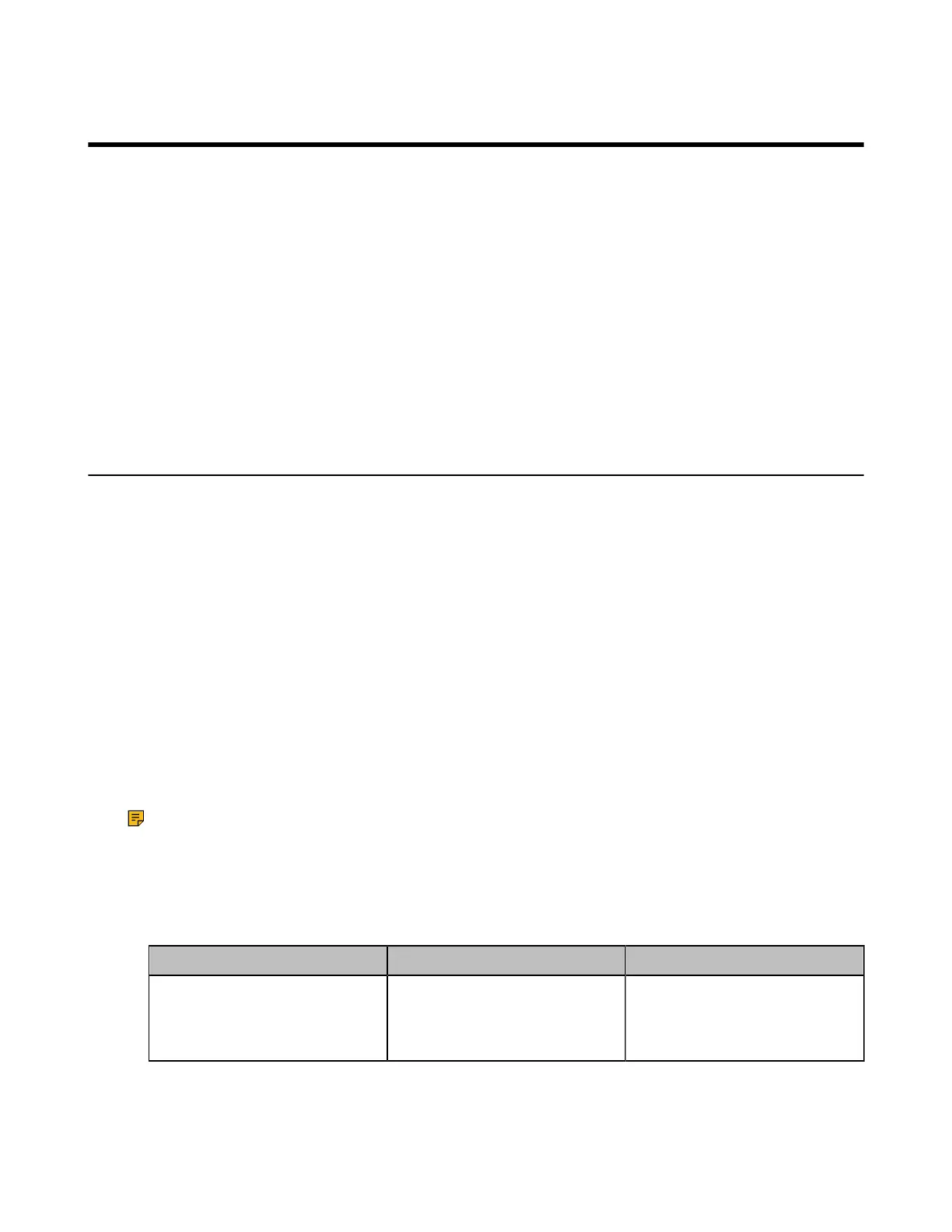| Configuring Content Sharing | 178
Configuring Content Sharing
Content sharing is to send a secondary stream through a dual-stream protocol or a mix sending method,
so that the remote party can share your local content presentation. If the far site does not support the dual-
stream protocol, you can select the Mix Sending feature to mix the video and content, and then send them
to the far site in one stream.
By default, the PC presentation is enabled on the system when the content is sharing. If you do not want
the system to automatically start a PC presentation, you can disable it. You can configure the mode, the
frame rate and the resolution for the shared content.
For more information, refer to Yealink Meeting Server User Guide.
• Configuring Dual-Stream Protocol
• Configuring Mix-Sending
• Configure Content Sharing
Configuring Dual-Stream Protocol
The dual-stream protocol allows the video and PC content to be transmitted to the far site simultaneously,
thus meeting the requirements of different conference scenarios, such as training or medical consultation.
Based on this protocol, the participants can share contents while having a video call.
The Yealink video conferencing system supports the standard H.239 protocol and BFCP (Binary Floor
Control Protocol). The Yealink Cloud account and YMS account support dual-stream protocol by default. If
you want to share contents during the call using the SIP protocol and H.323 protocol, you need to enable
the H.239 protocol and BFCP in advance.
• Configuring the H.239 Protocol
• Configuring BFCP (Binary Floor Control dual Protocol)
Configuring the H.239 Protocol
H.239 protocol is used when sharing content with the far site in H.323 calls. You can configure the H.239
protocol for the H.323 account.
About this task
Note: This feature is not applicable to the third generation VCS devices running in Yealink Cloud
system mode.
Procedure
1. On your web user interface, go to Account > H.323.
2. Configure and save the following settings:
Parameter Description Configuration Method
H.239
Enable or disable the H.239
protocol.
Default: On.
Web user interface
