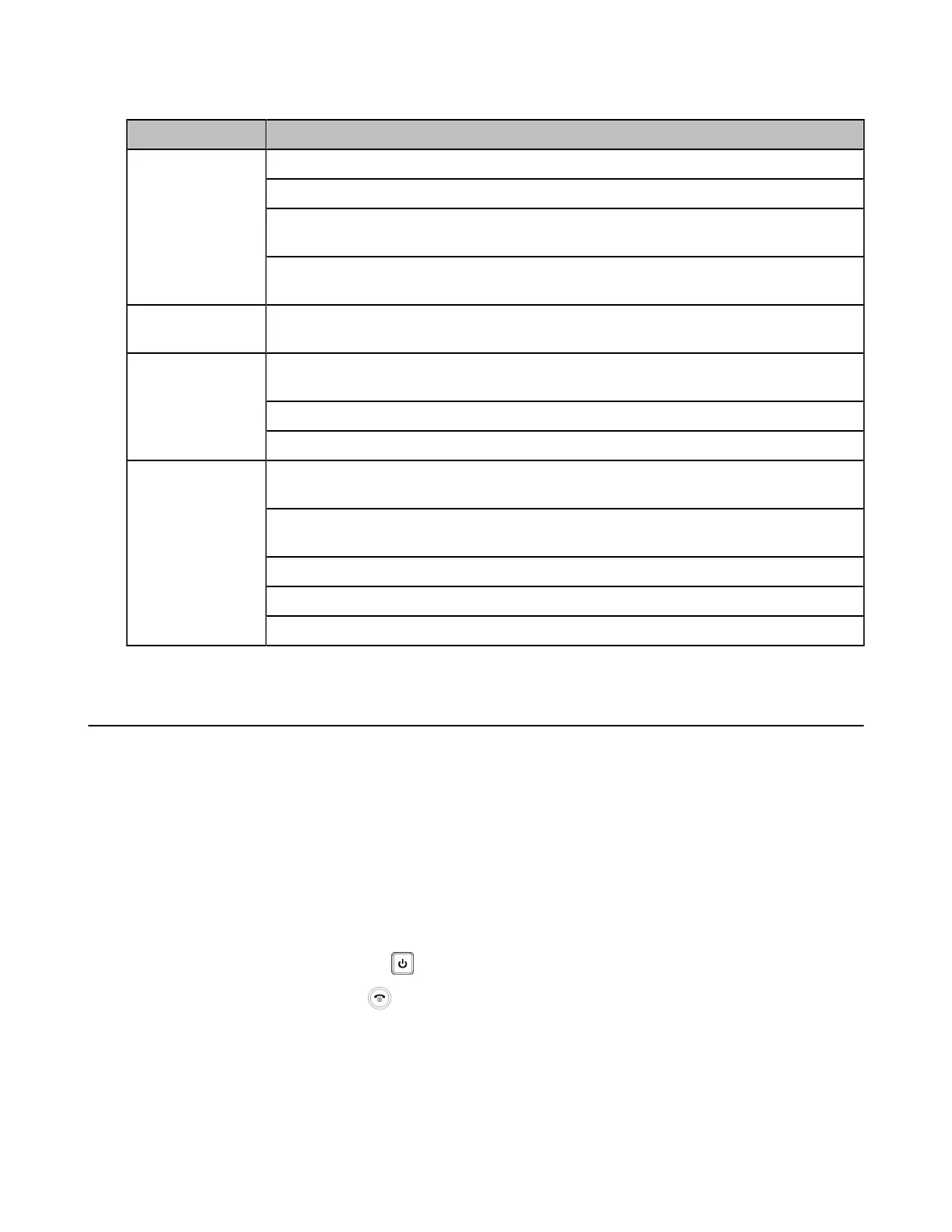| Getting Started | 45
LED Instructions of WPP20 Wireless Presentation Pod
LED Status Description
The WPP20 is starting up.
The WPP20 is trying to pair to the video conferencing system.
The WPP20 is plugged into the video conferencing system, and firmware update is in
progress.
Fast flashing
green
The WPP20 is plugged into the video conferencing system, and the WPP20 is
updating Wi-Fi profile.
Slowly flashing
green
The WPP20 pairs to the video conferencing system successfully, but you are not
sharing content.
The WPP20 pairs to the video conferencing system successfully, and you are sharing
content.
Firmware update is done.
Solid green
Wi-Fi profile update is done.
The WPP20 cannot find or connect to the video conferencing system in 10 seconds
after start-up.
The WPP20 pairs to the video conferencing system successfully, but it does not
detect that the Yealink Wireless Presentation Pod software is running on your PC.
Yealink Wireless Presentation Pod software is turned off.
Firmware update fails.
Slowly flashing
red
Wi-Fi profile update fails.
Powering on and off
• Powering on the System
• Powering off the System
• Powering on or Powering off VP59
• Initialization Process Overview
Powering on the System
Your system starts up automatically after you connect an electrical supply. If you power off the system or
the system goes to sleep mode, do the following to power it on.
Procedure
On your VCR11 remote control, press .
For VCR20 Remote Control, press .
Your system is powered on successfully, and the LED indicator glows green.
