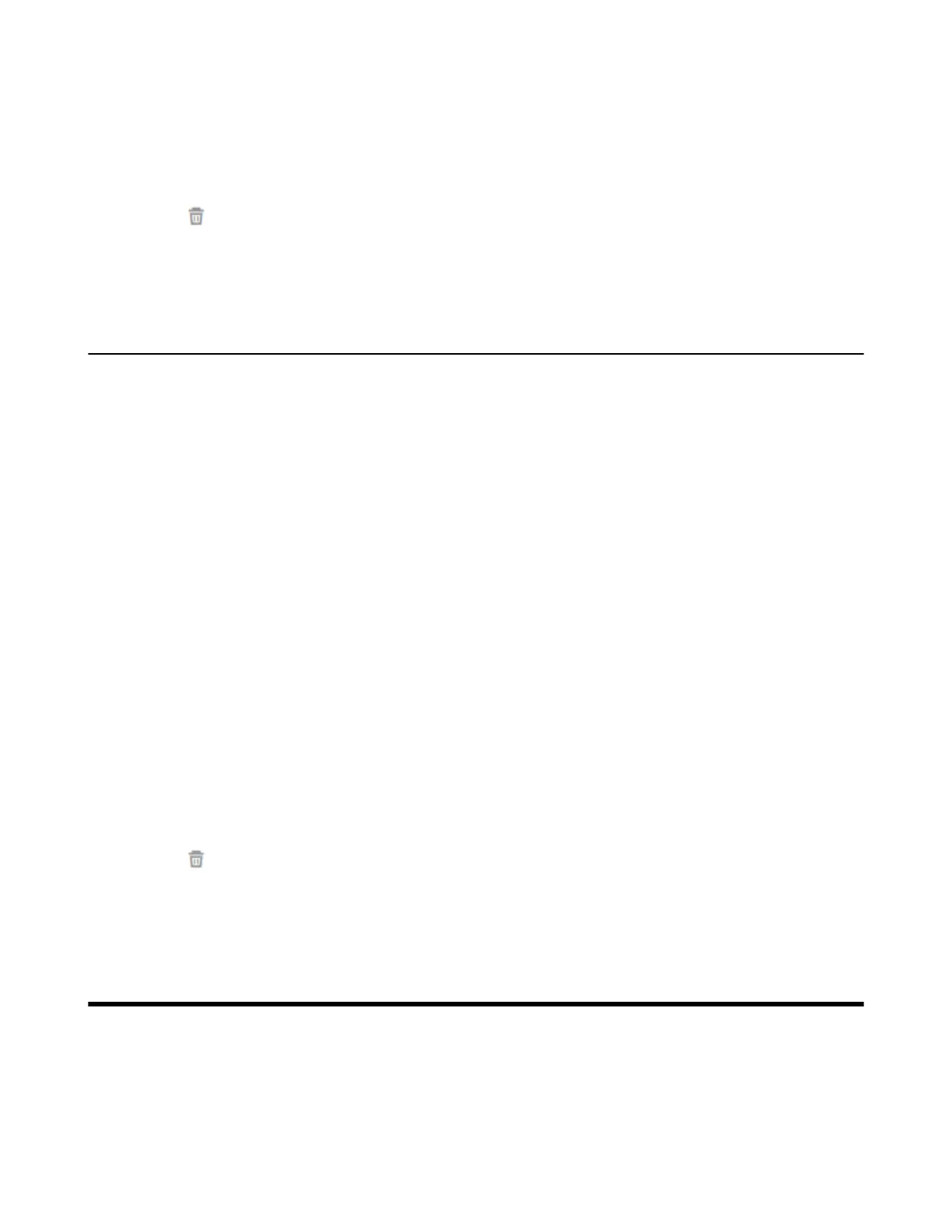| Managing the Call History | 231
Deleting the Meeting Allowlist
Procedure
1. On your web user interface, go to Directory > Meeting Allowlist.
2.
Click beside the desired allowlist.
It prompts whether you are sure to delete the allowlist.
3. Confirm the action.
Meeting Blocklist
You can add the IP address, account or domain nae to the meeting blocklist. The VCS devices will refuse
incoming calls from the blocklist automatically. The VCS devices will not remind you about incoming calls or
save them to the call history.
The VCS devices supports up to 100 blocklist records.
• Adding Meeting Blocklists
• Deleting the Meeting Blocklist
Adding Meeting Blocklists
You can add the desired number to the meeting blocklist and the VCS devices will refuse incoming calls
from the blocklist automatically.
Procedure
1. On your web user interface, go to Directory > Meeting Blocklist.
2. Enter the desired number.
The value can be the IP address, the account number, or the domain name.
3. Click Add.
Deleting the Meeting Blocklist
Procedure
1. On your web user interface, go to Directory > Meeting Blocklist.
2.
Click beside the desired blocklist.
It prompts whether you are sure to delete the blocklist.
3. Confirm the action.
Managing the Call History
The call history contains the list of all calls, the missed calls, the placed calls and the received calls. You
can view up to 100 pieces of the call records. The call log contains call information such as remote party
identification and time and date of the call.
• Saving History Record
• Adding a History Record to the Local Directory
