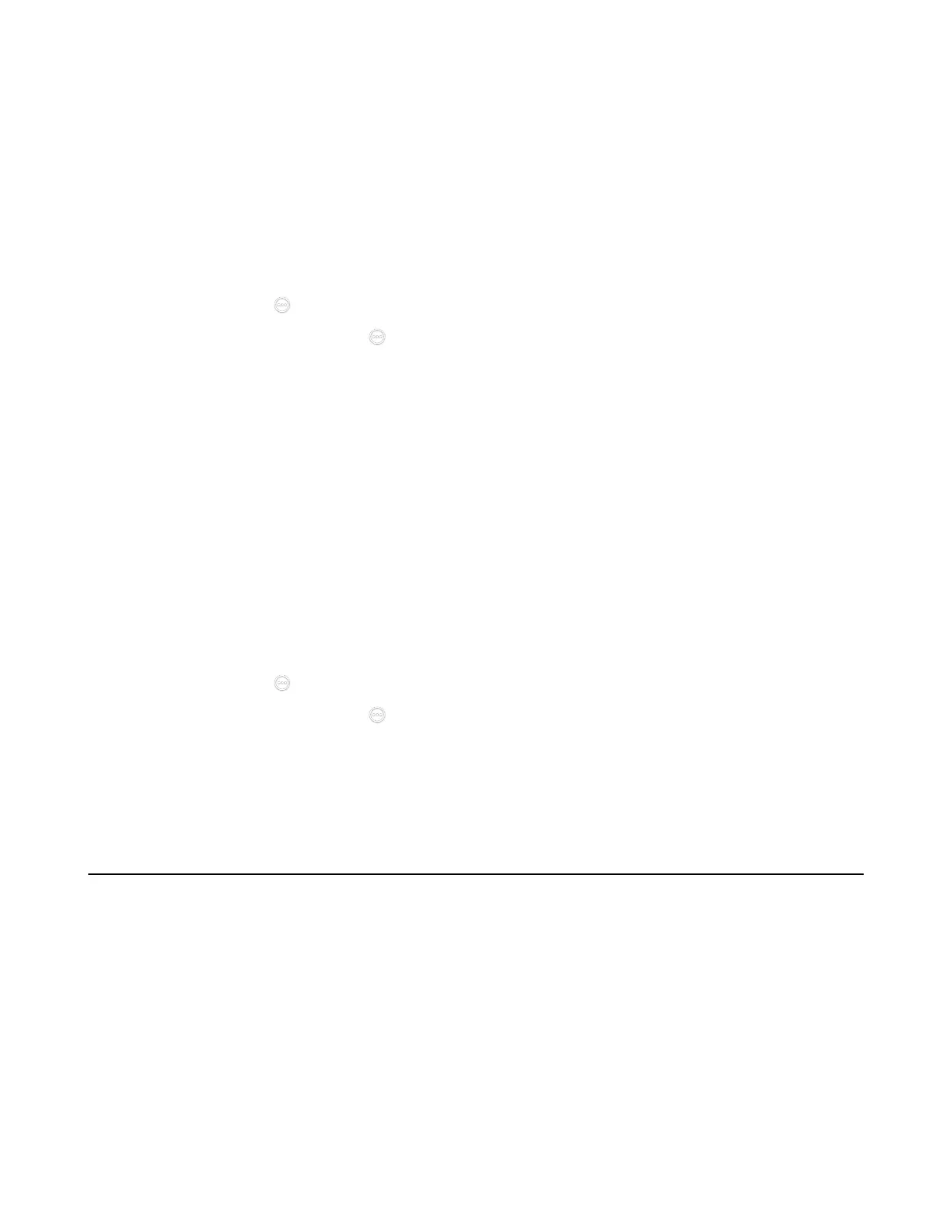| Troubleshooting | 277
Checking the Network Using “Ping” Method
The Ping method can help you check whether the system can be connected to the IP address of the
remote device.
Procedure
1. Do one of the following:
• On your web user interface, go to Network > Diagnostics > Diagnostics, and select Ping from the
drop-down menu of Command.
• On your VCS: go to More > Settings > Diagnostics > Ping.
For VP59, tap > Settings > Diagnostics > Ping.
•
On your CTP20/CTP18, tap > Settings > Diagnose > Ping.
2. Select Start.
3. Optional: You can also ping other IP addresses.
4. Select Stop.
Checking the Network Using “Trace Route” Method
You can use the trace route method to diagnose the network. If the test is successful, the system lists the
hops between the system and the IP address you entered. You can check whether the congestion happens
by viewing the time cost among the hops.
Procedure
1. Do one of the following:
• On your web user interface, go to Network > Diagnostics, and select Trace Route from the drop-
down menu of Command.
• On your VCS: go to More > Settings > Diagnostics > Trace Route.
For VP59, tap > Settings > Diagnostics > Trace Route.
•
On your CTP20/CTP18, tap > Settings > Diagnose > Trace Route.
2. Select Start.
3. Optional: You can also track other IP addresses.
4. Select Stop.
System Status
You might need to provide system information, such as network settings and firmware for technical support.
• System Status List
• Viewing System Status
System Status List
The available status is listed below:
