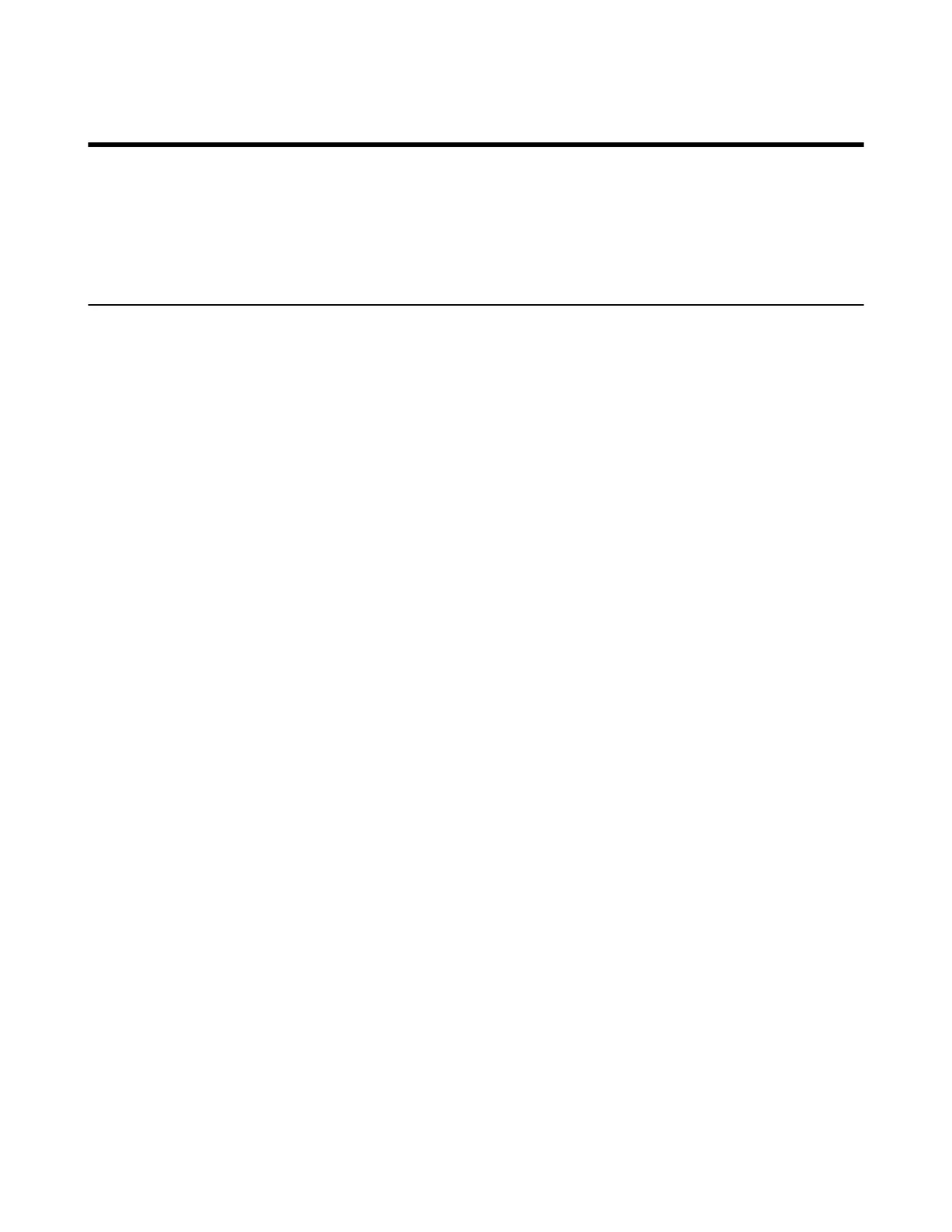| Placing a Call | 234
Placing a Call
You can use your system just like a regular phone to place calls in numerous ways.
• Placing a Call by Entering a Number
• Editing Numbers Before Placing a Call
Placing a Call by Entering a Number
You can place a call by using the web user interface, the remote control or the CP960 conference phone.
About this task
You can place a call to following account types:
• IP address (for example: 192.168.1.15)
• H.323 Account (it is not applicable to the third generation VCS devices running in Yealink Cloud system
mode)
• SIP Account( it is not applicable to the third generation VCS devices running in Yealink Cloud system
mode)
• Yealink Cloud Account (it is not applicable to the third generation VCS devices running in Standard
mode)
• PSTN account (it is not applicable to the third generation VCS devices running in Yealink Cloud system
mode)
• SIP URI (for example: 2210@sip.com)
Procedure
Do one of the following:
• On your web user interface, go to Home.
Enter the number in the Enter Number field.
Select the desired call type and video call rate.
Click Video Call or Voice Call to place a video or voice call.
• On your VCS, select Dial > Dial.
If you register a Yealink Cloud account or YMS account, go to New Meeting > Dial.
Enter the number and dial.
For VP59, Enter the number and dial.
• On your CP960 conference phone, tap Dial.
Tap Auto, and select the desired call type from the drop-down menu.
Enter the number and dial.
• On your CTP20/CTP18, tap Dial > Dial.
If you register a Yealink Cloud account or YMS account, go to New Meeting > Dial.
Enter the number and dial.
Related tasks
Specifying the Video Call Rate
