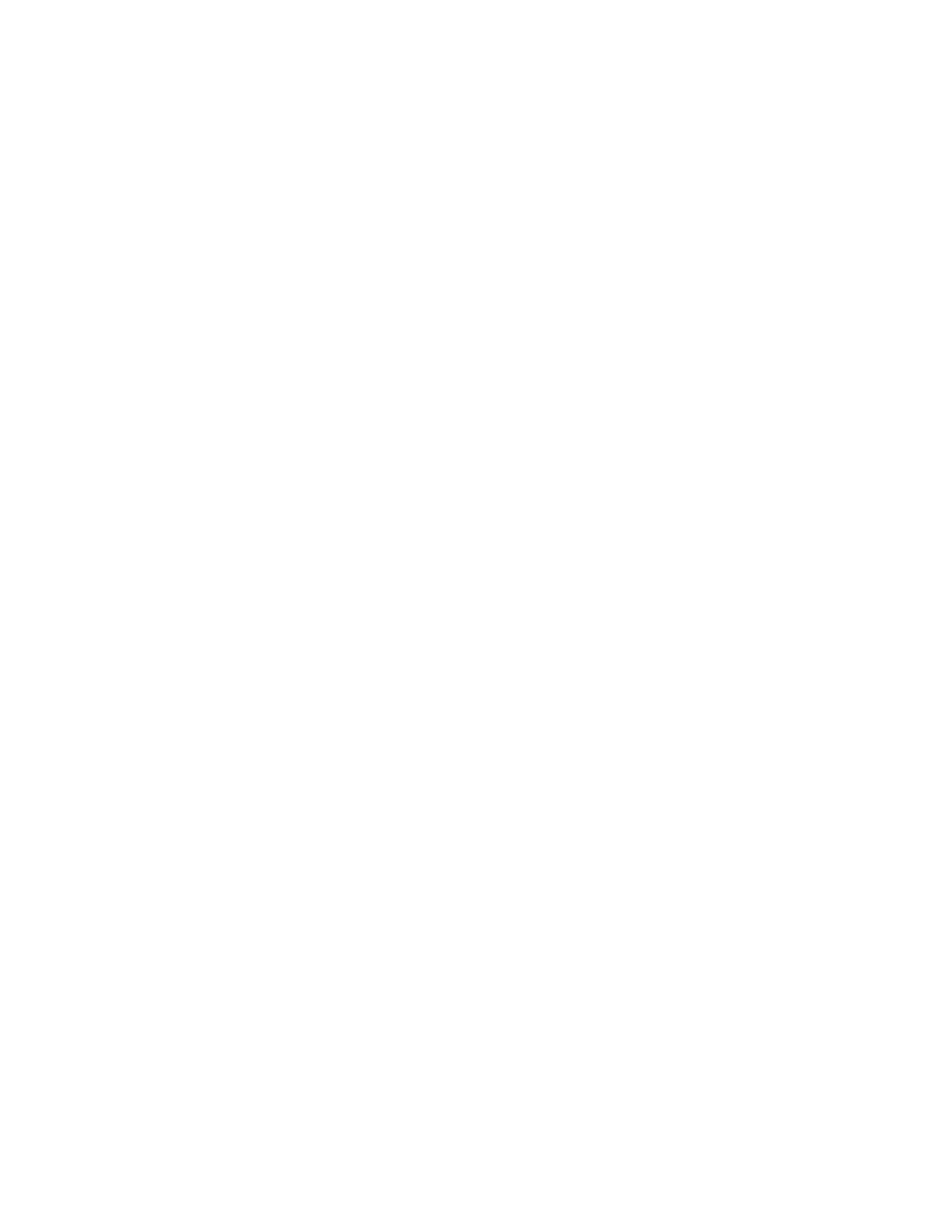| Contents | iii
Powering on or Powering off VP59........................................................................................ 46
Initialization Process Overview...............................................................................................46
Running the Setup Wizard........................................................................46
Configuration Methods............................................................................. 47
Using Web User Interface.................................................................................................................47
Logging into the Web User Interface..................................................................................... 47
Configuring the Web Server Type.......................................................................................... 48
User and Administrator Account Login...................................................................................49
Using CTP20/CTP18 Touch Panel....................................................................................................50
Connecting CTP20/CTP18 to VCS Device via Wired Connection......................................... 51
Wireless Connection of CTP20/CTP18..................................................................................51
Connecting CTP20/CTP18 to VCS Device via LAN Pairing Mode.........................................51
Configuring the LAN Pairing Code.........................................................................................52
Switching the Connection Methods between the VCS Devices and CTP20/CTP18...............52
Using Multiple Sets of CTP20/CTP18 with the VCS Devices................................................ 53
Using the Remote Control.................................................................................................................53
Using the Virtual Remote Control.......................................................................................... 54
Customizing the Key Type......................................................................................................54
Disabling Remote Control Keys..............................................................................................55
Remote Controller...................................................................................................................55
Use CP960 Conference Phone.........................................................................................................56
Configuring the Operation Modes of Third Generation VCS............................................................ 56
Device Type Licenses and Multipoint Licenses..................................... 56
Licenses.............................................................................................................................................57
Multipoint Licenses............................................................................................................................ 57
Importing Device Type License/Multipoint License........................................................................... 58
Switching System Modes of Third Generation Video Conferencing
System.....................................................................................................58
Traditional Deployment Methods............................................................. 59
Public IP Configuration......................................................................................................................59
Intranet Deployment.......................................................................................................................... 59
NAT..........................................................................................................................................59
STUN...................................................................................................................................... 63
H.460.......................................................................................................................................64
Intelligent Traversal................................................................................................................. 65
VPN.........................................................................................................................................67
Cloud Deployment Method....................................................................... 68
Configuring Network Settings..................................................................68
Configuring IPv4 or IPv6...................................................................................................................69
Configuring IP Addressing Mode........................................................................................... 69
Configuring IPv4..................................................................................................................... 70
