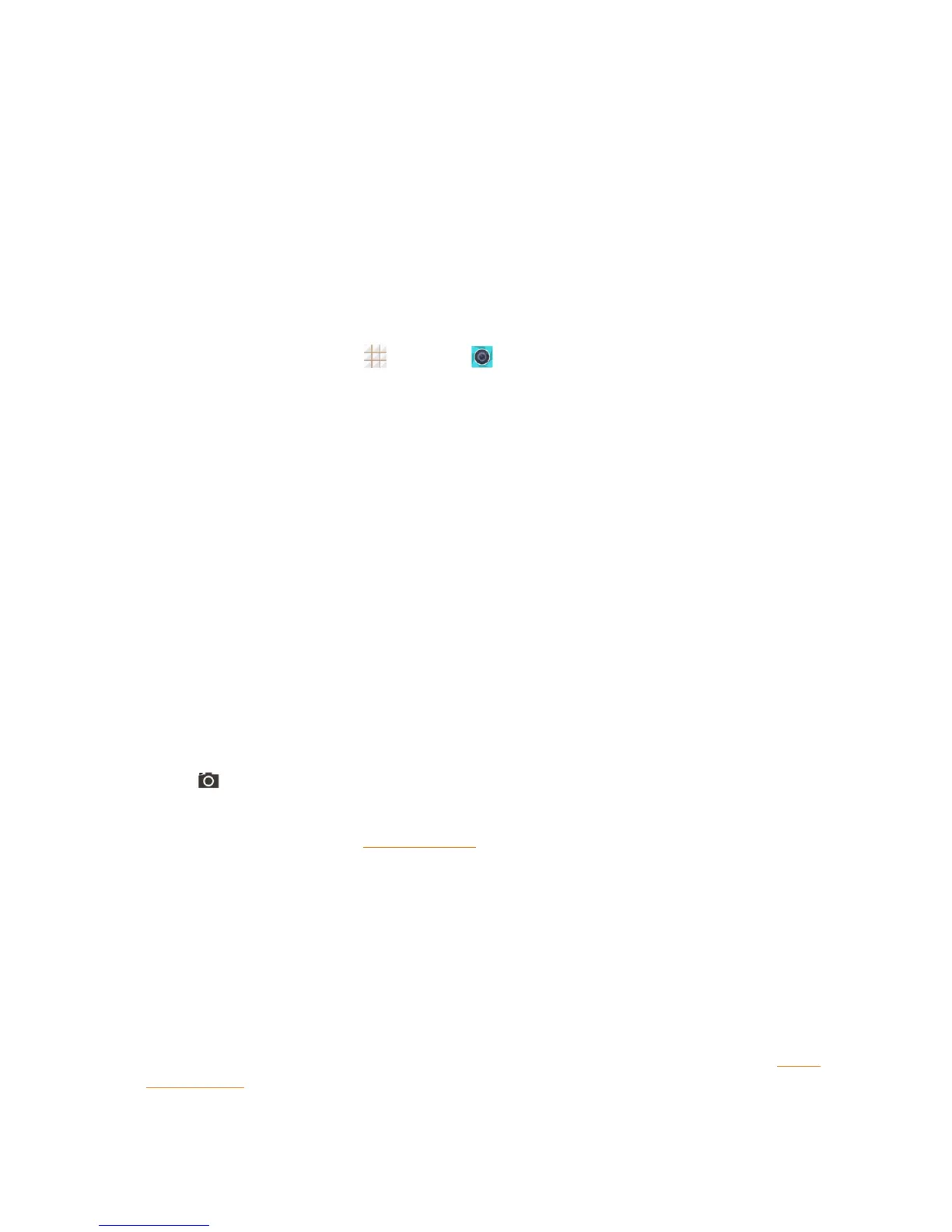Camera and Video 95
6. Touchtheicontostartcapturingvideo.
7. Touchtheicontotakeapicture.
8. Viewpicturesandvideosyouhavetaken.
Tip:YoucanpinchorspreadonthescreenorpresstheVolume Buttontozoominorzoomout
whentakingapictureorvideoclip.
Take a Picture
Youcantakehigh-resolutionpicturesusingyourphone’scameras.
1.
Fromthehomescreen,touch >Camera .
2. Beforetakingthepicture,youcanzoominonyoursubject.
l Tozoomin,“spread”thescreenwithyourthumbandfingerorpressthehigherendofthe
Volume Button.
l Tozoomout,“pinch”thescreenorpressthelowerendoftheVolume Button.
3. OntheViewfinderscreen,touchtheflashicontoselectacameraflashmodedependingonyour
lightingconditions.
Warning:Keepasafedistancewhenusingtheflash.Donotpointtheflashtowardspeopleor
animals'eyes.
4. Frameyoursubjectonthescreen.
Tip: Holdthephoneverticallywhentakingportraitshotsorholdthephonehorizontallywhentaking
landscapeshots.
5. Youcaneitherletthecameraautofocusonthecenterofthescreen,oryoucantouchanother
areaonthescreenthatyouwanttofocuson.
6.
Touch totakethepicture.
7. Touchthethumbnailatthecornerofthescreenandchoosewhatyouwanttodowiththe
pictureyou’vejusttaken.SeeReviewScreenfordetails.
Review Screen
Aftercapturingapictureorvideo,touchthethumbnailimageatthecornerofthescreentoseethe
iteminthereviewscreen.Fromthere,youcanaccessoptionssuchasview,share,ordeletethe
pictureorvideo.
n SliderighttoreturntothecameraViewfinderscreen.
n TouchDelete>OKtodeletethecurrentpictureorvideo.
n TouchEdittoeditthecurrentpicture.Formoreinformation,see"RetouchaPicture"inWork
WithPictures.